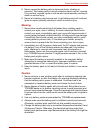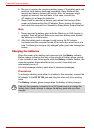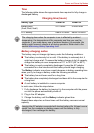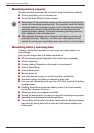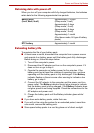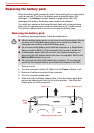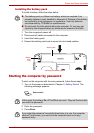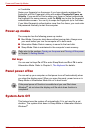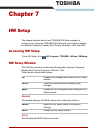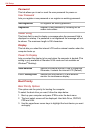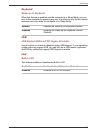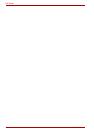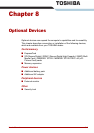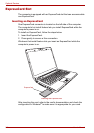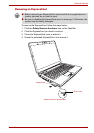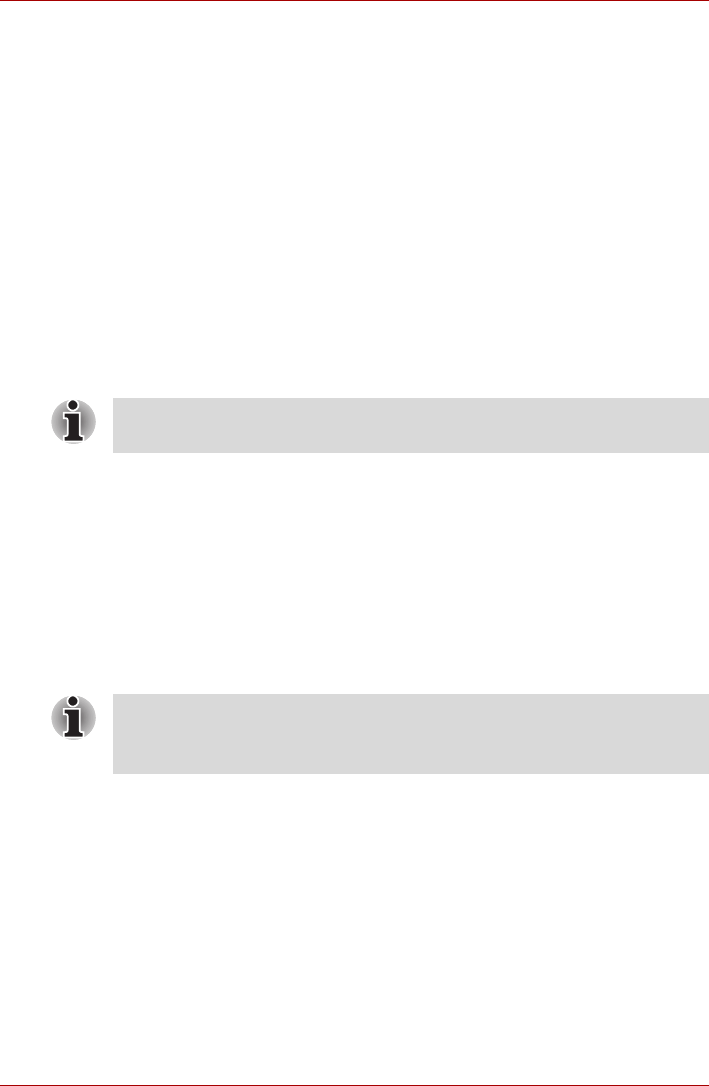
6-14 User’s Manual
Power and Power-Up Modes
or if available
Swipe your fingerprint on the sensor if you have already registered the
fingerprint with the Fingerprint utility and enabled Fingerprint Power on
Security. If you would not like to swipe your finger or cannot authenticate
the fingerprint for some reasons, push the BkSp key to skip the fingerprint
authentication screen. You can try to swipe the fingerprint up to five times.
If you failed fingerprint authentication more than five times, you must enter
the password manually to start the computer.
Power-up modes
The computer has the following power-up modes:
■ Boot Mode: Computer shuts down without saving data. Always save
your work before you turn the computer off in boot mode.
■ Hibernation Mode: Data in memory is saved to the hard disk.
■ Sleep Mode: Data is maintained in the computer's main memory.
Hot keys
You can use hot keys Fn + F3 to enter Sleep Mode and Fn + F4 to enter
Hibernation Mode. Refer to Chapter 5, The Keyboard for details.
Panel power off/on
You can set up your computer so that power turns off automatically when
you close the display panel. When you open the panel, power turns on in
Sleep Mode or Hibernation Mode but not in boot mode.
System Auto Off
This feature turns the system off automatically if it is not used for a set
duration. The system shuts down in Sleep Mode or Hibernation Mode in
Windows
®
.
Refer also to the sections Turning on the power and Turning off the power
in Chapter 3, Getting Started.
If the panel power off function is enabled and you use Shut down
Windows
®
, do not close the display until the shut down function is
completed.