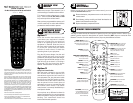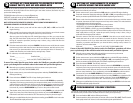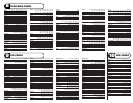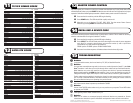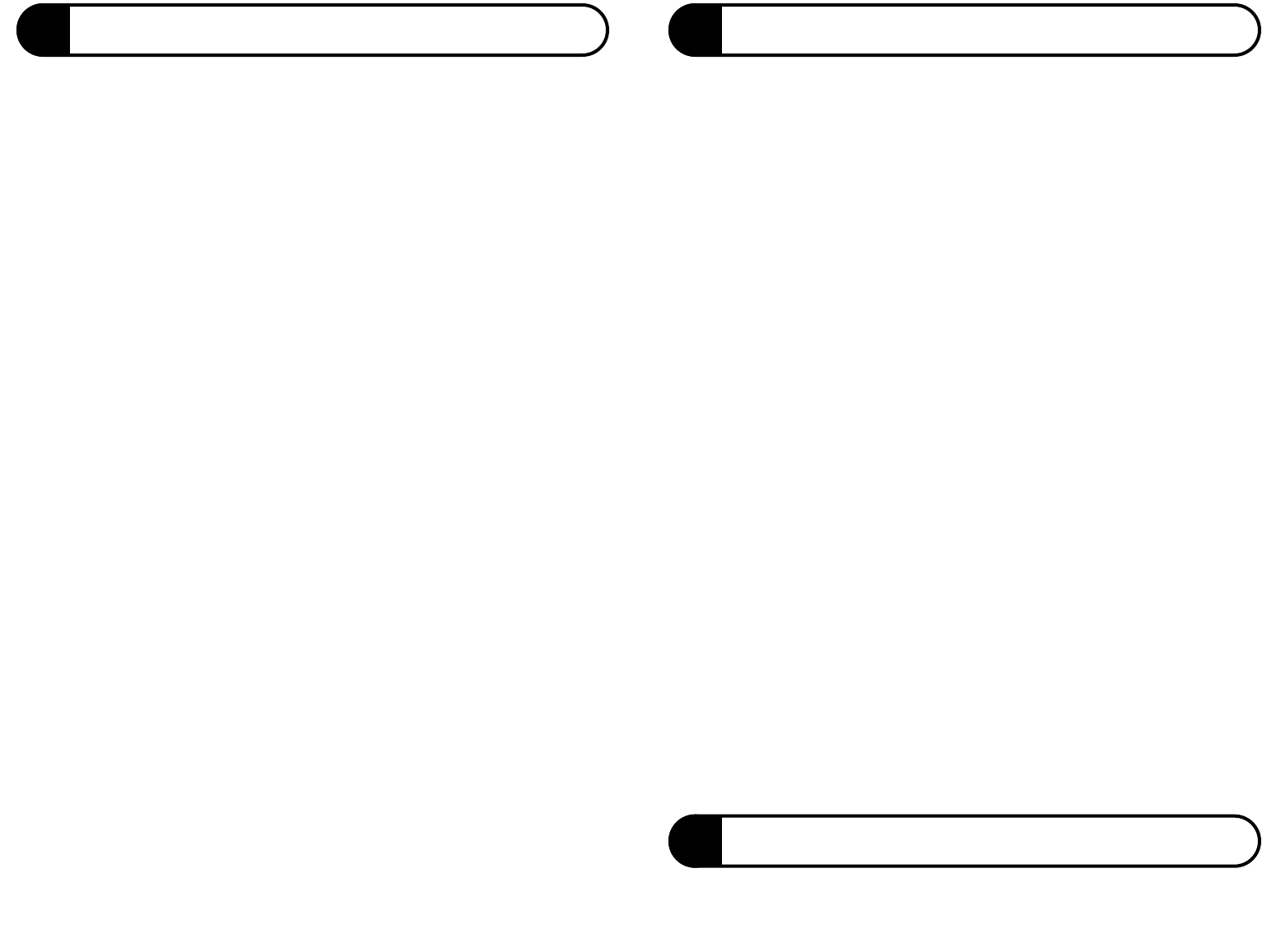
On the remote control, press and hold the mode key (TV, SAT, or VCR) until the LED
begins flashing.
Select a code from the appropriate code list for the brand of device you wish the remote
to operate, then enter the code using the numeric keys on the remote.
After you press the first digit, the LED should light and stay on. After you press the last
digit, the LED should flash rapidly and turn off. If the LED does not flash rapidly before
turning off, repeat the procedure, starting at step 1 above, using a valid code from the
appropriate code list.
Point the remote at the device and press
POWER. If the device turns on/off, then the remote
has been set up with a code that can control the device. However, test other primary func-
tions to see if you have entered the "best" code for operating the device. If necessary, try
another code listed for your brand of device, starting at step 1 above.
For reference, write the codes below
TV code ____ ____ ___ Satellite Code ____ ____ ____
VCR code ____ ____ ____ circle one (VCR, TV/VCR COMBO, DVD)
Manually turn on power to the device for which you want to set up the remote
to operate (TV, SAT, VCR, TV/VCR COMBO, DVD).
On the remote control, press and hold the appropriate mode key (
TV, SAT, VCR) until the
LED begins flashing.
Press and release
POWER. The LED will stop flashing and remain on.
Point the remote control at the device, Press and release the UP ARROW key repeatedly
and slowly. Each time you press the key, the remote sends the power-off command using
a different device code. When the device turns off, that means that the remote has a code
that can control the device. If you accidentally press the
UP ARROW key after the device
has turned off, press the
DOWN ARROW key to return to the previous device code.
Test whether other primary key functions operate (including POWER to turn the device ON
again). If a primary key function does not work, continue to press the
UP ARROW key to
find another code that turns the device OFF. Then test the primary key functions again.
When you are satisfied that all primary functions are working, press
SELECT to lock in the code.
The LED should flash rapidly and turn off.
5
b
c
d
e
b
c
d
e
f
g
b
c
d
e
f
g
h
SETTING UP YOUR REMOTE TO OPERATE A DEVICE
USING THE TV, SAT. OR VCR MODE KEYS
To set up the remote to operate your TV, VCR, Satellite receiver, and DVD player, look for the
manufacturers’ three-digit codes for the device type in the codes sections (sections 8-12), then
perform the following steps.
TELEVISION codes will be set up using the
TV mode key.
SATELLITE codes will be set up using the
SAT mode key.
VCR, TV/VCR COMBO, and DVD codes will be set up using the
VCR mode key.
NOTE: SETTING UP THE REMOTE TO OPERATE A DEVICE USING THE DVD MODE KEY IS
EXPLAINED SEPARATELY IN THE NEXT SECTION.
6
b
c
d
e
SETTING UP YOUR REMOTE TO OPERATE
A DEVICE USING THE DVD MODE KEY
Any type of device may be set up to operate in DVD mode. Refer to the code list sections to find the
codes listed for the brands of your devices.
If none of the codes listed for your device works, the CodeScan
™
procedure will allow
you to cycle through all the available codes in the remote until you find the right one:
If none of the codes listed for your device works, the CodeScan
™
procedure will allow
you to cycle through all the available codes in the remote until you find the right one:
Press and hold the SAT until the LED begins flashing.
Press the mode key of the device that you want to control volume (
TV or SAT). The LED should
flash rapidly and turn off. Volume is now controlled through the specified device.
7
b
c
PROGRAMMING VOLUME CONTROL
You can set up the remote control so that it controls volume through either the satellite receiver or
the television (this procedure does not affect the device codes you set previously).
On the remote control, press and hold the
DVD mode key until the LED begins flashing.
Press and release the appropriate mode key (
TV, SAT, or VCR), corresponding to the type of
device you want to operate in DVD mode. The LED will stop flashing and remain on.
Select a code from the appropriate code list for the brand of device you wish the remote
to operate, then enter the code using the numeric keys on the remote. This code should be
one selected from the following sections:
• TELEVISION if you pressed the
TV mode key in step 2 above
• SATELLITE if you pressed the
SAT mode key in step 2 above
• VCR, TV/VCR COMBO, or DVD if you pressed the
VCR mode key in Step 2 above.
After you press the last digit, the LED should flash rapidly and turn off. If the LED does not
flash rapidly before turning off, repeat the procedure, starting at step 1 above, using a
valid code from the appropriate code list.
Point the remote at the device and press
POWER. If the device turns on/off, then the
remote has been set up with a code that can control the device. However, test other
primary functions to see if you have entered the best code for operating the device. If
necessary, try another code listed for your brand of device, starting at step 1 above. For
reference, write the codes below
DVD code ____ ____ ____ circle one (TV, SAT, VCR, TV/VCR COMBO, DVD)
Manually turn on power to the device for which you want to set up the remote
to operate (TV, SAT, VCR, TV/VCR COMBO, DVD).
On the remote control, press and hold the
DVD mode key until the LED begins flashing.
Press and release the appropriate mode key (
TV, SAT, or VCR), corresponding to the type of
device you want to operate in DVD mode. The LED will stop flashing and remain on.
Press and release
POWER. The LED will remain on.
Point the remote control at the device, Press and release the
UP ARROW key repeatedly
and slowly. Each time you press the key, the remote sends the power-off command using
a different device code. When the device turns off, that means that the remote has a code
that can control the device. If you accidentally press the UP ARROW key after the device
has turned off, press the DOWN ARROW key to return to the previous device code.
Test whether other primary key functions operate (including
POWER to turn the device ON
again). If a primary key function does not work, continue to press the UP ARROW key to
find another code that turns the device OFF. Then test the primary key functions again.
When you are satisfied that all primary functions are working, press
SELECT to lock in the code.
The LED should flash rapidly and turn off.