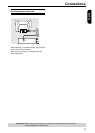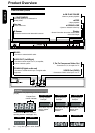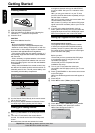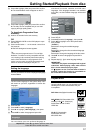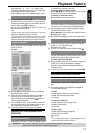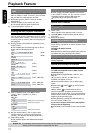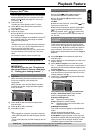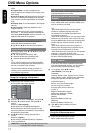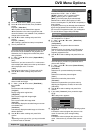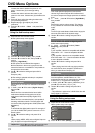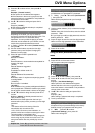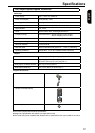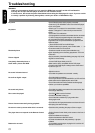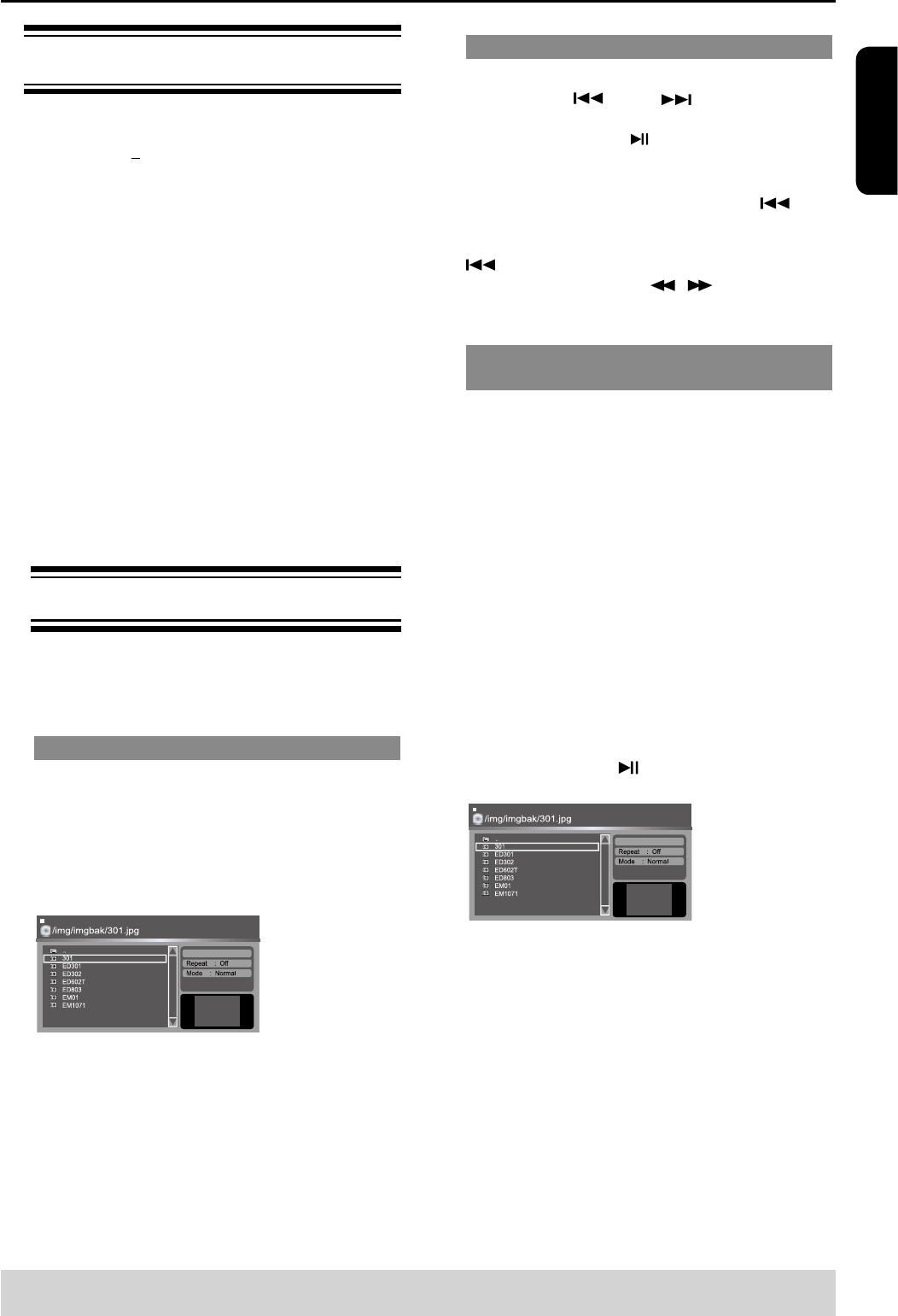
16
English
Playback Feature
Playback Selection
During playback, you can;
Press PREV / NEXT to select the
previous/next track/file in the current folder.
Press PLAY/PAUSE repeatedly to pause/
resume playback.
For MP3
Within the first 5 seconds, press PREV to go
back to the previous track.
After the first 5 seconds of playback, press PREV
to go back to the beginning of current track.
During playback, press / to access fast
forward or fast reverse with the required speed: X2,
X4, X8, X16.
Play modes for DivX
®
/MP3/Audio
CD/JPEG
You are able to modify the play modes through the
toolkit which appears on the right of below picture
on the screen. Press / to navigate between the
windows and / buttons to select files/ tracks or
play mode items. Then press OK . Please refer to
below steps to playback files /tracks in the Program
View list:
A Select Edit Mode in the toolkit then press OK to
start edit mode.
B Select a file/track or more files/tracks you want in the
original view list.
C Select Add To Program in the toolkit then press
OK.
√ will disappear from screen. It means that the
files/tracks you have selected already added into the
Program View list.
D Select Program View in the toolkit then press OK to
open the file/track in the Program View list that you
already selected in step
B.
E Press PLAY / PAUSE to playback all files/tracks
in the Program View list.
Filter
The Toolkit has the following play mode items:
Filter ( Audio/Photo/Video ): Sets file filters
(Filter is not applicable to Audio CD.)
Repeat (Off/Single/ All):
Off: Resumes normal playback
Single: Repeats the current track/file.
All: Repeats all files on the current folder or all
tracks on the disc.
Mode(Normal/Shuffle)
This mode can also be toggled by using RANDOM
button.
Normal: Resumes Normal playback
Shuffle: Playbacks track/file in random order.
Edit Mode: Program operation works only when
Edit Mode is selected. After finished storing the files/
tracks you want into the Program View list, select
“Edit Mode” again and press OK to release edit
Helpful hint The operating features described here might not be possible for certain discs.
Always refer to the instructions supplied with the discs.
Playing a DivX
®
Disc
This DVD player supports the DivX
®
movie playback
that you download from your computer onto a CD-
R/RW or DVD+R/RW (see pages 12-13 for more
information).
A Load a DivX
®
disc.
The data disc menu appears on the TV screen.
B Press / to select the folder and press OK to
open the folder.
C Press / to select a file.
D Press OK to confirm.
Press SUBTITLE on the remote control will turn
on or off the subtitle.
If multilingual subtitles are embedded on the DivX
®
disc, pressing SUBTITLE will change the subtitle
language during playback.
Tips:
–Subtitle files with the following filename extensions
(.srt, .smi, .sub, .ssa, .txt) are supported but do not
appear on the file navigation menu.
–The subtitle filename(.sub) has to be saved under
the same filename as the movie(.avi) in the same
folder.
[For example, Folder A: abc.avi and abc.sub]
Playing MP3/JPEG/ Kodak picture CD
IMPORTANT!
You have to turn on your TV and set to
the correct Video In channel. (See page
11, ‘ Finding your viewing channel ‘ ).
General Operation
A Load a disc.
The disc reading time may exceed 30 seconds
due to the complexity of the directory/file
configuration.
The data disc menu and ID3 (MP3) information
(including at least title, singer and album) appears
on the TV screen.
Filter
B Press / to select the folder and press OK to
open the folder.
C Press / to select a track/file.
D Press OK to confirm.
Tips:
- If you highlight on a jpeg file, a preview will appear.
- During MP3 playback, the LED will display the track
number.
- During JPEG playback, the LED will display the file
number.