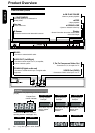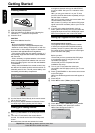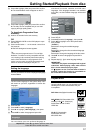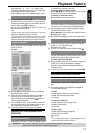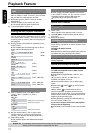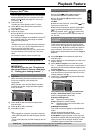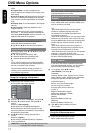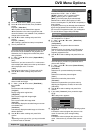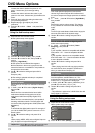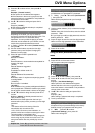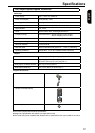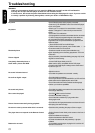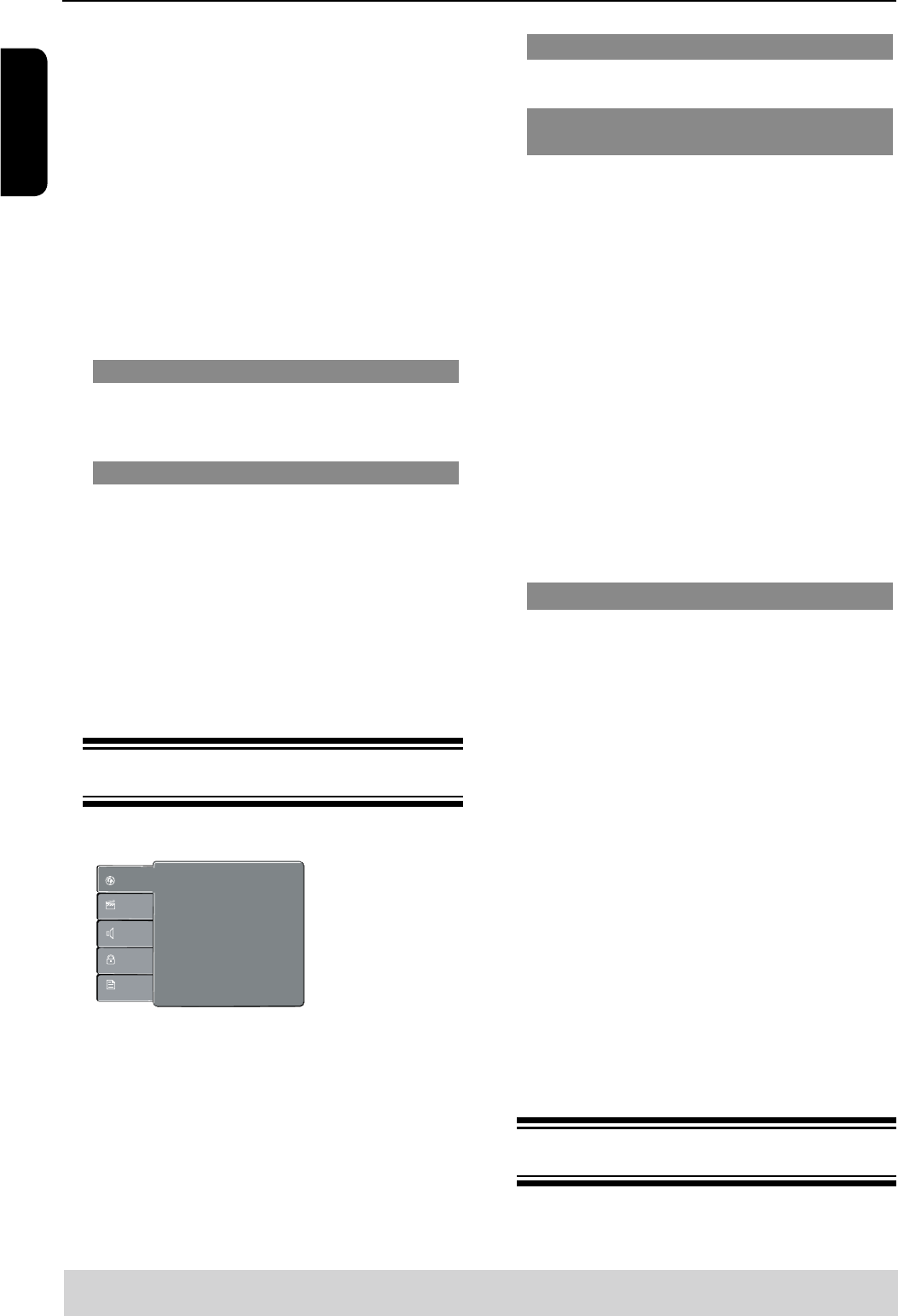
17
English
DVD Menu Options
OSD Language
This menu contains various language options for the
language displayed on the screen.
Subtitle/Audio/DVD Menu/DivX
®
Subtitle
These menus contains various language options for
audio, subtitle, DVD menu and DivX
®
subtitle which
may be recorded on the DVD.
Tips:
-Some DVD video discs may be set to display
subtitles in a different language other than
you selected. A prior subtitle language may be
programmed on the disc.
-Some DVD video discs allow you to change subtitle
selections only via the disc menu. If this is the case,
press the MENU button and choose the appropriate
subtitle language from the selection on the disc
menu.
-Some DVD video discs may not be played in a
different audio language that you selected. A prior
language may be programmed on the disc.
-Some DVD discs may not include your pre-selected
language . In this case, the DVD player
automatically displays discs menus consistent with
the disc’s initial language setting.
DivX
®
Subtitle
If your DivX
®
files include a subtitle file (see page
16 for the supported file formats), you may select a
supported DivX
®
subtitle language by region.
A In ‘Language’, press / to select
{ DivX Subtitle }, then press .
{ Standard }
Albanian, Danish, Dutch, English, Finnish, French,
Gaelic, German, Italian, Kurdish (Latin), Norwegian,
Portuguese, Spanish, Swedish and Turkish.
{ Central European }
Albanian, Croat, Czech, Dutch, English,
German, Hungarian, Irish, Polish,
Romanian, Slovak, Slovene and Sorbian.
{ Cyrillic }
Bulgarian, Belorussian, English,
Macedonian, Moldavian, Russian,
Serbian and Ukrainian.
{ Greek }
English and Modern Greek only.
{ Hebrew }
English and Modern Hebrew only.
B Use / to select a setting and press
OK to confirm.
Using the Video setup menu
A Press SETUP on the remote control.
The system setup menu appears.
mode.
Program View: To view tracks/files in the
Program View list. It is disabled if the Program View
list is empty.
Add To Program: Add files/tracks to the Program
View list. It is disabled if Edit Mode is not selected.
(The maximum number of files/tracks can be added
is 30.)
Browser View: To view files/tracks in the Original
View list.
Clear Program: Delete the files/tracks in the
Program View list.
Select a file/track or more you want to delete in
stop mode.
√ will appear besides the deleted file/
track.Select Clear Program and then press OK . It is
disabled if Edit mode is not selected.
Zoom picture ( JPEG)
During playback, press ZOOM repeatedly to
display the picture with different scales.
Use / / / to view the zoomed picture.
Rotate picture (JPEG)
During playback, press / / / to rotate the
picture on the TV screen.
/ flip the picture vertically by 180º
rotate the picture anti-clockwise by 90º
rotate the picture clockwise by 90º
Tip:
-It may not be possible to play certain MP3/JPEG
disc due to the configuration and characteristics of
the disc or condition of the recording.
This DVD Player setup is carried out via the TV,
enabling you to customise the DVD player to suit
your particular requirement.
Using the Language setup menu
A Press SETUP on the remote control.
The system setup menu appears.
OSD language :
Subtitle :
:
Audio
:
DVD Menu
English
Auto
English
English
Language
Video
Audio
Misc
Rating
DivX Subtitle :Standard
B Press / to select { Language }, then press .
C Press / to select an item, then press to
access.
Example: {
OSD language }
The options for the selected item appears.
If the selection in the menu is greyed out, that
means the feature is not available or not possible to
change at the current state.
D Use / to select a setting and press OK to
confirm.
Example: {
English }
The setting is selected and setup is completed.
E To exit, press SETUP.
Helpful hint: Press to go back to previous menu item.
Press SETUP to exit the menu item.