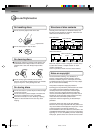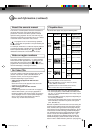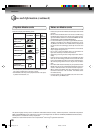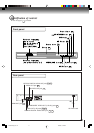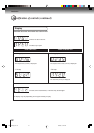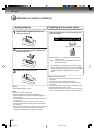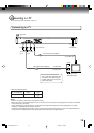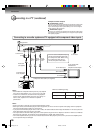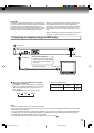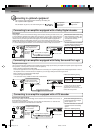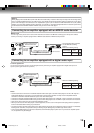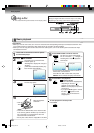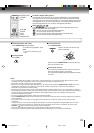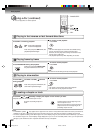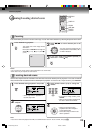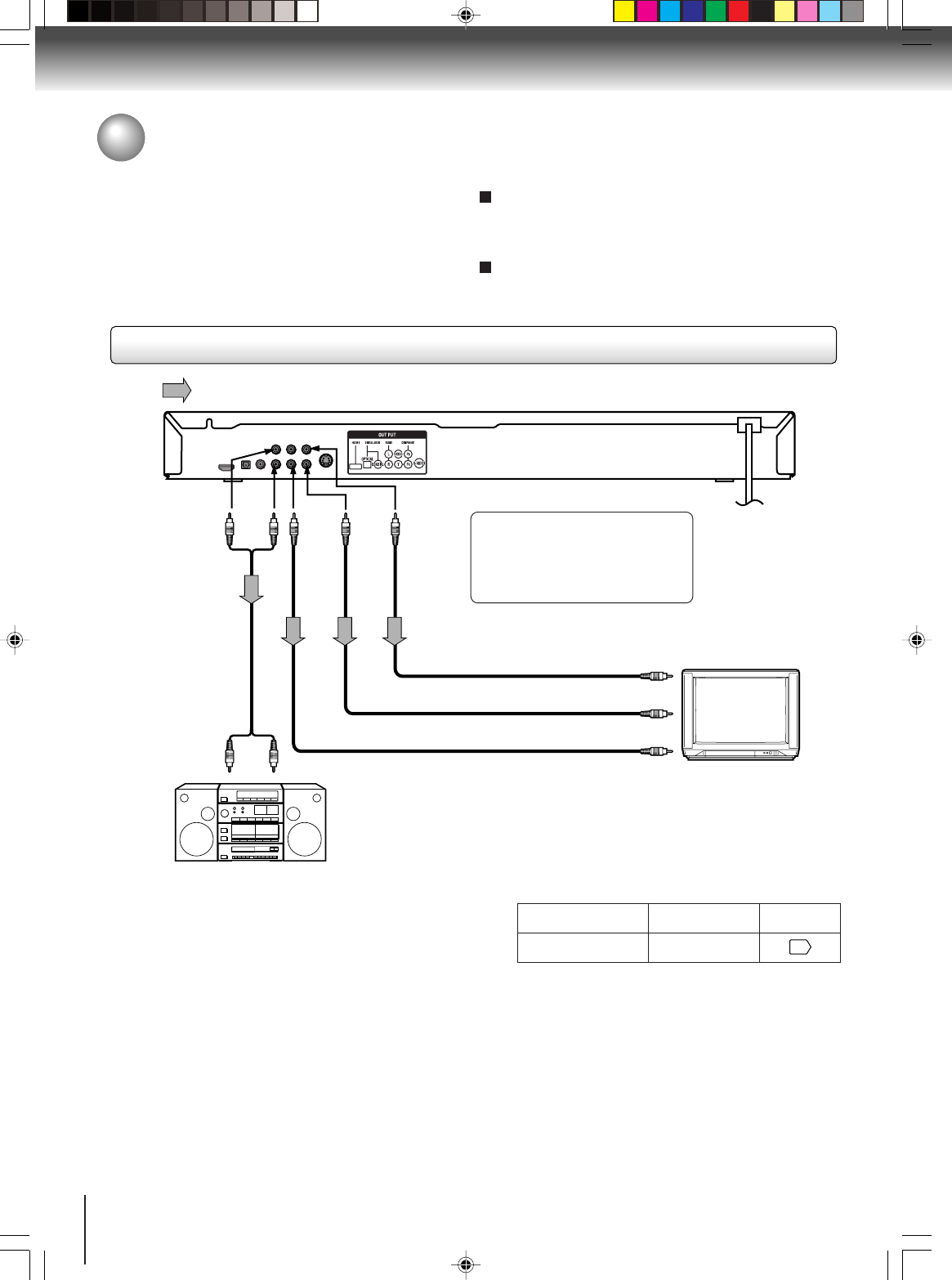
16
Connections
Notes:
• Refer to the owner’s manual of the connected equipment as well.
• When you connect the DVD video player to other equipment, be sure to turn off the power and unplug all of the equipment
from the wall outlet before making any connections.
• If you place the DVD video player near a tuner or radio, the radio broadcast sound might be distorted. In this case, place the
DVD video player away from the tuner and radio.
• The output sound of the DVD video player has a wide dynamic range. Be sure to adjust the receiver’s volume to a moderate
listening level. Otherwise, the speakers may be damaged by a sudden high volume sound.
•Turn off the amplifier before you connect or disconnect the DVD video player’s power cord. If you leave the amplifier power
on, the speakers may be damaged.
Connecting to an audio system and TV equipped with component video inputs
Signal flow
To PR
VIDEO
OUT
To audio inputs
of the amplifier
(red)
(white)
(red)(white)
To Y
VIDEO
OUT
To PB
VIDEO
OUT
To Y video input
To PB video input
To PR video input
To AUDIO OUT
TV or monitor with
ColorStream
®
component video inputs
Audio system
Audio cable
(not supplied)
To wall outlet
Component video outputs
PROGRESSIVE outputs
Some TVs or monitors are equipped with component video inputs
that are capable of reproducing a progressively scanned video
signal. Connecting to these inputs allows you to view the highest
quality pictures with less flicker.
INTERLACED outputs
Some TVs or monitors are equipped with component video inputs.
Connecting to these inputs allows you to enjoy the highest quality
DVD picture playback.
Notes:
• Actual labels for component video inputs may vary depend
ing on the TV manufacturer. (ex. Y, R-Y, B-Y or Y, CB, CR)
• In some TVs or monitors, the color levels of the playback
picture may be reduced slightly or the tint may change. In
such a case, adjust the TV or monitor for optimum
performance.
Component video cable (not supplied)
If the TV has the Component input,
connect the DVD video player with
the Component cable. When using
the Component cable, do not
connect the yellow video cable.
Connecting to a TV (continued)
On-screen display
Select:
Page
“Digital Out”
“PCM” or “Raw”
36
• Make sure following setting.
2F60201A [E] P15-19 2/22/05, 10:47 AM16