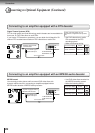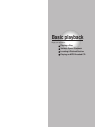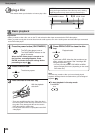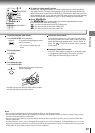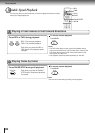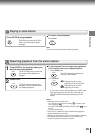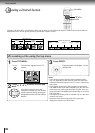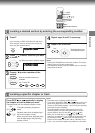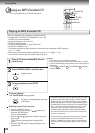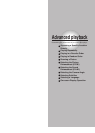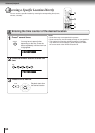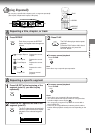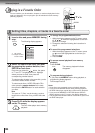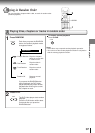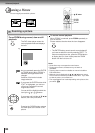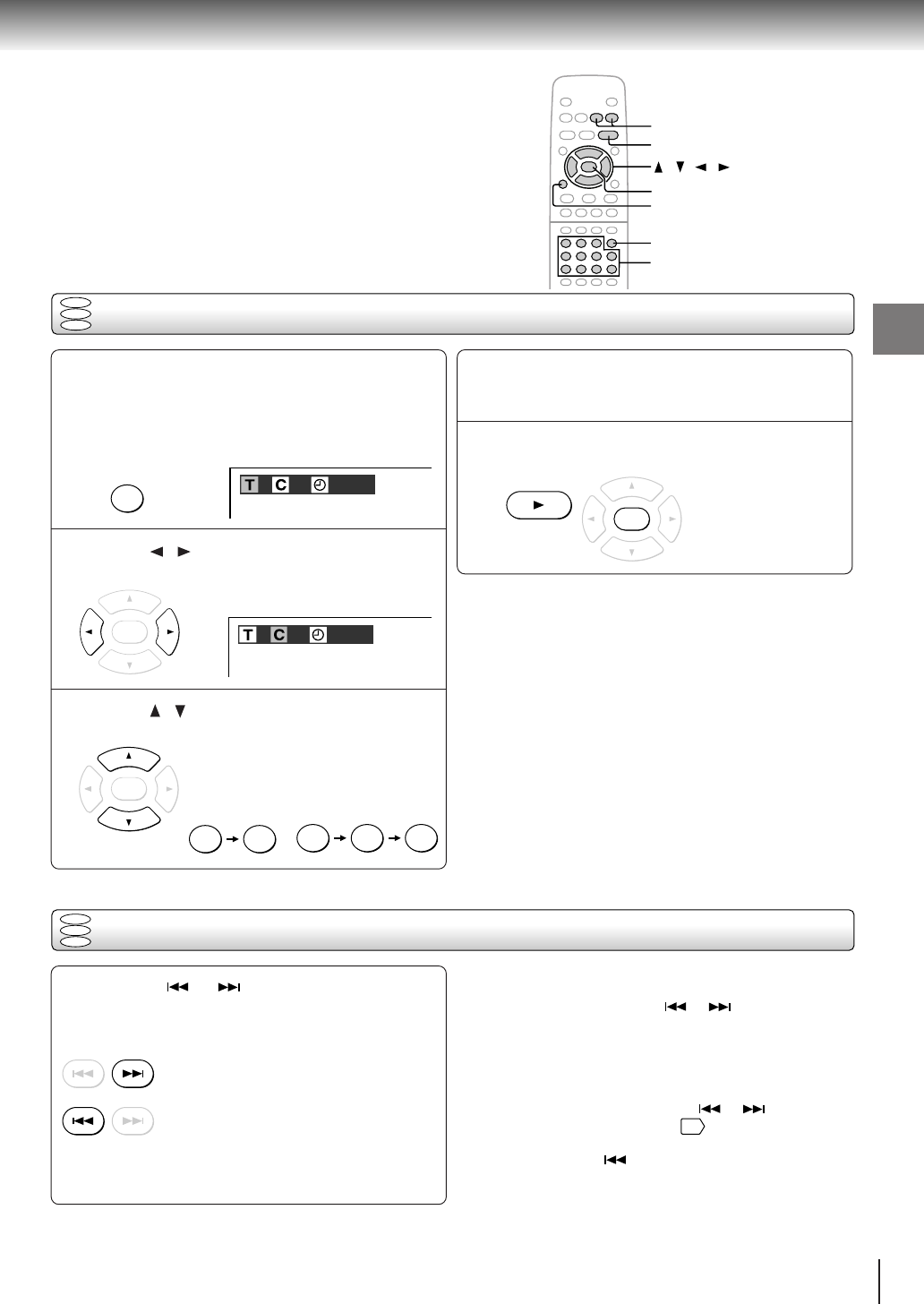
31
Basic playback
Locating a desired section by entering the corresponding number
Press T.
If you are using a VIDEO CD/audio CD, skip step 2.
Then at step 3, enter the number for the track you
want using the number buttons.
Press / to select a section you want
to locate.
Press / to enter a number of the
section.
Also the number buttons are
available.
e.g. To enter 25
or
1
2
3
5
Notes
• Pressing the CLEAR button resets the numbers. To clear the
display, press the T button several times.
• This method of locating a title is available only on a disc that
contains title numbers.
T
SEARCH
ENTER
PLAY
/ / /
CLEAR
PLAY
ENTER
T
Number buttons
SKIP
5
+10 +10
DVD
VCD
CD
52
1
–
:
––
:
––
1
1
–
:
––
:
––
1
e.g.
e.g. When you want to locate a chapter.
Locating a specific chapter or track
Press SKIP or repeatedly to display
the chapter or track number you want.
Playback starts from the selected chapter or track.
To locate succeeding chapters or
tracks.
Playback starts from the beginning of
the current chapter or track.
When you press twice, playback starts
from the beginning of the preceding
chapter or track.
Notes
• Some titles may not display chapter numbers.
• If you press and hold the SKIP or button on the front
panel during playback, the DVD video player performs fast
reverse or fast forward playback. You can vary the speed by
pressing the button repeatedly.
To locate chapters or tracks during fast reverse or fast
forward playback, first press the PLAY button to resume
normal playback, then use the SKIP or button.
• When you set “Title Stop” to “Off”
55
, you can access
chapters in another title. If you go back to the preceding title
by pressing the SKIP button, the DVD video player
locates the first chapter of the title. When “Title Stop” is set
to “On,” you can access chapters only within the current title.
DVD
VCD
CD
SKIP
SKIP
ENTER
Repeat steps 2 and 3 if necessary.
Press PLAY or ENTER.
Playback starts from
the selected section.
4
ENTER