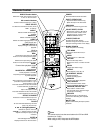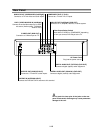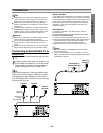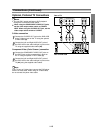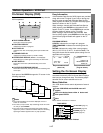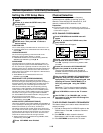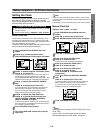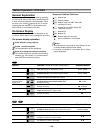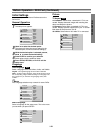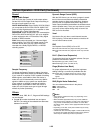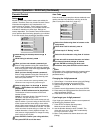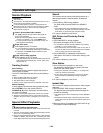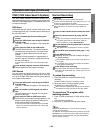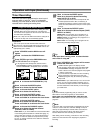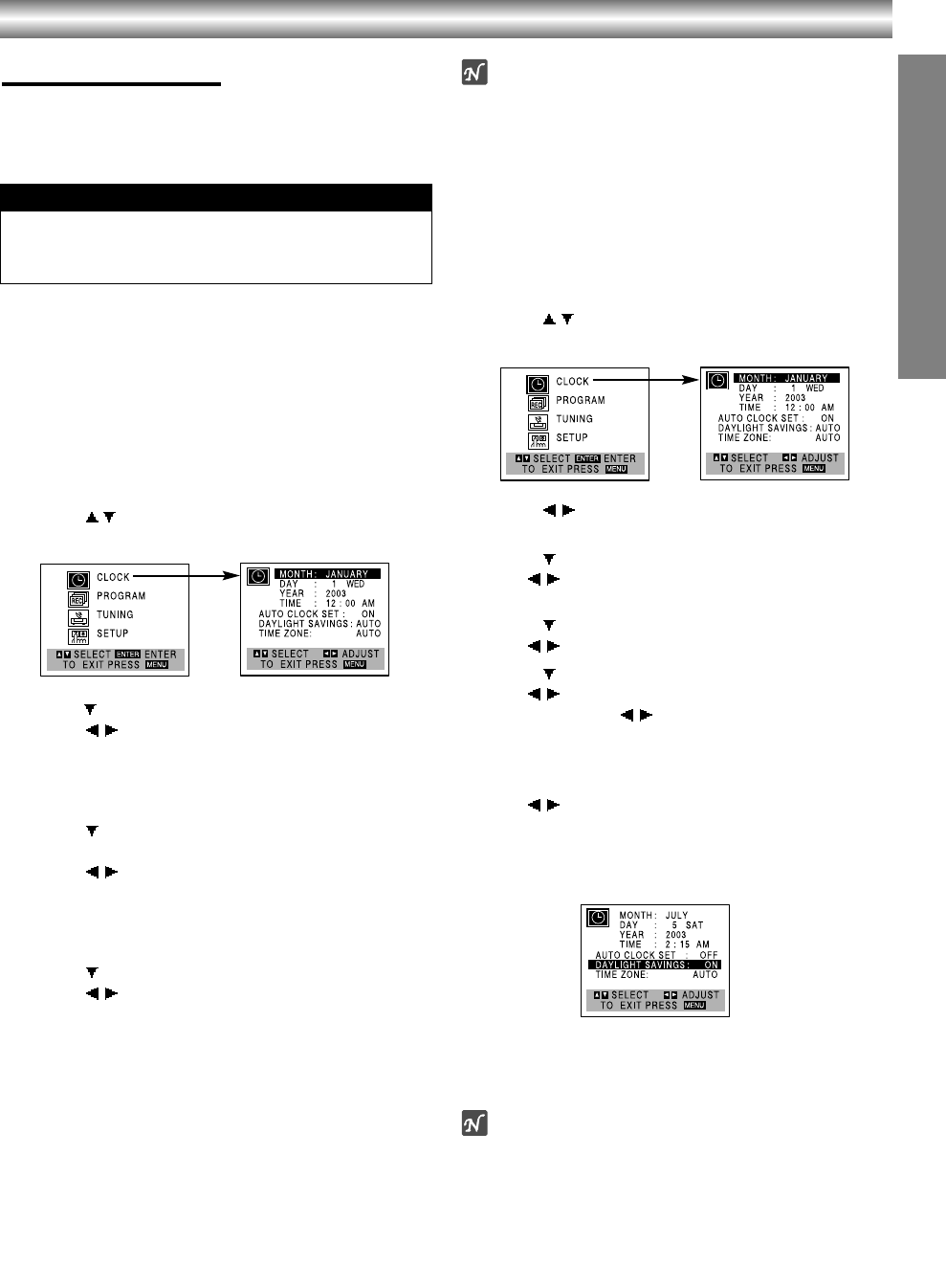
1-19
PREPARATION
Before Operation - VCR Part (Continued)
Setting the Clock
The DVD+VCR gives you two ways to set the time and
date: the Auto Clock Feature or manually. The Auto
Clock Feature enables the DVD+VCR to set up the clock
when the DVD+VCR is turned off.
Auto Clock Set
The Auto Clock Set feature is set to ON at the factory. In the
ON setting, the DVD+VCR looks for a channel carrying XDS
(Extended Data Services) information. XDS updates the clock
using the Coordinated Universal Time.
The Auto Clock Feature enables the DVD+VCR to set up
the clock when the DVD+VCR is turned off.
1
Press VCR MENU and the MAIN menu will
appear.
2
Press / to choose the CLOCK menu.
Press ENTER and the CLOCK menu will appear.
3
Press to choose the AUTO CLOCK SET option.
Press / to choose ON.
The Auto Clock Set feature is set to ON at the factory. In
the ON setting, the DVD+VCR looks for a channel
carrying XDS (Extended Data Services) information. XDS
updates the clock using the Coordinated Universal Time.
4
Press to choose the DAYLIGHT SAVINGS
item.
Press
/ to choose AUTO, ON or OFF.
If you choose AUTO, the VCR sets the clock using the
DST information broadcast in the signal (channel).
If you choose ON, the VCR sets the clock when the
Daylight Saving Time is started and ended.
5
Press to choose the TIME ZONE item.
Press / to choose the correct time zone
(AUTO, EASTERN, CENTRAL, MOUNTAIN,
PACIFIC, ALASKA or HAWAII).
If “AUTO” is selected as the time zone, the VCR sets the
clock using the first Coordinated Universal Time informa-
tion it finds in a broadcast signal.
6
Press VCR MENU when finished.
7
Turn off the DVD+VCR and the auto clock set-
ting works.
Note
There are cases where the TV station does not send or sends
wrong date and/or time information and the DVD+VCR sets the
incorrect time.
If this happens we recommend that you set the clock manually.
Manual Clock Set
Example: JULY 5, 2003 ; 2:15 AM
1
Press VCR MENU and the MAIN menu will
appear.
2
Press / to choose the CLOCK menu.
Press ENTER and the CLOCK menu will appear.
3
Press / to choose the month.
4
Press to choose the DAY option.
Use / to choose the day.
The day of the week will display automatically.
5
Press to choose the YEAR option.
Use / to choose the year.
6
Press to choose the TIME option.
Use
/ to choose the time.
Press and hold / to advance clock
continuously.
7
Press
E
to choose the DAYLIGHT SAVINGS
item.
Use
/ to choose AUTO, ON or OFF.
If you choose AUTO, the VCR sets the clock using the
DST information broadcast in the signal (channel).
If you choose ON, the VCR sets the clock when the
Daylight Saving Time is started and ended.
8
Press VCR MENU when finished.
Note
If setting the clock manually, “AUTO CLOCK SET” must
set to “OFF”.
If set to “ON”, an incorrect date and/or time will be
entered again when the DVD+VCR is turned off.
z
The clock uses the 12-hour system. (Be sure to set AM
and PM correctly.)
z
The initial Clock Setting is JANUARY 1, 2003, 12:00 AM.
Things to know before starting