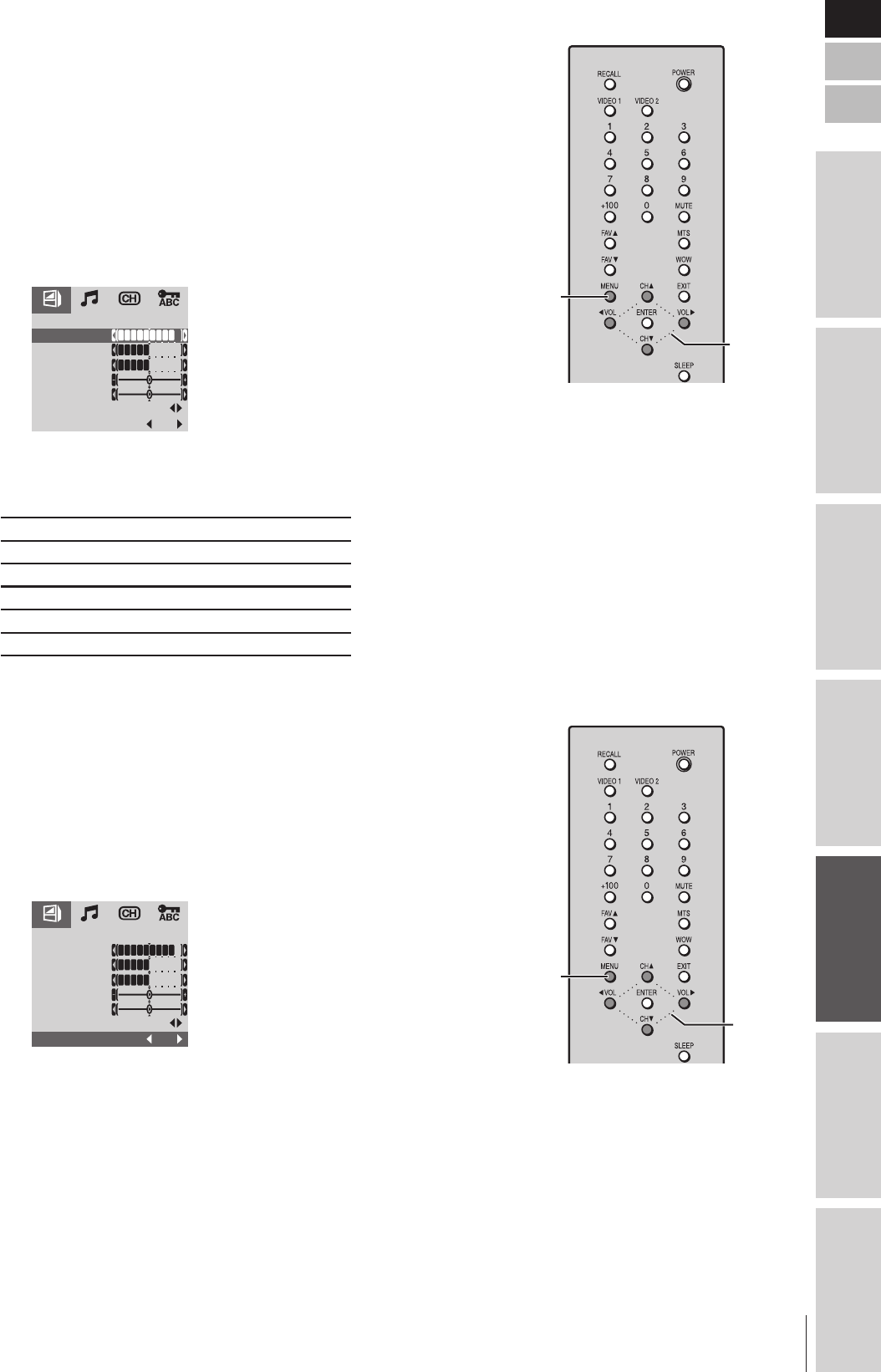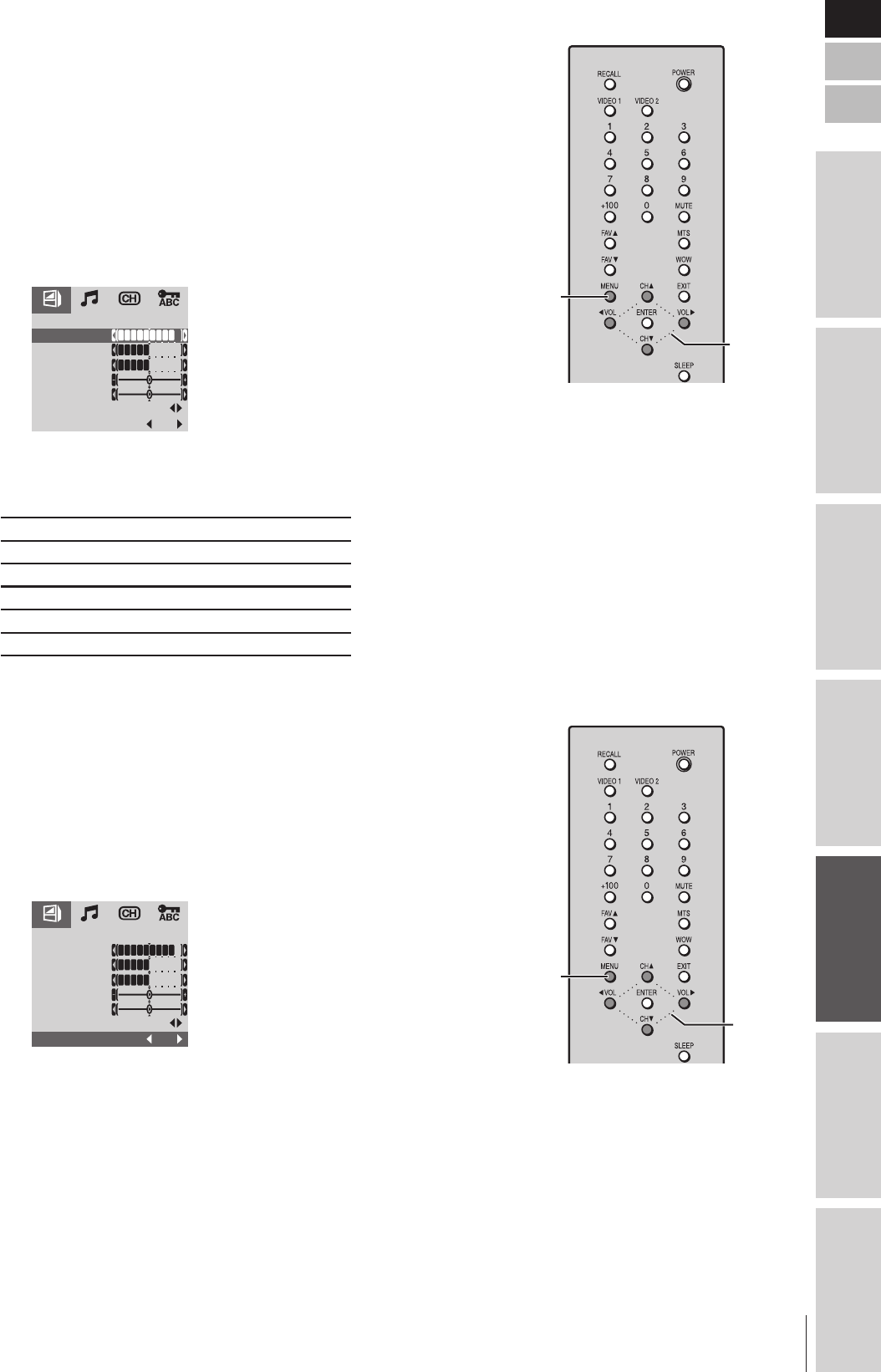
Introduction
Connecting
your TV
Using the
Remote Control
Setting up
your TV
Using the TV’s
Features
Appendix
Index
14VL43U, 20VL43U(E/F/S)
21
E
F
S
Adjusting the Picture
Adjusting the picture quality
You can adjust the picture quality to your personal preferences,
including the contrast, brightness, sharpness, color, and tint . The
qualities you choose will be stored automatically in your TV’s memory.
To adjust the picture quality:
1. Press MENU, and then press x or • to display the PICTURE
menu.
2. Press y or z to highlight the PICTURE item you want to adjust.
3. Press x or • to adjust the level.
PICTURE
BRIGHTNESS
CONTRAST
COLOR
SHARPNESS
TINT
BLUE SCREEN
ON
RESET
The PICTURE items you have adjusted will be stored in the TV’s
memory automatically.
Selection x Pressing •
Contrast lower higher
Brightness darker lighter
Color paler deeper
Sharpness softer sharper
Tint greenish reddish
Using the blue screen feature
With the blue screen function ON, the screen will automatically turn
blue and the sound will be muted when no signal is received.
To turn on the blue screen:
1. Press MENU, and then press x or • to display the PICTURE
menu.
2. Press y or z to highlight BLUE SCREEN, and then press x or •
to select “ON”.
PICTURE
BRIGHTNESS
CONTRAST
COLOR
SHARPNESS
TINT
BLUE SCREEN
ON
RESET
Note:
If the blue screen tends to mis-operate due to unstable signal strength or frequency,
select “OFF” in step 2.
Note:
To reset the picture adjustments to the
factory-preset status.
(Contrast maximum and all other
adjustments centered.)
1. Press MENU, and then press x or • to
display the PICTURE menu.
2. Press y or z to highlight RESET, and
then press x or •.
yzx •
MENU
yzx •
MENU
14VL43U(E) 16-26 03.3.4, 9:48 AM21