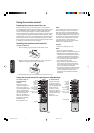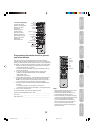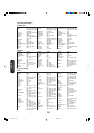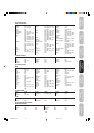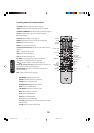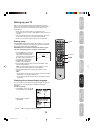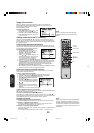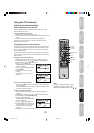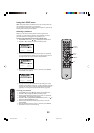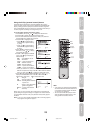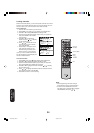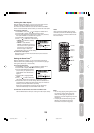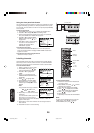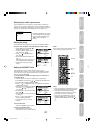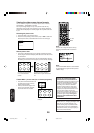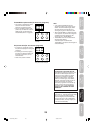22
Using the LOCKS menu
Note: The V-Chip feature is available for the U.S. V-Chip system only.
The Canadian V-Chip system is not supported.
You can prevent others from viewing certain programs or channels by
blocking them using the V-Chip feature.
Selecting a password
Before you can use the V-Chip feature to block programs and
channels, you must select a password. The password you select
prevents others from changing the rating limits you set.
To select your password and access the LOCKS menu:
1. Press MENU, then press
or to highlight the LOCKS menu.
2. Press ▲ or ▼ to display the password entering mode.
3. Use the Channel Number buttons (0-9) to enter your password.
If you are accessing the LOCKS menu for the first time, select a
four-digit number to be your password. Press ENTER.
4. Enter the password again to confirm it, and then press ENTER.
The LOCKS menu appears.
5. You may now set up the LOCKS menu. See “Using the V-Chip
(parental control) feature” (page 23), “Locking channels” (page 24),
“Locking the video inputs” (page 25), “Setting the GameTimer
TM
”
(page 25), and “Using the front panel lock feature” (page 26).
To change your password:
1. Press MENU, then press
or to display the LOCKS menu.
2. Press ▲ or ▼ to display the password entering mode.
3. Use the Channel Number buttons (0-9) to enter your password.
Press ENTER. The LOCKS menu appears.
4. Press ▲ or ▼ to highlight NEW PASSWORD and press
or to
display the NEW PASSWORD menu.
5. Use the Channel Number buttons (0-9) to enter a new code.
Press ENTER.
6. Enter the password again to confirm it, and then press ENTER.
7. Press EXIT to return to normal viewing.
LOCKS
NEW PASSWORD
[0-9]:SELECT ENTER:SET
EXIT :END
Menu/
Enter
Exit
LOCKS
NEW PASSWORD
----
[0-9]:SELECT ENTER:SET
EXIT :END
LOCKS
CONFIRM PASSWORD
[0-9]:SELECT ENTER:SET
EXIT :END
Using the TV’s
Features
Channel
Numbers
3Y90121A(E)_P22-31 4/6/06, 3:13 PM22