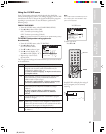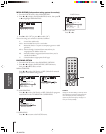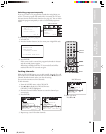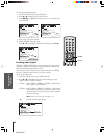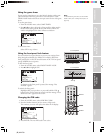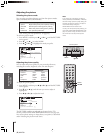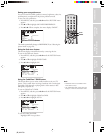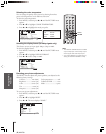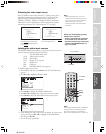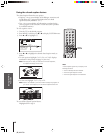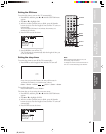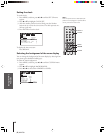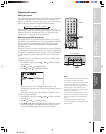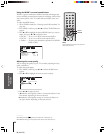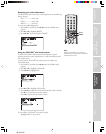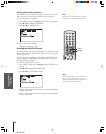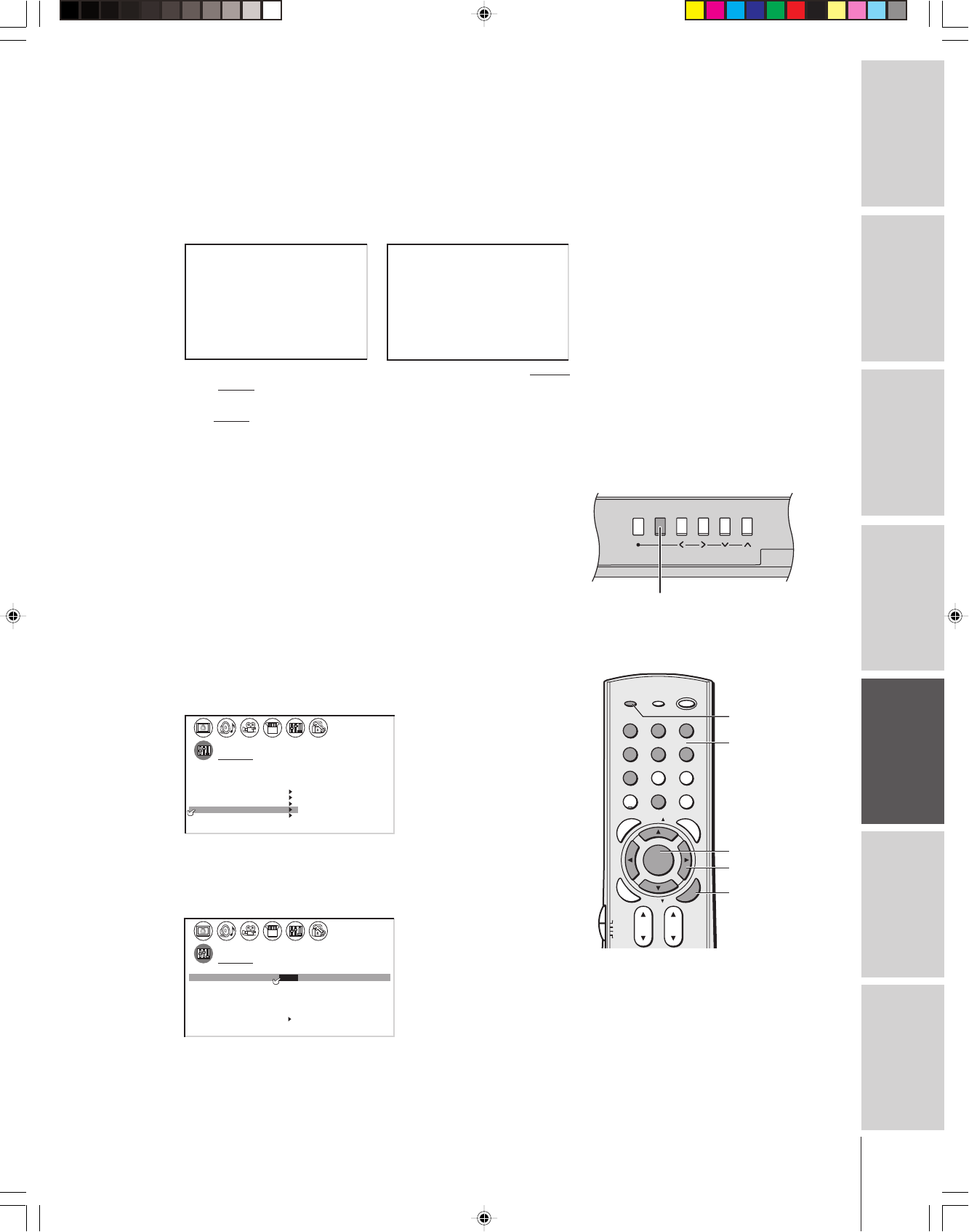
Introduction
Connecting
your TV
Using the
Remote Control
Setting up
your TV
Using the TV’s
Features
Appendix
Index
45
(E) 30HF83
Pressing TV/VIDEO on the remote
control
displays the current signal
source (press TV/VIDEO again or
0-7 to
change)
Pressing TV/VIDEO on the TV changes
the current signal source
Note:
• When ColorStream HD 1 or HD 2 is
selected, the VIDEO OUT jack does not
output a signal. To receive a video OUT
signal, use a video or S-video IN
connection instead of the ColorStream
connection.
123
456
7
89
ENT
100
0
POWER
RECALL
CHRTN
FAV
FAV
TV
/
VIDEO
+10
PIC SIZE
EXIT
INFO
STOP
POP DIRECT CH MUTE SLEEP
TV/VCR PAUSE
FFREW
SKIP
/
SEARCH
SPLIT
SWAP POP CH
LIGHT
REC
CH SCAN
FREEZE SOURCE
PLAY
TV
CBL/SAT
VCR
DVD
VOLCH
FAVORITE
ENTER
DVDMENU
MENU
T
O
P
M
E
N
U
G
U
I
D
E
C
L
E
A
R
E
N
T
E
R
TV/VIDEO
MENU
yzx •
EXIT
TV/VIDEO
Please note the following regarding
the DVI source selection:
This TV is not intended for connection
to and should not be used with a PC
(personal computer). See “Connecting
a device to the DVI/HDCP input” on
page 13 for details.
Note:
The HD (high-definition) label is available for
DVI mode only (see “Selecting the video
input source” above, and “Connecting a
device to the DVI/HDCP input” on page 13).
CHANNELVOLUMEMENU
TV/VIDEO
TV front panel
Number
Selecting the video input source
Press TV/VIDEO on the remote control or TV front panel to view a
signal from another device connected to your TV, such as a VCR or
video disc player (see illustrations below). You can select ANT 1,
VIDEO 1, VIDEO 2, VIDEO 3, ColorStream HD1, ColorStream
HD2, DVI, or ANT 2 depending on which input jacks you used for
connecting your devices (see “Connecting your TV” on page 7).
SOURCE
0:
1:
2:
3:
4:
ANT 1
DVI
VIDEO 1
VIDEO 2
V
CSooltreamr
5:
6
:
ANT 2
7
:
CSooltreamr
IDEO
HD1
HD2
3
SELECTION
0
-
7 TO SELECT:
SOURCE
ANT 1
DVI
ANT 2
VIDEO 1
VIDEO 2
V
CSooltreamr
CSooltreamr
IDEO
HD1
HD2
3
SELECTION
TV / V I DEO TO SELECT
:
Labeling the video input sources
The VIDEO LABEL feature allows you to label each input source for
your TV from the following preset list of labels:
– : Uses the default label name
VCR : Video cassette recorder
DVD : DVD video
DTV : Digital TV set-top box
SAT : Satellite box
CBL : Cable box
HD : DVI/HDCP device (see page 13.)
To label the video input sources:
1. Press MENU, and then press x or • until the CUSTOM menu
appears.
2. Press y or z to highlight VIDEO LABEL.
CUSTOM
T I MER
CC C2
FAVORI CH
OFF
1TE
FAVORI CH2TE
V
BACKGROUND
I
DEO
CH
LABEL
LABEL
I
NG
ON
00h00m
SLEEP
0h00m
3. Press x or • to display the VIDEO LABEL menu.
4. Press y or z to highlight the video source you want to label.
5. Press x or • to select the desired label for that input source.
1
1
2
3
4
5
6
7
8
9
10
11
12
13
14
15
16
17
18
1
2
3
4
5
6
7
8
9
10
11
12
13
14
15
16
17
18
2345678910111213141516171819
20 21 22 23 24 25 26 27 28 29 30 31 32 33 3435
12345678910111213141516171819
20 21 22 23 24 25 26 27 28 29 30 31 32 33 3435
CUSTOM
IVDEO
I1VDEO
I2VDEO
I3VDEO
HD1
LABEL
VCR/DVD/DTV/SAT CBL/
–
–
–
–
–
–
CUSTOM
DVI
MENU
Color Stream
HD2
Color Stream
6. Finish labeling the other video sources as desired. To return to the
previous menu, press y or z to highlight CUSTOM MENU,
and then press x or •.
7. To exit the menu, press EXIT.