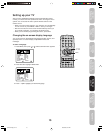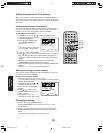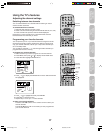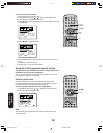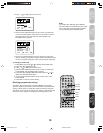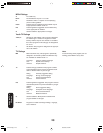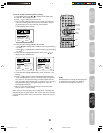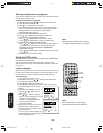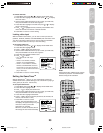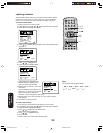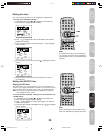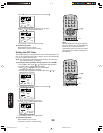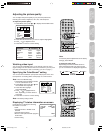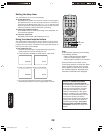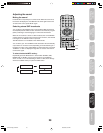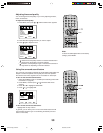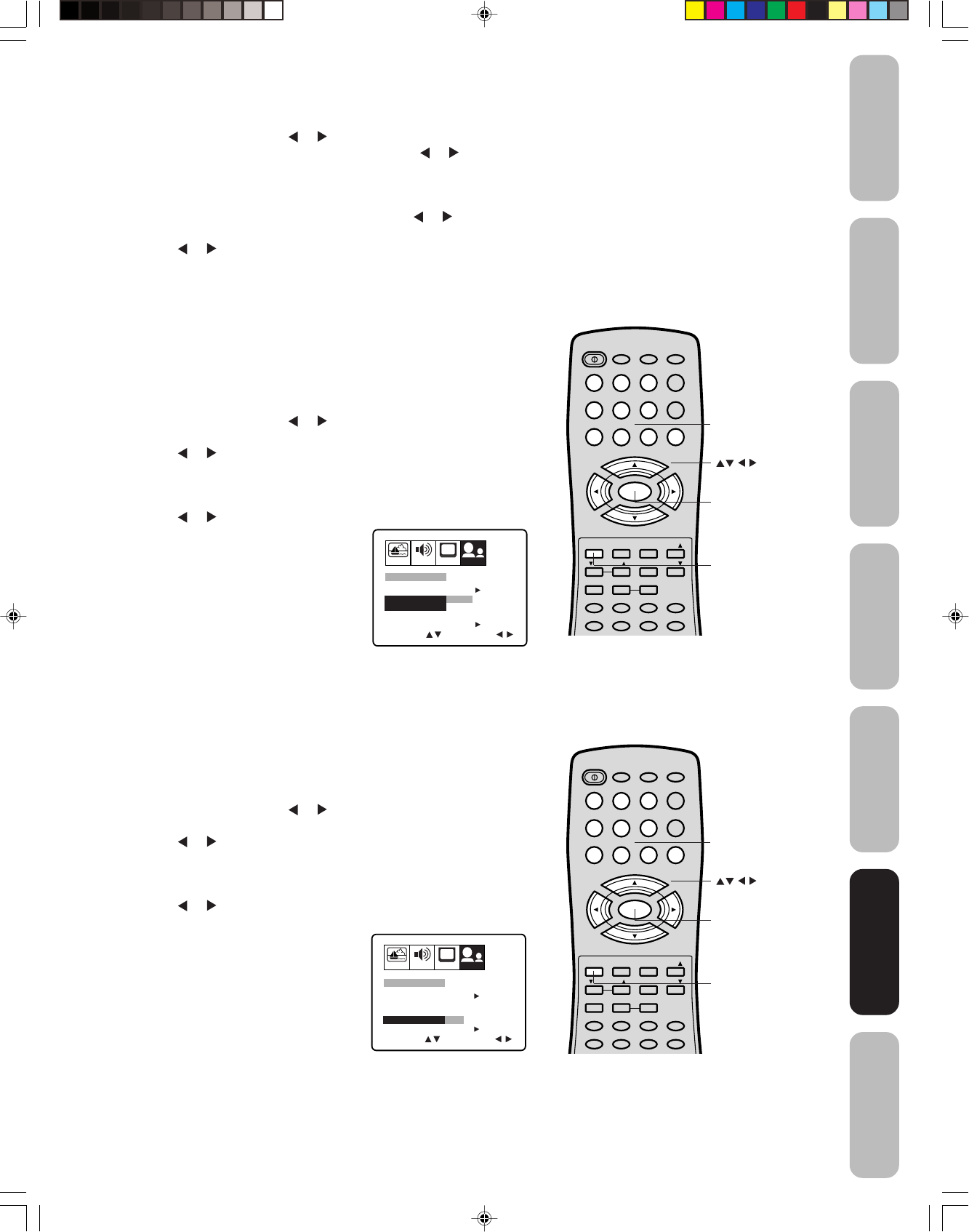
23
Appendix
Using the TV’s
Features
Setting up
your TV
Using the
Remote Control
Connecting
your TV
Welcome to
Toshiba
Important
Safeguards
Using the TV’s
Features
To unlock channels:
1. Press MENU, then press or to display the OPTION menu.
2. Press ▲ or ▼ to highlight LOCK and then press or to display
the LOCK menu.
3. Use the Channel Number buttons (0–9) to enter your PIN code,
then press ENTER. The LOCK menu appears.
4. Press ▲ or ▼ to highlight CH LOCK and press
or to display
the CH LOCK menu.
5. Press or to highlight CLEAR, and then press ENTER. This
clears all channels from the list of locked channels.
6. Press EXIT to return to normal viewing.
Locking video input
With the VIDEO LOCK feature, you can lock out the input sources
(VIDEO1, VIDEO2, VIDEO3, COLORSTREAM) and channels 3 and 4.
You will not be able to select the input sources with the TV/VIDEO
button or Channel buttons unless you clear the setting.
To set up the video lock:
1. Press MENU, then press
or to display the OPTION menu.
2. Press ▲ or ▼ to highlight LOCK.
3. Press
or to display the LOCK menu.
4. Use the Channel Number buttons (0–9) to enter your PIN code,
then press ENTER. The LOCK menu appears.
5. Press ▲ or ▼ to highlight VIDEO LOCK.
6. Press
or to select:
• OFF: Unlocks all video input
sources.
•
VIDEO: Locks VIDEO1, VIDEO2,
VIDEO3, and COLORSTREAM.
• VIDEO +: Locks VIDEO1, VIDEO2,
VIDEO3, COLORSTREAM, channel 3,
and channel 4. This option should be
used if you use the antenna terminal to
play a video tape.
7. Press EXIT to return to normal viewing.
Setting the GameTimer
TM
With the GameTimer
TM
feature, you can automatically activate the
VIDEO LOCK feature (VIDEO setting)
to set a time limit for playing a
video game (30, 60, 90 or 120 minutes).
To set up the GameTimer:
1. Press MENU, then press
or to display the OPTION menu.
2. Press ▲ or ▼ to highlight LOCK.
3. Press or to display the LOCK menu.
4. Use the Channel Number buttons (0–9) to enter your PIN code,
then press ENTER. The LOCK menu appears.
5. Press ▲ or ▼ to highlight GameTimer.
6. Press
or to select a time limit (30 minutes, 60 minutes, 90
minutes, 120 minutes or OFF).
7. Press EXIT to return to normal
viewing. After the GameTimer is set,
the display will appear briefly every ten
minutes to remind you that the
GameTimer is operating.
When the set time is reached, the TV
will change the channel automatically.
PICTURE AUDIO SETUP
CH
OPTION
CH LOCK START
SELECT ADJUST
GAME TIMER
START
NEW PIN CODE
LOCK
OFF
VIDEO VIDEO+
OFF
VIDEO LOCK
PICTURE AUDIO SETUP
CH
OPTION
CH LOCK START
SELECT ADJUST
GAME TIMER
START
NEW PIN CODE
LOCK
OFF
OFF 30 60 90 120
VIDEO LOCK
Note:
After programming VIDEO LOCK, change
channels or press the TV/VIDEO button
before turning off the television.
POWER
1
23
4
56
789
0
TV VCR CABLE
DVD
100
CH
+
CH
–
FAV
EXIT
RECALL
TV/VIDEO
CH RTN
CODE
MTS
SLEEP
MUTE
RESET
CAP/TEXT
DVD CLEAR DVD MENUTOP MENU
1/2
MENU/
ENTER
VOL
FAV
VOL
+
–
VOL
DISPLAY
+10
Menu/
Enter
Exit
Channel
Numbers
POWER
1
23
4
56
789
0
TV VCR CABLE
DVD
100
CH
+
CH
–
FAV
EXIT
RECALL
TV/VIDEO
CH RTN
CODE
MTS
SLEEP
MUTE
RESET
CAP/TEXT
DVD CLEAR DVD MENUTOP MENU
1/2
MENU/
ENTER
VOL
FAV
VOL
+
–
VOL
DISPLAY
+10
Menu/
Enter
Exit
Channel
Numbers
J3N51621A(E)_P17-28 29/03/2005, 2:59 AM23