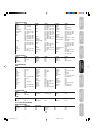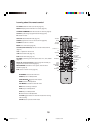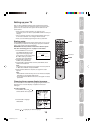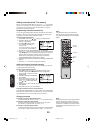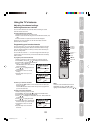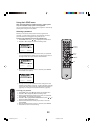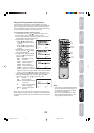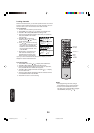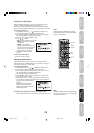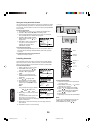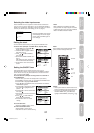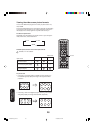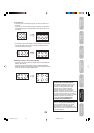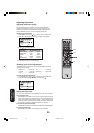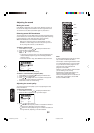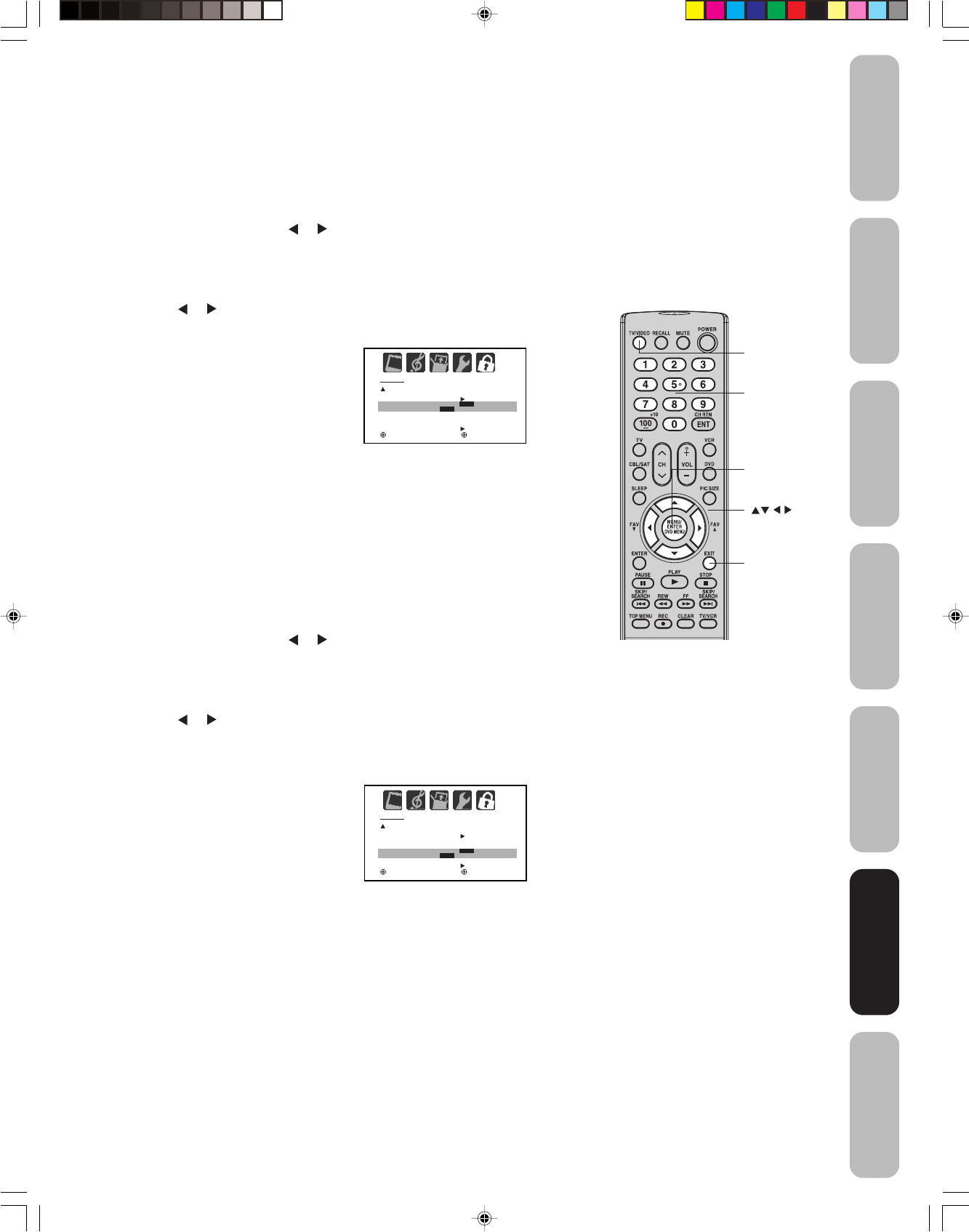
25
Appendix
Using the TV’s
Features
Setting up
your TV
Using the
Remote Control
Connecting
your TV
Welcome to
Toshiba
Important
Safeguards
Locking the video inputs
With the VIDEO LOCK feature, you can lock out the input sources
(VIDEO1, VIDEO2, ColorStream and channels 3 and 4.)
You will not be able to select the input sources with the TV/VIDEO
button or Channel Number buttons unless you unlock the video inputs.
To set up the video lock:
1. Press MENU, then press
or to display the LOCKS menu.
2. Press ▲ or ▼ to display the password entering mode.
3. Use the Channel Number buttons (0-9) to enter your password,
then press ENTER. The LOCKS menu appears.
4. Press ▲ or ▼ to highlight VIDEO LOCK.
5. Press
or to select:
• OFF: Unlocks all video input sources.
•
VIDEO: Locks VIDEO1, VIDEO2,
ColorStream
.
• VIDEO +: Locks VIDEO1,
VIDEO2, ColorStream, channel 3,
and channel 4. This option should
be used if you use the antenna
terminal to play a video tape.
6. Press EXIT to return to normal
viewing.
To unlock the video inputs:
Select OFF in step 5, above.
Setting the GameTimer
TM
With the
GameTimer
TM
feature, you can automatically activate the
VIDEO LOCK feature (VIDEO setting)
to set a time limit for playing a
video game (30, 60, 90, or 120 minutes.)
To set up the GameTimer:
1. Press MENU, then press
or to display the LOCKS menu.
2. Press ▲ or ▼ to display the password entering mode.
3. Use the Channel Number buttons (0-9) to enter your password,
then press ENTER. The LOCKS menu appears.
4. Press ▲ or ▼ to highlight GAME TIMER.
5. Press
or to select a time limit (30 minutes, 60 minutes, 90
minutes, 120 minutes, or OFF.)
6. Press EXIT to return to normal viewing. After the GameTimer is
programmed, the display will appear briefly every ten minutes to
remind you that the GameTimer
is
operating.
When the programmed time is
reached, the TV will change
channels automatically and enter
VIDEO LOCK mode.
Note:
After programming VIDEO LOCK, change
channels or press the TV/VIDEO key before
turning off the television.
Menu/
Enter
Exit
Channel
Numbers
LOCKS
LOCK
CH LOCK
VIDEO LOCK
GAME TIMER
FRONT PANEL LOCK
NEW PASSWORD
:SELECT :ADJUST
OFF
OFF
OFF
OFF / VIDEO / VIDEO+
LOCKS
LOCK
CH LOCK
VIDEO LOCK
GAME TIMER
FRONT PANEL LOCK
NEW PASSWORD
:SELECT :ADJUST
OFF
OFF
OFF
OFF / 30 / 60 / 90 / 120
TV/Video
Note:
Interactive video games that involve shooting
a gun type of joy-stick at an on-screen target
may not work on this TV.
Using the TV’s
Features
To deactivate the GameTimer and unlock the VIDEO LOCK:
Set the VIDEO LOCK to OFF (see “Locking the video inputs” above.)
J3W30421A(E)_P22-30 22/03/2006, 4:20 PM25