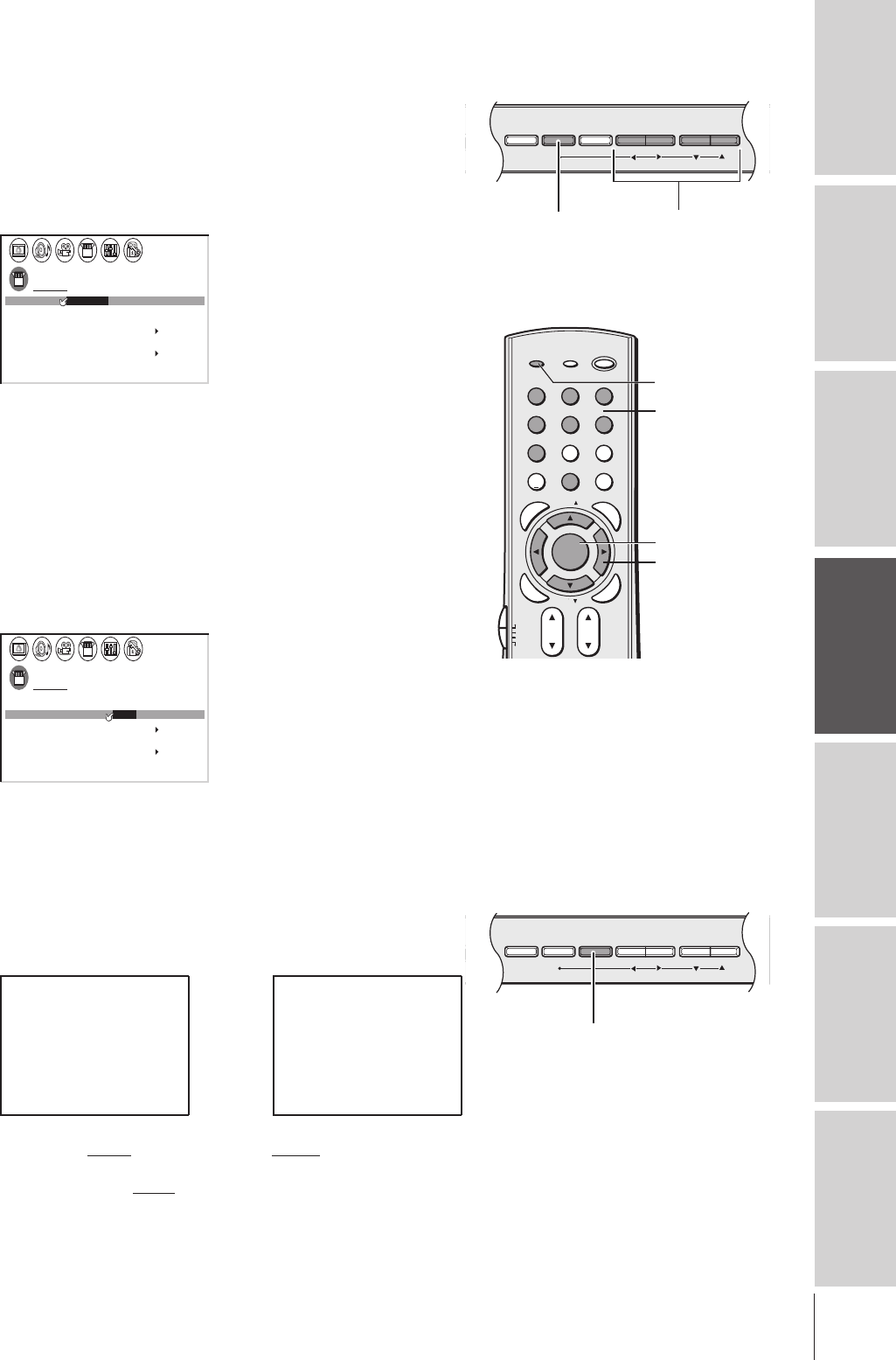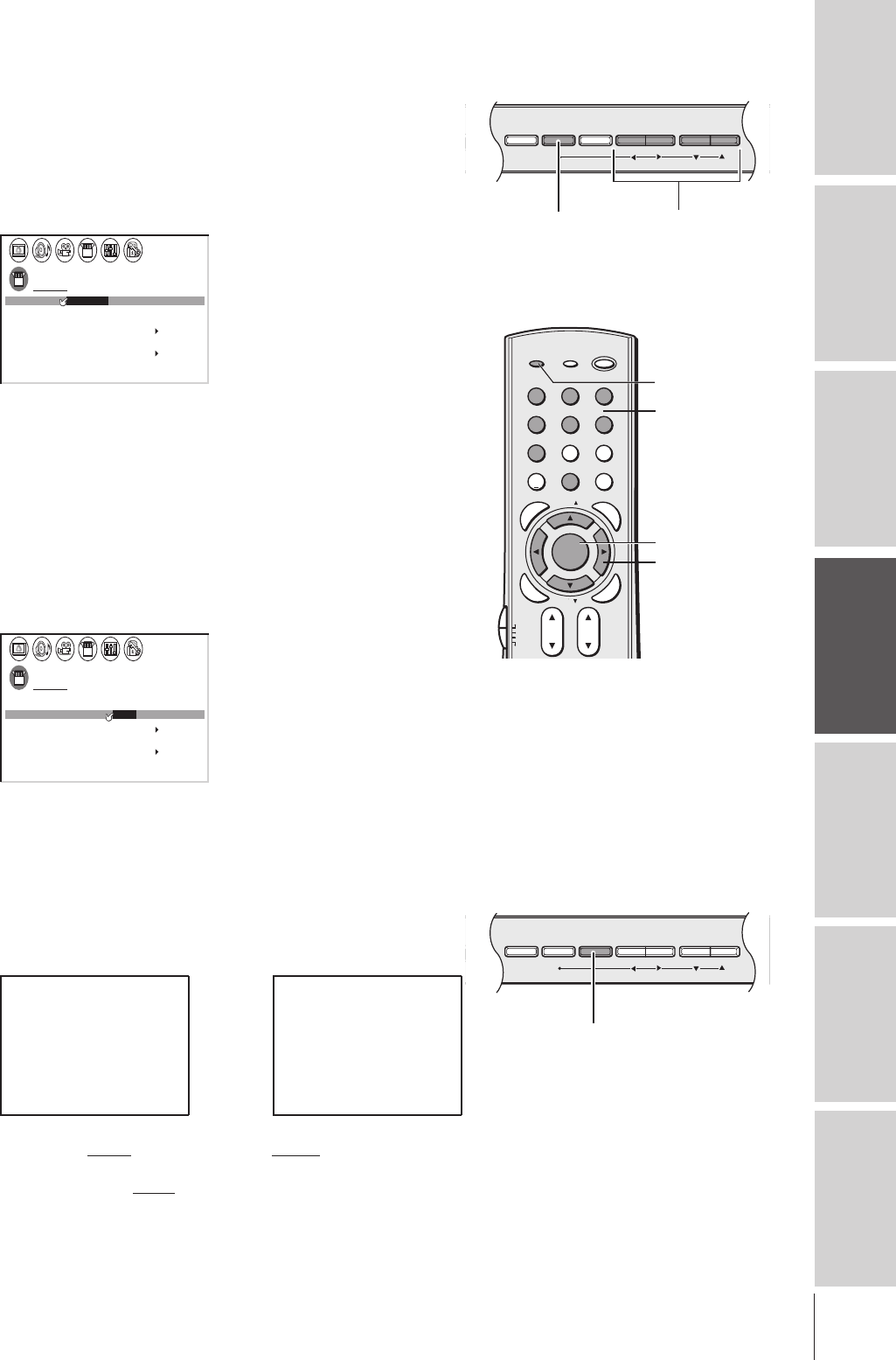
Introduction
Connecting
your TV
Using the
Remote Control
Setting up
your TV
Using the TV’s
Features
Appendix
Index
21
Changing the on-screen display language
You can choose from three different languages (English, French and
Spanish) for the on-screen display of adjustment menus and messages.
To select a language:
1. Press MENU, and then press x or • until the SET UP menu
appears.
2. Press y or z to highlight LANGUAGE.
SET UP
LANGUAGE
CLOCK
ANT
ADD ADDERASE/
TV
CH
QU I C K CONNECT GU I DE
PROGRAM
CABLE/ CABLE
1 ANT1/2
SET
ENGL SH FRANCAI I ESPANOLS
/ /
T I LT CORRECT I ON
0
--:--
3. Press x or • to highlight your desired language.
Selecting the antenna input
You can connect to two different antenna input sources (ANT 1 or
ANT 2).
To select the antenna input using the menu system:
1. Press MENU, and then press x or • to highlight the SET UP
menu.
2. Press y or z to highlight ANT 1/2.
SET UP
LANGUAGE
CLOCK
ANT
ADD ADDERASE/
TV
CH
QU I C K CONNECT GU I DE
PROGRAM
CABLE/ CABLE
1 ANT1 ANT2//2
SET
ENGL SH
I
T I LT CORRECT I ON
0
--:--
3. Press x or • to highlight either ANT 1 or ANT 2, depending on
the antenna terminal you wish to use.
To select the antenna input using the TV/VIDEO button:
1. Press the TV/VIDEO button on the remote control or TV (see
illustrations below). The current signal source displays in purple.
2. Continue pressing the TV/VIDEO button to select ANT 1 or
ANT 2.
SOURCE
0:
1:
2:
3:
4:
ANT 1
DVI
VIDEO 1
VIDEO 2
V
CSooltreamr
5:
6
:
ANT 2
7
:
CSooltreamr
IDEO
HD1
HD2
3
SELECTION
0
-
7 TO SELECT:
SOURCE
ANT 1
DVI
ANT 2
VIDEO 1
VIDEO 2
V
CSooltreamr
CSooltreamr
IDEO
HD1
HD2
3
SELECTION
TV / V I DEO TO SELECT
:
DEMO MENU TV/VIDEO VOLUME CHANNEL
123
456
7
89
ENT
100
0
POWER
RECALL
CHRTN
FAV
FAV
TV
/
VIDEO
+10
PIC SIZE
EXIT
INFO
STOP
POP DIRECT CH MUTE SLEEP
TV/VCR PAUSE
FFREW
SKIP
/
SEARCH
SPLIT
SWAP POP CH
LIGHT
REC
CH SCAN
FREEZE SOURCE
PLAY
TV
CBL/SAT
VCR
DVD
VOLCH
FAVORITE
ENTER
DVDMENU
MENU
T
O
P
M
E
N
U
G
U
I
D
E
C
L
E
A
R
E
N
T
E
R
MENU
x •zy
MENU
yzx •
TV/VIDEO
Pressing TV/VIDEO on the
remote control displays the
current signal source (press TV/
VIDEO again or 0-7 to change)
Pressing TV/VIDEO on the TV
changes the current signal source
TV front panel
DEMO MENU TV/VIDEO VOLUME CHANNEL
TV/VIDEO
TV front panel
Please note the following regarding
the DVI source selection:
This TV is not intended for connection
to and should not be used with a PC
(personal computer). See “Connecting
a device to the DVI/HDCP input” on
page 13 for details.
Number