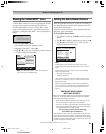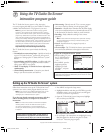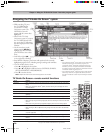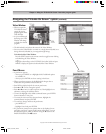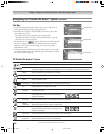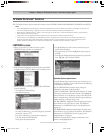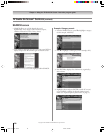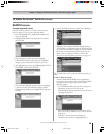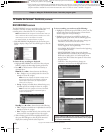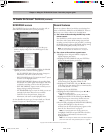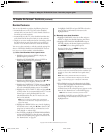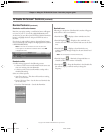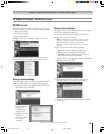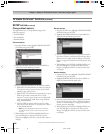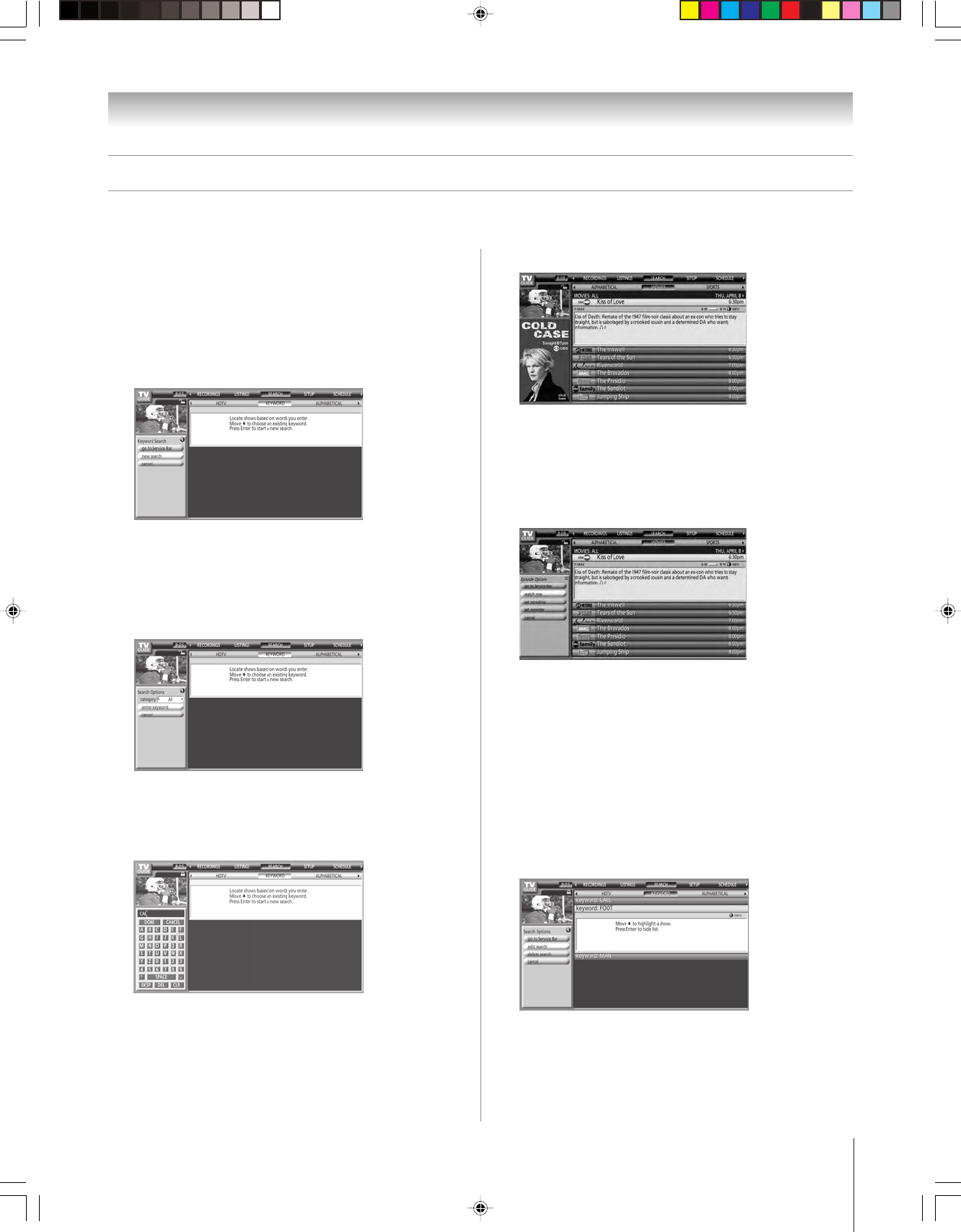
59
Chapter 7: Using the TV Guide On Screen
®
interactive program guide
Copyright © 2005 TOSHIBA CORPORATION. All rights reserved.
SEARCH screenrf
Example: Keyword search
Keyword search lets you enter a word(s) to find a particular
show by category or for every show title that matches.
1. From the SEARCH screen, highlight KEYWORD, and
then press ENTER.
2. Highlight NEW SEARCH in the panel menu, and then
press ENTER.
3. The Search Options panel menu opens. Highlight
CATEGORY, and then use the arrow keys to highlight a
category to search (All, HDTV, Children, Sports, etc.).
4. After highlighting a category, press z to highlight ENTER
KEYWORD, and then press ENTER.
5. The keyboard is displayed. Use the arrow keys to highlight
a character and then press ENTER to display it. When
finished entering all characters, highlight DONE and press
ENTER.
TV Guide On Screen
®
Services (continued)
6. A list of all matching shows for that keyword is displayed.
7. Highlight a show and press ENTER to display all airings.
Then highlight a specific listing and press ENTER to watch
(if on now) or press MENU to display the Episode Options
panel menu. From the Episode Options menu, you can
choose to set a recording or reminder, or tune to the
channel (see “Episode Options panel menu” on page 57.)
The TV Guide On Screen
®
system stores all the keywords you
create.
To edit or delete a keyword:
From the SEARCH/KEYWORD screen, highlight the
keyword you want to edit or delete, and then press MENU
to display the Search Options panel menu, with the
following options:
– GO TO SERVICE BAR: Closes the menu, changes no
information, and returns to the Service Bar.
– EDIT SEARCH: Displays the keyboard, from which you
can change the keyword.
– DELETE SEARCH: Displays the Confirmation panel
menu. Select YES to delete the search or NO to close the
panel menu.
– CANCEL: Closes the panel menu, changes no
information, and returns to the highlighted show.
HM95_R2_057-62_062705 6/27/05, 6:56 PM59