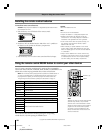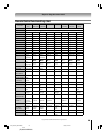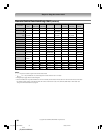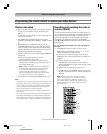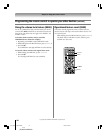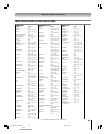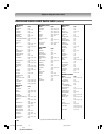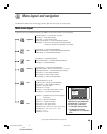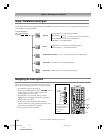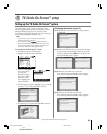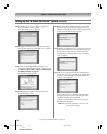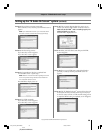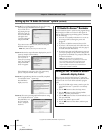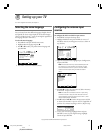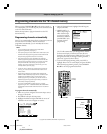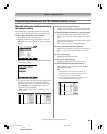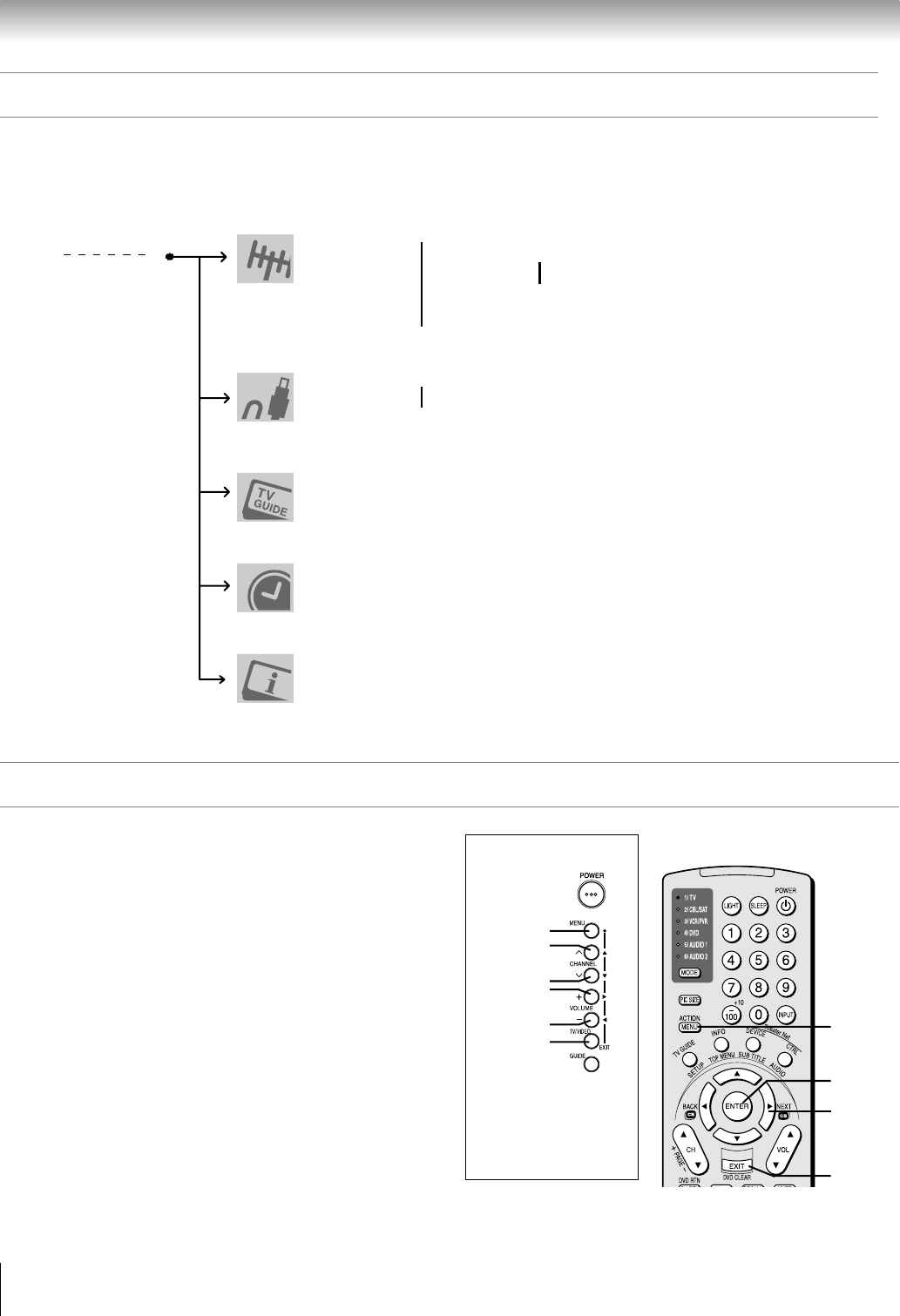
36
Copyright © 2005 TOSHIBA CORPORATION. All rights reserved.
(E) 56/62/72HM195
You can use the buttons on the remote control or TV control
panel to access and navigate your TV’s on-screen menu system.
• Press MENU to open the menu system.
• Use the up/down/left/right arrow buttons (yzx •) on the
remote control or TV control panel to move in the
corresponding direction in a menu.
• Press ENTER to save your menu settings or select a
highlighted item. (A highlighted menu item appears in a
different color in the menu.)
• All menus close automatically if you do not make a
selection within 60 seconds, except the signal meter menu
which closes automatically after 5 minutes.
• To close a menu instantly, press EXIT.
Chapter 4: Menu layout and navigation
*The MENU button on the
TV control panel functions
as the ENTER button
when a menu is
on-screen.
TV control panel
EXIT
MENU
y
x •
z
ENTER
Remote control
Navigating the menu system
Setup / Installation menu layout
To open the Installation menu (illustrated below), press MENU on the remote control or TV control panel, open the Setup menu,
select Installation, and press ENTER.
From Main Menu/Setup
menu, select “Installation”
sub-menu
➔
TV Guide On Screen™ Setup ➞ Start ➞ [ Launches TV Guide On Screen™ system setup ]
Time and Date ➞ Start Setup ➞ [ Time And Date Setup Window ]
System Status ➞ System Information ➞ [ System Information Window ]
➞ Input Configuration ➞ [ Input Configuration Window ]
Terrestrial ➞ Channel Program ➞ ANT1
}
➞ [ Scan for new channels on desired Antenna ]
➞ ANT2
➞ Channel Add/Delete ➞ [ Channel Add / Delete Window ]
➞ Signal Meter ➞ [ Signal Meter Window ]
Devices
➞ IEEE1394 Devices ➞ [ IEEE1394 Device Management Window ]
➞ TheaterNet Devices ➞ [ TheaterNet Setup Window ]
y
MENU
(ENTER*)
EXIT
x
•
z
#01E_035-036_566272HM195 7/28/05, 4:23 PM36
Black