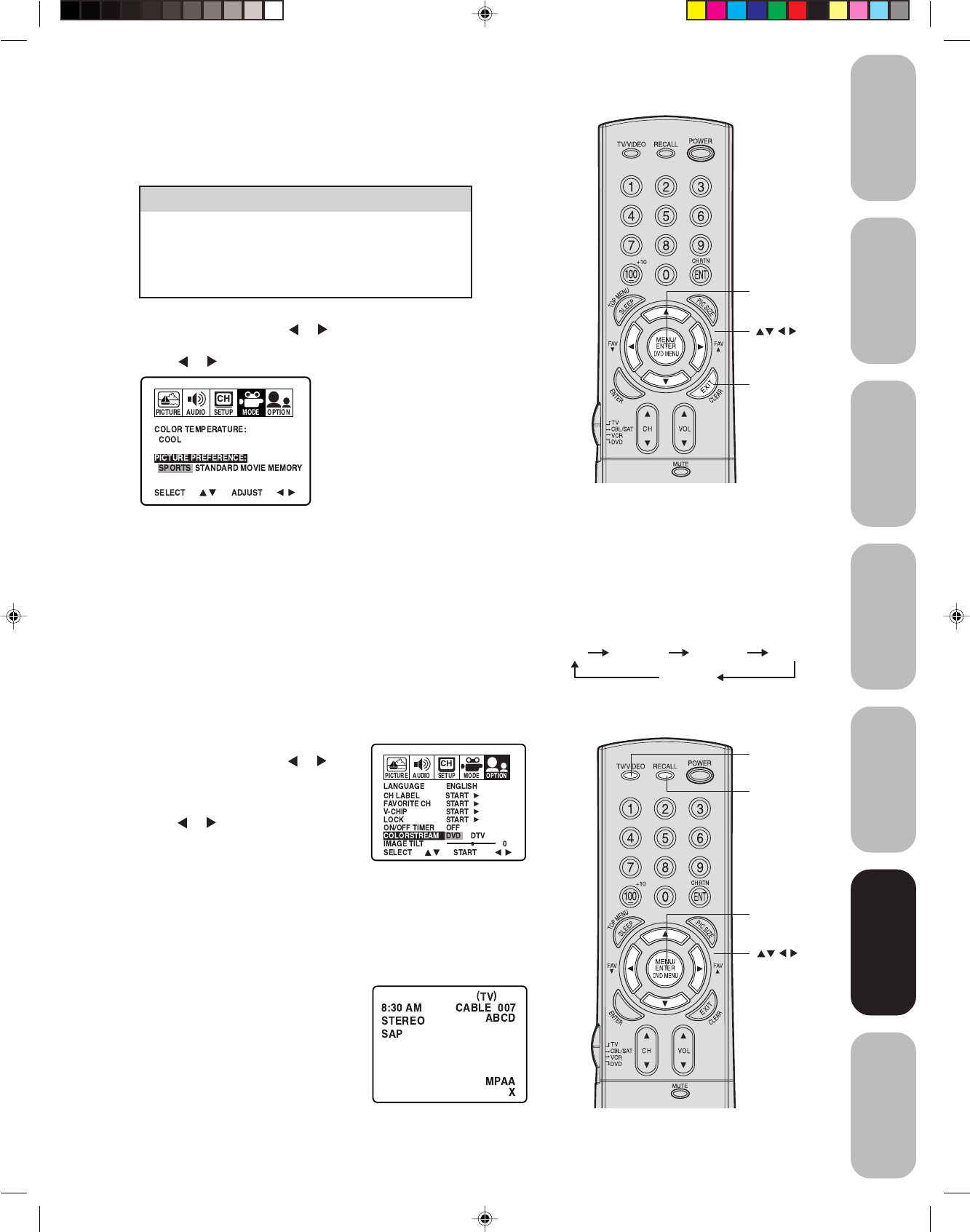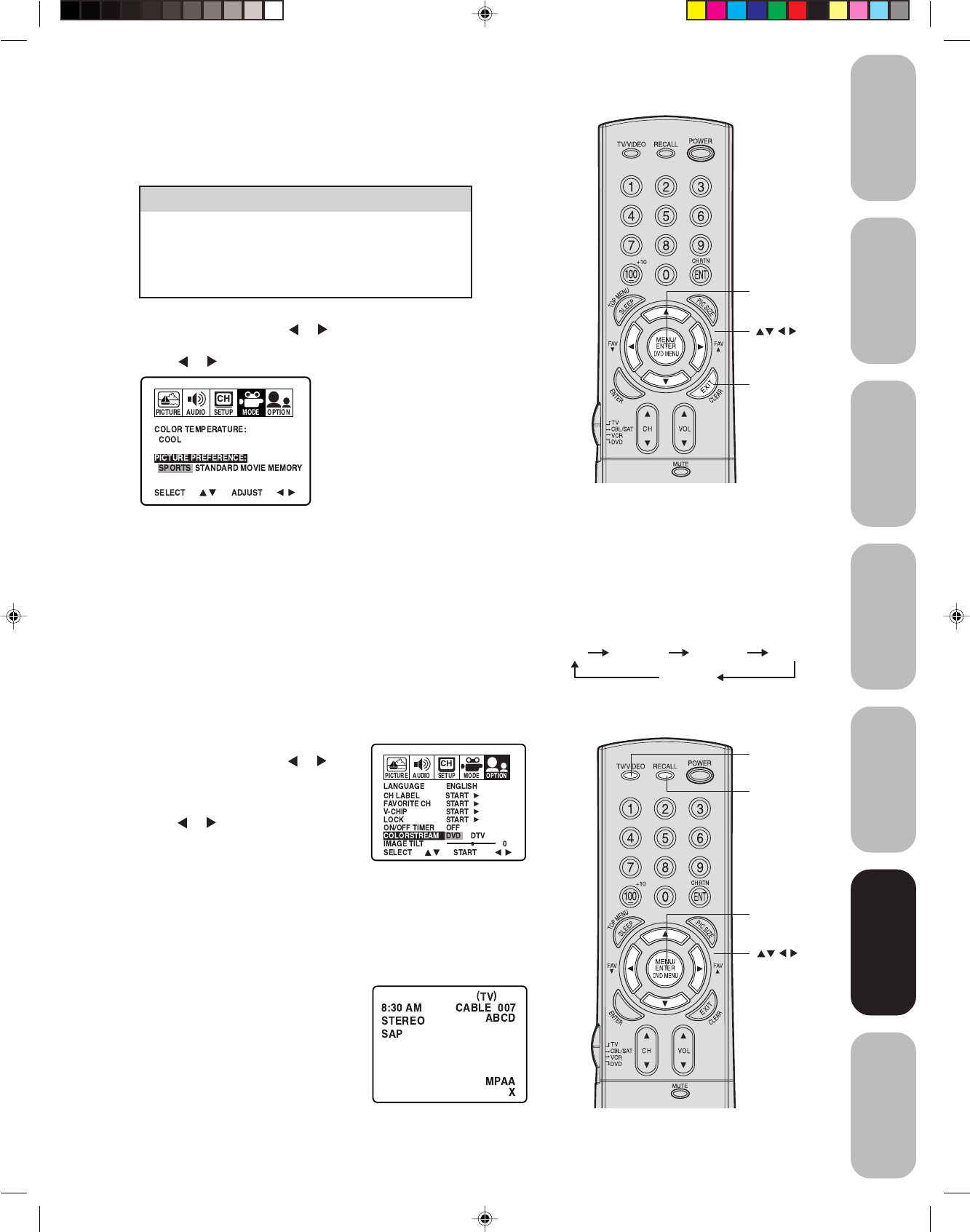
29
Appendix
Using the TV’s
Features
Setting up
your TV
Using the
Remote Control
Connecting
your TV
Welcome to
Toshiba
Important
Safeguards
Note:
The factory setting is DVD.
To select the input mode:
Press the TV/VIDEO button repeatedly to
select the desired mode. The signal source
you are connected to is displayed in light blue.
TV VIDEO 1
COLOR
STREAM
VIDEO 2 VIDEO 3
Displaying on-screen information
Press RECALL to display the following
on-screen information:
• Clock
• Channel number or VIDEO mode
selected
• Channel label (if preset)
• Stereo or SAP (second audio program)
audio status
• Content rating
Watching video input
You can use the TV/VIDEO button on the remote control to view a
signal coming from other devices, such as VCRs or video disc players
that may be connected to your TV. (See “Connecting your TV” on page
7.)
Selecting the ColorStream
®
mode
You can use the ColorStream (component video) input for connecting
either a DVD player or a DTV receiver.
1. Press MENU, then press
or until
the OPTION menu appears.
2. Press ▲ or ▼ to highlight
COLORSTREAM.
3. Press
or to highlight DVD or
DTV, depending on which device is
connected.
4. Press EXIT to return to normal viewing.
Adjusting the picture preference
You can select four picture modes—Sports, Standard, Movie, and
Memory—as described in the following table:
To adjust the picture quality:
1. Press MENU, then press
or to display the MODE menu.
2. Press ▲ or ▼ to highlight PICTURE PREFERENCE.
3. Press or to highlight the mode you prefer.
4. Press EXIT to return to normal viewing.
Mode Picture Quality
Sports Bright and dynamic picture (factory-set)
Stardard Standard picture quality (factory-set)
Movie Movie-like picture setting (factory-set)
Memory Your personal preferences (set by you; see
Adjusting the picture quality” on previous page)
Exit
Menu/
Enter
Recall
TV/Video
Using the TV’s
Features
Menu/
Enter
3N11601A/E P18-30 1/19/04, 6:02 PM29