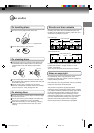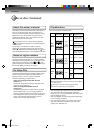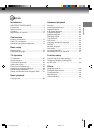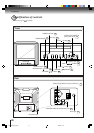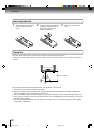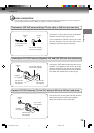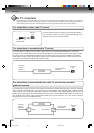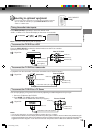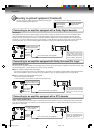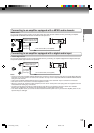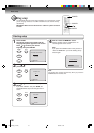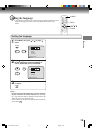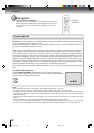15
Connections
Press the INPUT SELECT to select the desired mode to use the TV as a monitor.
Operate your VCR as usual.
To playback from the camcorder, connect the camcorder to the TV/DVD as shown.
You can enjoy playing a TV game on the screen by adjusting to suitable brightness for your eyes.
1. Connect a TV Game to the TV/DVD.
2. Press GAME. The GAME mode screen appears.
• This TV/DVD has the GAME mode function (see page 21).
Front of TV/DVD
Camcorder
To Audio/Video OUT
Audio/Video cable (not supplied)
Front of TV/DVD
Audio/Video cable (not supplied)
To Audio/Video OUT
VIDEO IN
AUDIO IN (L)
AUDIO IN (R)
INPUT SELECT
GAME
To connect the TV/DVD to a VCR
To connect the TV/DVD to a camcorder
To connect the TV/DVD to a TV Game
Connecting to optional equipment
You can enjoy VCR, camcorder or TV game with connection to external
input. To select the external input, press INPUT SELECT and select
“LINE1” or “LINE2” mode.
Notes:
• You can also change the TV screen to LINE2 by pressing the CH +/– buttons.
• The TV/DVD can also be used as a display device for many video games. However, due to the wide variety of different types
of signal generated by these devices and subsequent hook-up variations required, they have not all been included in the
suggested connection diagrams. You'll need to consult each component's Owner's Manual for additional information.
: Signal flow
: Signal flow
: Signal flow
Using the audio/video inputs
Press INPUT SELECT repeatedly to select the desired mode.
“LINE1”, “LINE2” or TV channel will display on the screen for 4 seconds.
Note: In the DVD mode this key will not operate.
TV Channel LINE 1
(Back)
LINE 2
(Front)
To Audio/Video OUT
Rear of TV/DVD
VIDEO IN
AUDIO IN (R)
AUDIO IN (L)
Audio/Video cable
(not supplied)
VCR
VIDEO IN
AUDIO IN (L)
AUDIO IN (R)
5K70101B [E] (P13-23) 20/4/04, 15:5215