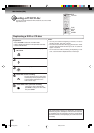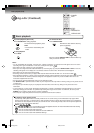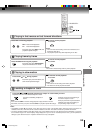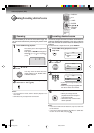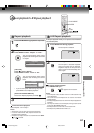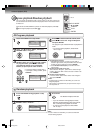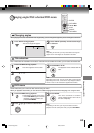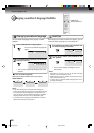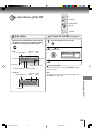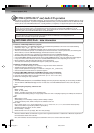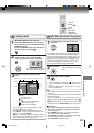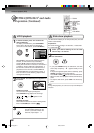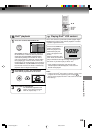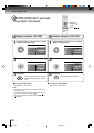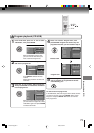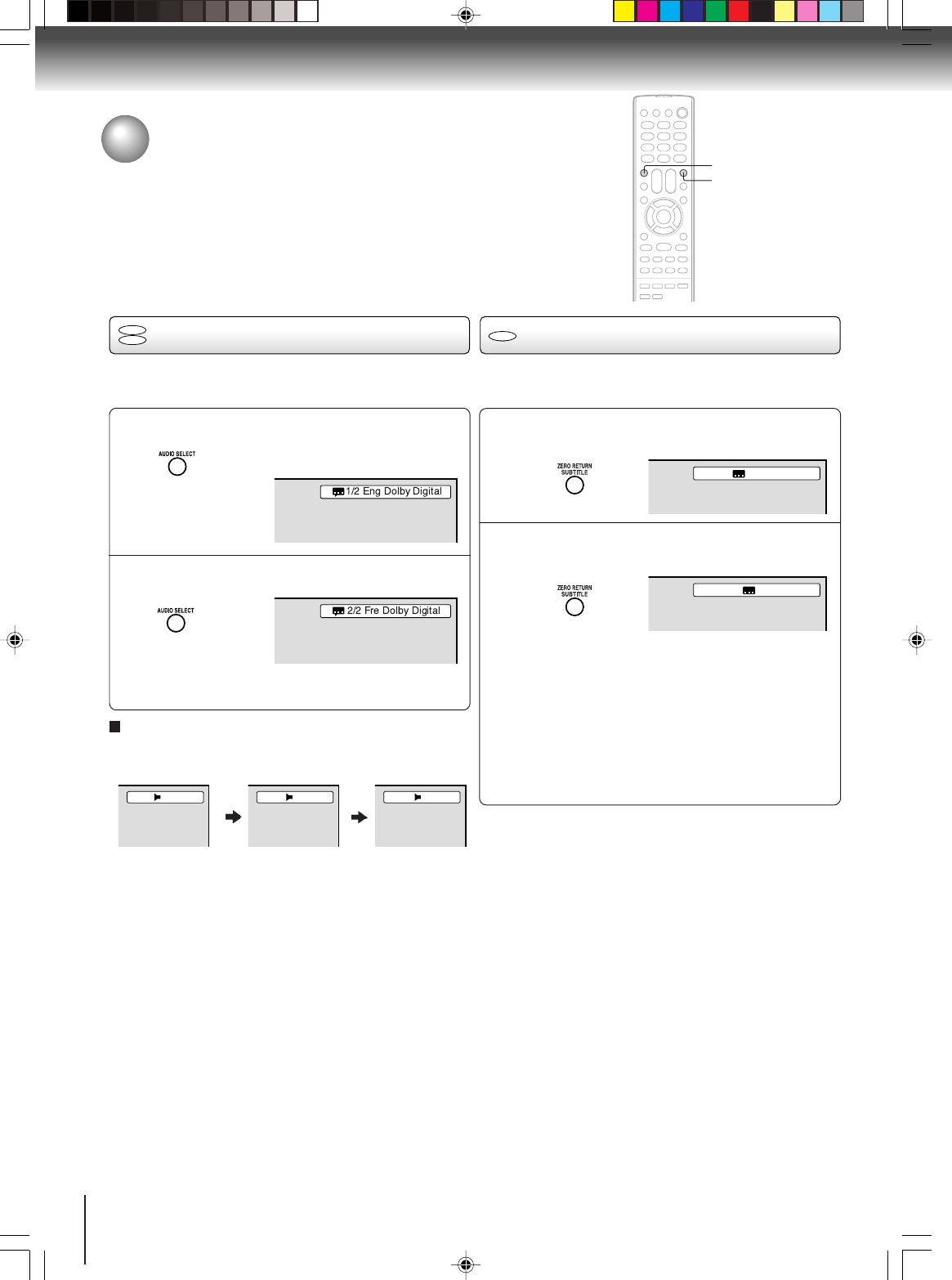
64
Advanced playback (DVD)
1
2
Press AUDIO SELECT during playback.
The current soundtrack language will
appear.
Press AUDIO SELECT repeatedly until the desired
language is selected.
• The on screen display will disappear after a few
seconds.
Changing soundtrack language/Subtitles
You can select the language when you play a multilin-
gual disc.
Notes:
• If the desired language is not heard after pressing the
button several times, the language is not recorded on the disc.
• The selected soundtrack language is canceled when you
open the disc tray. The initial default language or available
language will be heard if the disc is played back again.
• If you select DTS in playing DTS-encoded disc, no sound
will be heard from the unit’s speakers.
In case of Video CD playback
Audio type changes as follows each time you press
AUDIO SELECT.
AUDIO SELECT
When playing back a disc recorded with subtitles, you can
select the subtitle language or turn the subtitle off.
To turn off the subtitle, press SUBTITLE until
“Off” appears.
• The on screen display will disappear after a
few seconds.
1
Notes:
• Depending on the DVD, you may not be able to change
subtitles, or to turn subtitles on or off.
• While playing a DVD, the subtitle may change when you
open or close the disc tray.
• In some cases, a selected subtitle language may not be
changed immediately.
Subtitles
Press SUBTITLE repeatedly during playback until
the desired language is selected.
2
Changing soundtrack language
DVD
VCD
SUBTITLE
LR
L R
1/5 Eng
Off
DVD
5V90101A [E]p61-65 8/4/06, 5:48 PM64