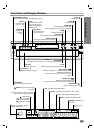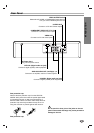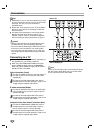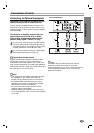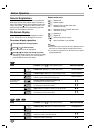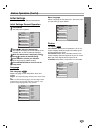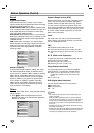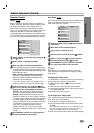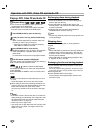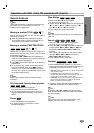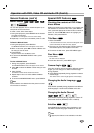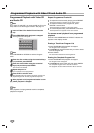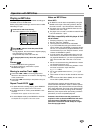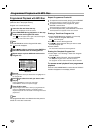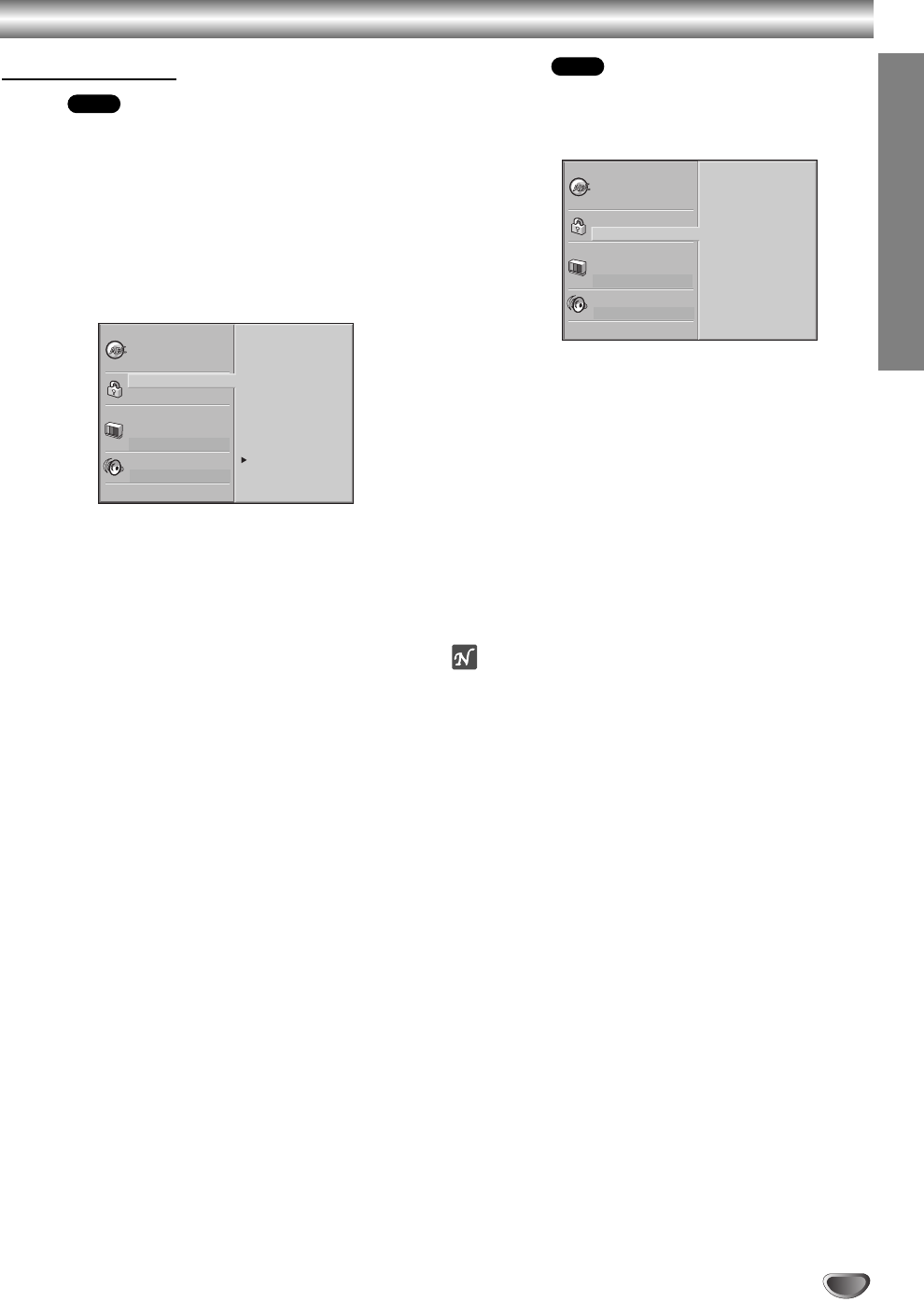
PREPARATION
15
Before Operation (Cont’d)
Parental Control
Rating
Movies on DVDs may contain scenes not suitable for
children. Therefore, discs may contain Parental Control
information that applies to the complete disc or to
certain scenes on the disc. These scenes are rated
from 1 to 8, and alternatively, more suitable scenes are
available for selection on some discs. Ratings are
country-dependent. The Parental Control feature allows
you to prevent discs from being played by your children
or to have certain discs played with alternative scenes.
11
Select “Rating” on the Setup menu using the
33
and
44
buttons.
22
While “Rating” is displayed, press
22
.
33
When you have not entered a password yet;
Install a 4-digit password using the number buttons
to create a personal 4-digit security password, then
press ENTER. Enter the 4-digit password again and
press ENTER to verify.
When you have already entered a password;
Install your 4-digit password using the number
buttons to confirm the personal 4-digit security
password, then press ENTER.
If you make a mistake before pressing ENTER, press
CLEAR and install your 4-digit security password again.
44
Select a rating from 1 to 8 using the
33
/
44
but-
tons. One (1) has the least playback restrictions.
Eight (8) has the most playback restrictions.
Unlock: If you select Unlock, Parental Control is
not active. The disc will play without restrictions.
Ratings 1 to 8: Some discs contain scenes not
suitable for children. If you set a rating for the play-
er, all disc scenes with the same rating or lower will
be played. Higher rated scenes will not be played
unless an alternative scene is available on the disc.
The alternative must have the same rating or a
lower one. If no suitable alternative is found,
playback will stop. You must enter your 4-digit
password or change the rating level in order to play
the disc.
55
Press ENTER to confirm your rating selection,
then press SETUP to exit the menu.
Area Code
Enter the code of a country/area whose standards were
used to rate the DVD video disc, referring to the list
(See “Area Code List”, page 26.).
11
Select Area Code using the
33
/
44
buttons on the
setup menu.
22
While Area Code is selected, press 2.
33
Follow step 3 of “Rating” on left.
44
Select the first character using the
33
/
44
buttons.
55
Shift the cursor using
11
/2 buttons and select
the second character using
33
/
44
buttons.
66
Press ENTER to confirm your area code selec-
tion, then press SETUP to exit the menu.
Note
Confirmation of your 4-digit password is necessary
when the code is changed (see “Changing the 4-digit
code” below ).
Changing the 4-digit code
1 Follow Steps 1-2 as shown above to the left (Rating).
2 Install your old code, then press ENTER.
3 Select Change using the
33
/
44
buttons then press
ENTER.
4 Install the new 4-digit code, then press ENTER.
5 Install exactly the same code a second time and veri-
fy by pressing ENTER.
6 Press SETUP to exit the menu.
If you forget your 4-digit code
If you forget your password, to clear the current pass-
word, follow the procedure below.
1 Press SETUP to display the setup menu.
2 Use the Number buttons to enter the 6-digit number
“210499.”
The 4-digit password is cleared. “P CLr” appears on the dis-
play. The message will appear if the disc tray is closed. It
will be on the display until you try another feature.
3 Enter a new code as shown above to the left (Rating).
DVD
DVD
Disc Subtitle
Disc Menu
Rating
Area Code
TV Aspect
Menu Language
Progressive Scan
Digital Audio Output
5.1 Speaker Setup
Others
Disc Audio
Code Set
U S
Disc Subtitle
Disc Menu
Rating
Area Code
TV Aspect
Menu Language
Progressive Scan
Digital Audio Output
5.1 Speaker Setup
Others
Disc Audio
8
7
6
5
4
3
2
1
Unlock
Change