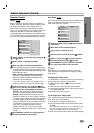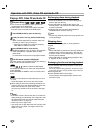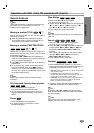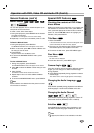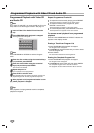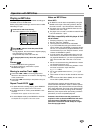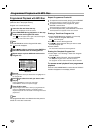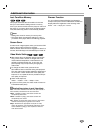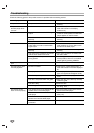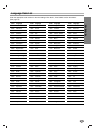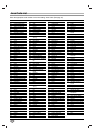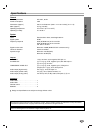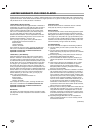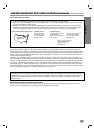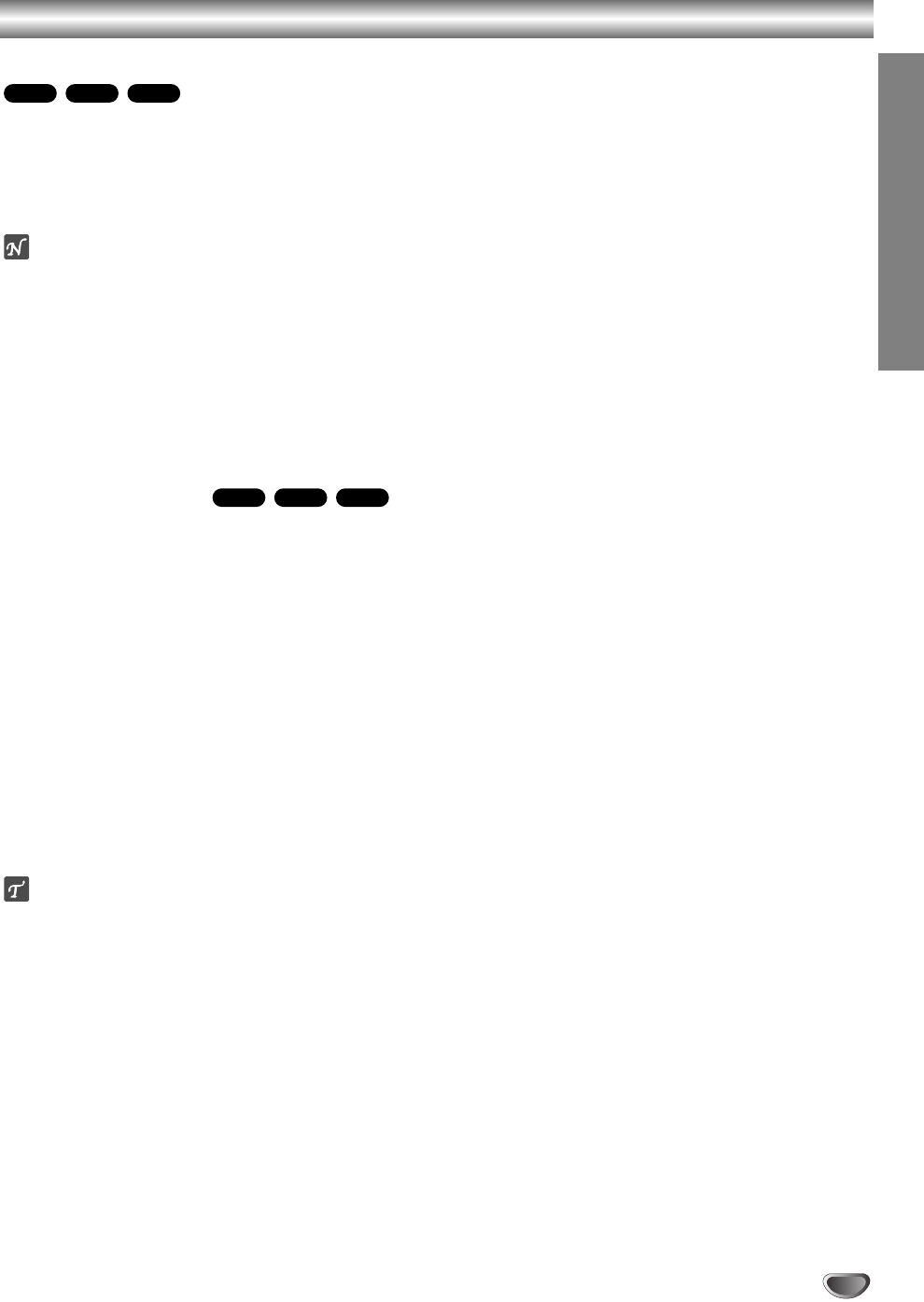
OPERATION
23
Additional Information
Last Condition Memory
This player memorizes the last condition for the last
disc you have watched. Settings remain in memory
even if you remove the disc from the player or switch off
the player. If you load a disc that has its settings memo-
rized, the latest stop position is automatically recalled.
Notes
– Settings are stored in memory for use any time.
– This player does not memorize settings of a disc if
you switch off the player before commencing playback.
Screen Saver
A screen saver image appears when you leave the DVD
Player in stop mode for about five minutes.
After the Screen Saver has been engaged for about five
minutes, the DVD Player will automatically turn itself off.
Video Mode Setting
With certain discs, the playback picture may be flick-
ering or Dot Crawl is shown on straight lines. That
means Vertical interpolation or De-interlace is not
perfectly matched with the disc. In this case, the
picture quality may be improved by changing the
video mode.
To change the video mode, press and hold
GUI DISPLAY about 3 seconds during disc playback.
The new video mode number selected is displayed on
the TV screen. Check whether the video quality has
improved. If not, repeat the above procedure until pic-
ture quality is improved.
Video mode sequence:
Video1 → Video2 → Film → Adapt → Auto.
If you turn off the power, the video mode will return to
initial default state (Auto).
Detailed Description of each Video Mode
Auto : The source material of the DVD video (film material or
video material) is determined from disc information.
Video1 : Suitable for playing video based content with
comparatively little motion.
Video2 : Suitable for playing video based content with
comparatively more motion.
Film : Suitable for playing film based content or video based
material recorded by the progressive scan method.
Adapt : Determines the appropriate mode (film or video)
during disc playback, and automatically selects the proper
mode. Suitable for playing a disc comprised of film and
video based content.
Dimmer Function
You can adjust the Display Window’s brightness in
3 steps. Each press of the FL DIM button modifies the
Display Window’s brightness in the following order:
Normal → Dim → Display Off → Normal
VCD1.1VCD2.0
DVD
VCD1.1
CDDVD