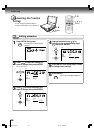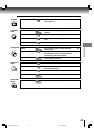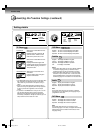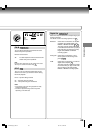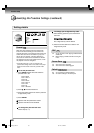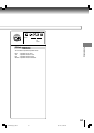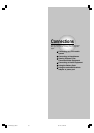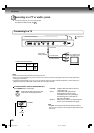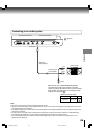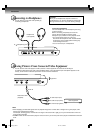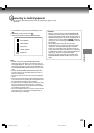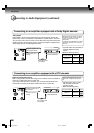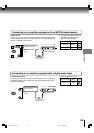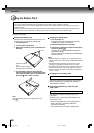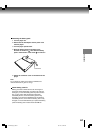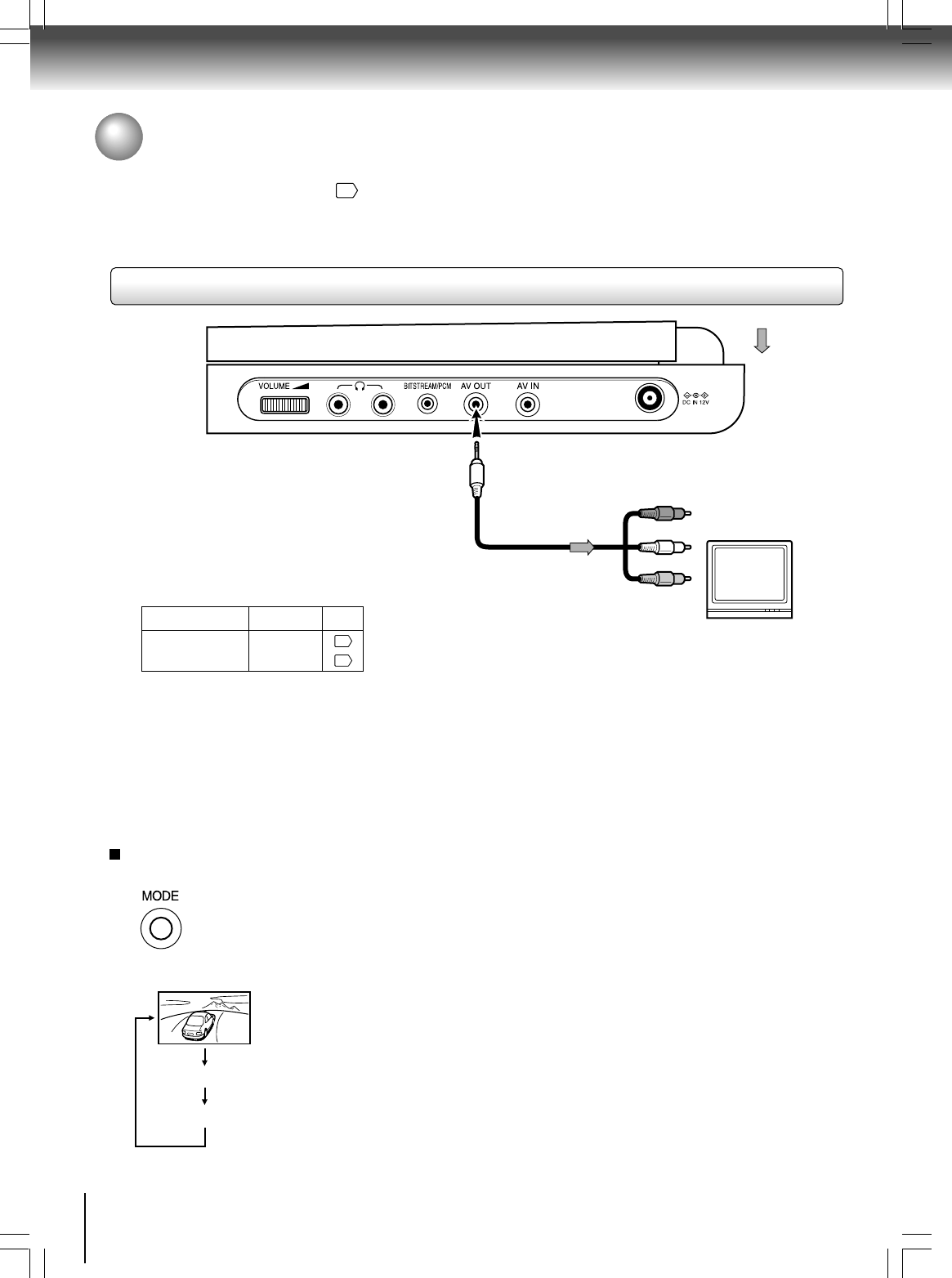
54
Connections
Connecting to a TV or audio system
Connect the player to your TV or audio system.
For details of output sound, see
40
.
Connecting to a TV
To AV OUT
Signal flow
(yellow)
(red)
(white)
Audio/video
cable (supplied)
To audio inputs
TV or monitor with
audio/video inputs
To video input
Notes
• Refer to the owner’s manual of the connected TV as well.
• When you connect the player to your TV, be sure to turn off the power and unplug both units from the wall outlet before
making any connections.
• Connect the player directly to your TV. If you connect the player via a VCR, TV/VCR combination or video selector, the
playback picture may be distorted as DVD video discs are copy protected.
• Make the following setting.
On-screen display
Select:
Page
“Analog 2ch”
“Digital Out”
46
49
To switch between LCD screen/AV-IN/AV-OUT
Press MODE button on the player.
Each time the button is pressed, the
LCD screen will change as below.
NORMAL: Outputs video and audio to the LCD
of the player only.
AV-IN: Inputs video and audio from an
external device such as a VCR
connected to the LCD of the player,
thus allowing you to view video on
the LCD of the player.
AV-OUT: Select this to output to an external device
such as a TV connected to the player.
Note
• NORMAL will be set the next time the player is turned on
even if you turn the power of the player off while AV-IN or AV-
OUT is set.
NORMAL
AV-IN
AV-OUT
SD-P1600_E_P53-61 05.1.14, 10:42 AM54