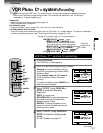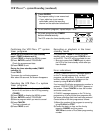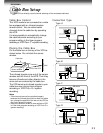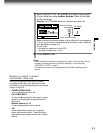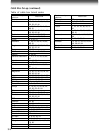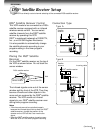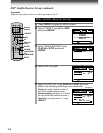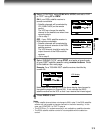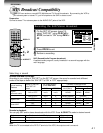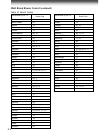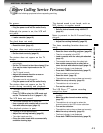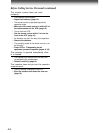39
RECORDING
VCR display
6
Select “CONTROL” using
PLAY/x2
or
STOP
, and set to “ON”
or “OFF” using
FF
or
REW
.
ON: if your DSS
®
satellite receiver is
remote-controllable.
• Satellite channels will be selected by
CH (CABLE BOX)
on the remote
control.
The VCR can change the satellite
channel to the desired one when timer
recording starts.
→ Go to step 7.
OFF: if your DSS
®
satellite receiver is
NON remote-controllable.
• Satellite channels will be selected by
the own channel selector of the DSS
®
satellite receiver.
The VCR channel should be set to the
output channel of the DSS
®
satellite
receiver.
→ Go to step 8.
7
Select “BRAND TYPE” using
STOP
, and enter a brand code
of your DSS
®
satellite receiver using
number buttons
. Refer
to the table on the next page.
Example: For a TOSHIBA DSS
®
satellite receiver, identified by
number 99.
Make sure that the background of the above display has changed to
the satellite program on channel 200. If not, relocate the DSS
®
satellite receiver on the VCR so that it can receive the infrared signal.
8
Press
PROG.
to exit.
Notes
• If your satellite channel does not change to 200 in step 7, the DSS
®
satetllite
receiver will not be able to change channels in the timer recording. In this
case, set “CONTROL” to “OFF” in step 6.
• The VCR Plus+ C
3
®
system recording is not available on satellite channels.
• The DSS
®
satellite receiver control is not compatible with the cable box
control.
PROG
USE
OUT UT CHP
ED:
n
SET UP
PRESET
PROGRAM
C.BOX
SSD
HC
3
99
O
n
.
O
n
n
OFFO
CO
n
TORL
BRA
n
TDYPE
PROG
USE
OUT UT CHP
ED:
n
SET UP
PRESET
PROGRAM
C.BOX
SSD
HC
3
1
O
n
.
O
n
n
OFFO
CO
n
TORL
BRA
n
TDYPE
PROG
USE
OUT UT CHP
ED:
n
SET UP
PRESET
PROGRAM
C.BOX
SSD
HC
3
O
n
n
OFFO
CO
n
TORL