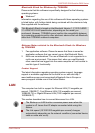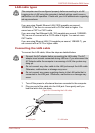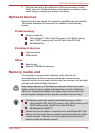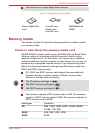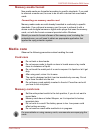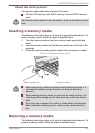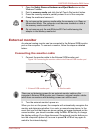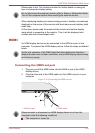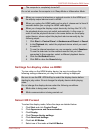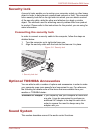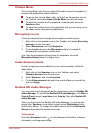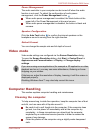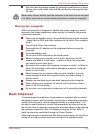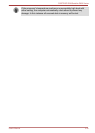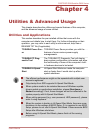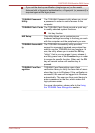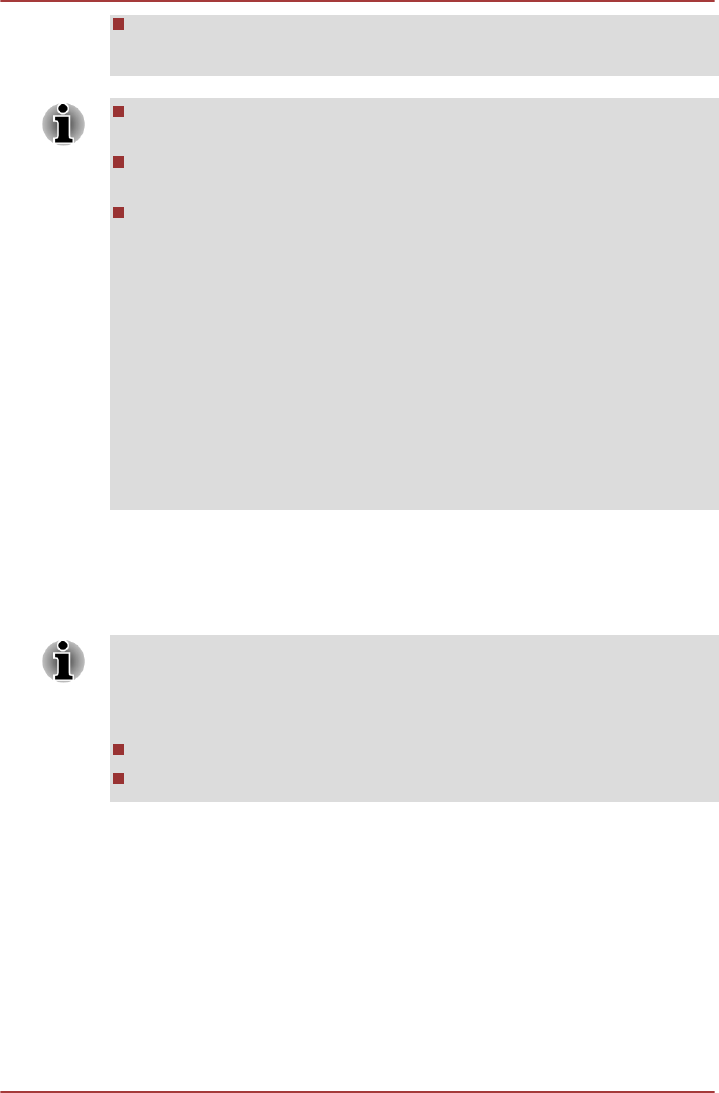
The computer is completely turned off.
Do not do so when the computer is in Sleep Mode or Hibernation Mode.
When you connect a television or external monitor to the HDMI port,
the display output device is set to HDMI.
When you unplug the HDMI cable and re-plug it, please wait at least 5
seconds before you re-plug the HDMI cable again.
When you change the display output device by hot key like FN + F5,
the playback device may not switch automatically. In this case, in
order to set the playback device to the same device as the display
output device, please adjust the playback device manually by the
following steps:
1. Click Start -> Control Panel -> Hardware and Sound -> Sound.
2. In the Playback tab, select the playback device which you want
to switch to.
3. To use the internal speakers on your computer, select Speakers.
To use the television or the external monitor that you have
connected to the computer, select a different playback device.
4. Click the Set Default button.
5. Click OK to close the Sound dialog.
Settings for display video on HDMI
To view video on the HDMI display device, be sure to configure the
following settings otherwise you may find that nothing is displayed.
Be sure to use the FN + F5 HotKey to select the display device before
starting to play video. Do not change the display device while playing
video.
Do not change the display device under the following conditions.
While data is being read or written.
While communication is being carried out.
Select HD Format
To select the display mode, follow the steps as detailed below:
1. Click Start and click Control Panel.
2. Click Appearance and Personalization.
3. Click Display.
4. Click Change display settings.
5. Click Advanced settings.
6. Click List All Modes.
7. Select one of the mode at List All Modes.
PORTÉGÉ Z830/Satellite Z830 Series
User's Manual 3-25