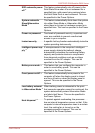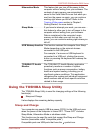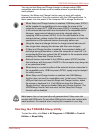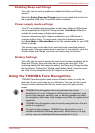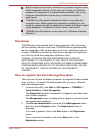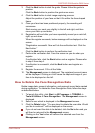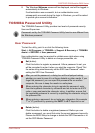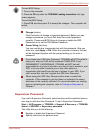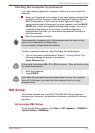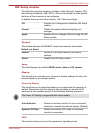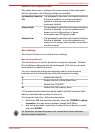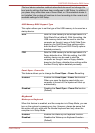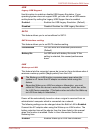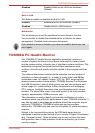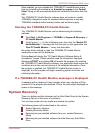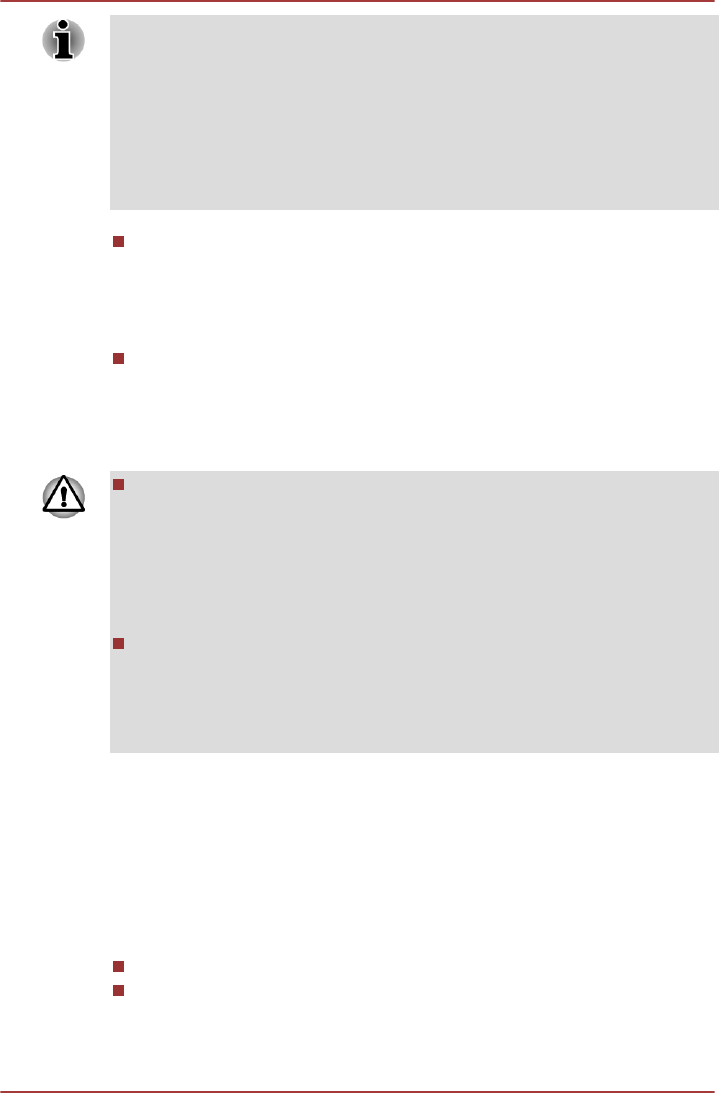
To start BIOS Setup:
1. Turn on the computer.
2. Press the F2 key when the TOSHIBA Leading Innovation >>> logo
screen appears.
To end the BIOS Setup:
1. Press F10, and then press Y to accept the changes. The computer will
restart.
Change (button)
Click this button to change a registered password. Before you can
change a password, you must first enter the current password
correctly. Please use BIOS Setup to change or delete the SSD
Passwords or to set the SSD Master Password.
Owner String (text box)
You can use this box to associate text with the password. After you
enter text, click Apply or OK. When the computer is started, this text
will be displayed together with the prompt asking you to enter a
password.
If you forget your SSD User Password, TOSHIBA will NOT be able to
assist you, and your SSD will be rendered COMPLETELY and
PERMANENTLY INOPERABLE. TOSHIBA will NOT be held
responsible for any loss of any data, any loss of use or access to your
SSD, or for any other losses to you or any other person or
organization that result from the loss of access to your SSD. If you
can’t accept this risk, don’t register the SSD User Password.
When saving the SSD User Password shut down or restart the
computer. If the computer is not shut down or restarted, the saved
data may not be correctly reflected. For more information on shutting
down or restarting the computer, refer to Turning on the power in
Chapter 1.
Supervisor Password
If you set a Supervisor Password, some functions will be restricted when a
user logs on with the User Password. To set a Supervisor Password:
Start -> All Programs -> TOSHIBA -> Support & Recovery -> TOSHIBA
Assist -> SECURE -> Supervisor password
This utility lets you do the following:
Register or delete the Supervisor Password.
Specify restrictions for general users.
PORTÉGÉ Z830/Satellite Z830 Series
User's Manual 4-15