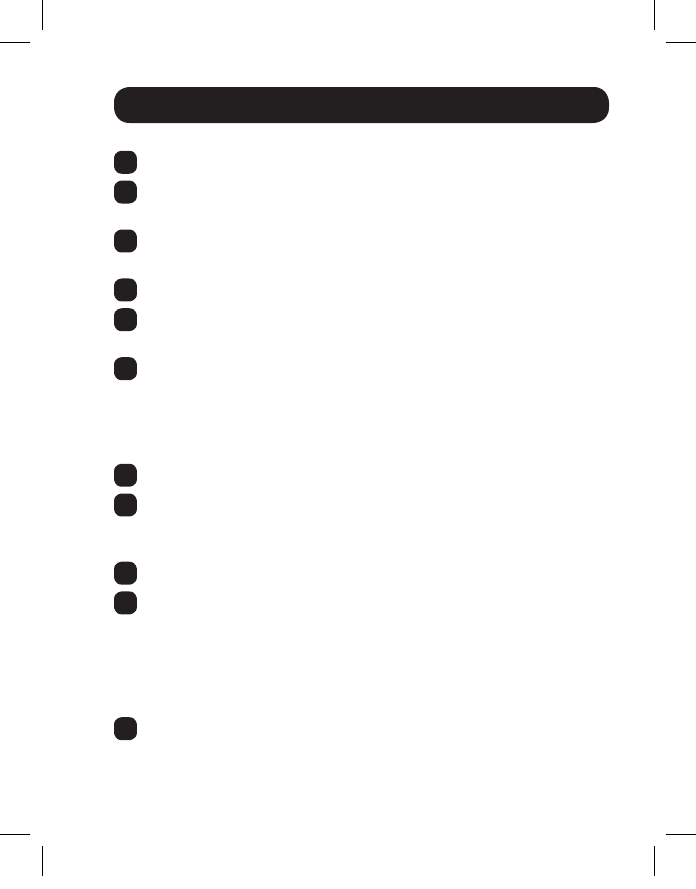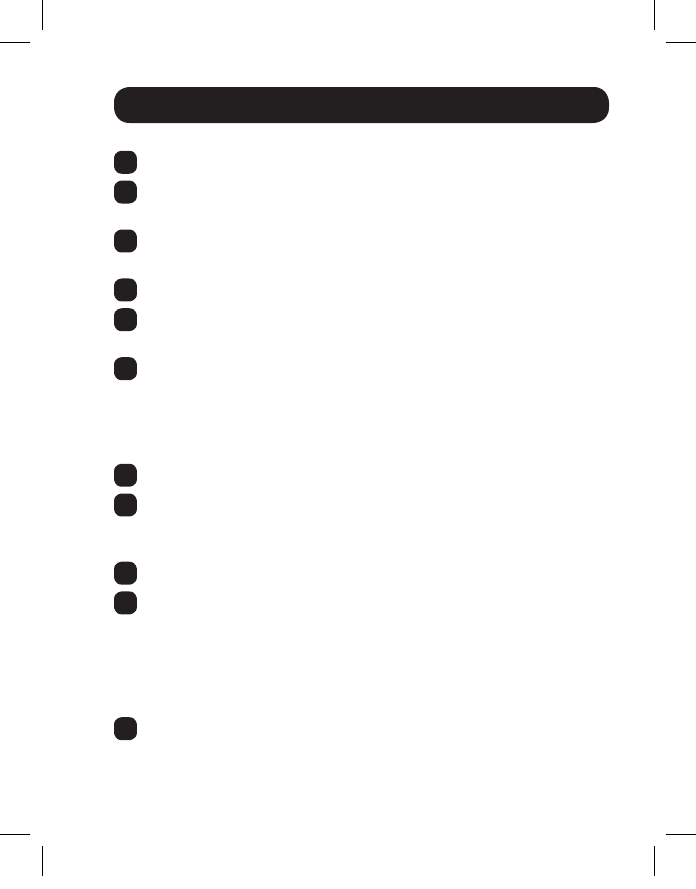
21
Extender/Splitter Daisy-Chain Installation (B126-004 only)
1
Make sure the HDMI source is powered OFF.
2
ConnecttheHDMIsourcetotheINPUTportontheB126-004using
aTrippLiteP568-SeriesHDMICable.
3
ConnecttheLOCALportontheB126-004totheINPUTportona
second B126-004 using the included 1-ft. HDMI daisy-chain cable.
4
Repeatstep3ifyouwanttoconnectathirdB126-004.
5
Optional: Connect a local monitor to the LOCAL HDMI port of the
lastB126-004usingaTrippLiteP568-seriesHDMIcable.
6
ConnecttheexternalpowersupplytotherstB126-004inthe
daisy-chain and plug it into a Tripp Lite Surge Suppressor, PDU or
UPS.ThegreenRJ45LEDsandtheredPowerLEDontheB126-
004 will illuminate to indicate power is being received from the
external power supply.
7
Repeat step 6 for each additional B126-004 in the daisy-chain.
8
UsingCat5e/6cable,connectoneoftheRJ45outputportsonthe
localunittotheRJ45inputportonaB126-1P0,B126-1A0,
B126-1P0-WP-1 or B126-1A0-WP-1 remote unit.
9
Repeatstep8foreachadditionalremoteunityouareconnecting.
10
B126-1A0 and B126-1A0-WP-1 only: Connect the external power
supply to the B126-1A0 or B126-1A0-WP-1, and plug it into a Tripp
Lite Surge Suppressor, PDU or UPS. The green and orange LEDs
illuminate, with the green LED indicating the unit is receiving power
from the external power supply, and the orange LED indicating the
unitisconnectedtoapoweredONlocalunitviaCat5e/6cable.
11
Repeat step 10 for each additional B126-1A0 or B126-1A0-WP-1 in
the installation.
201109206-93-3023-EN.indd 21 10/24/2011 10:01:23 AM