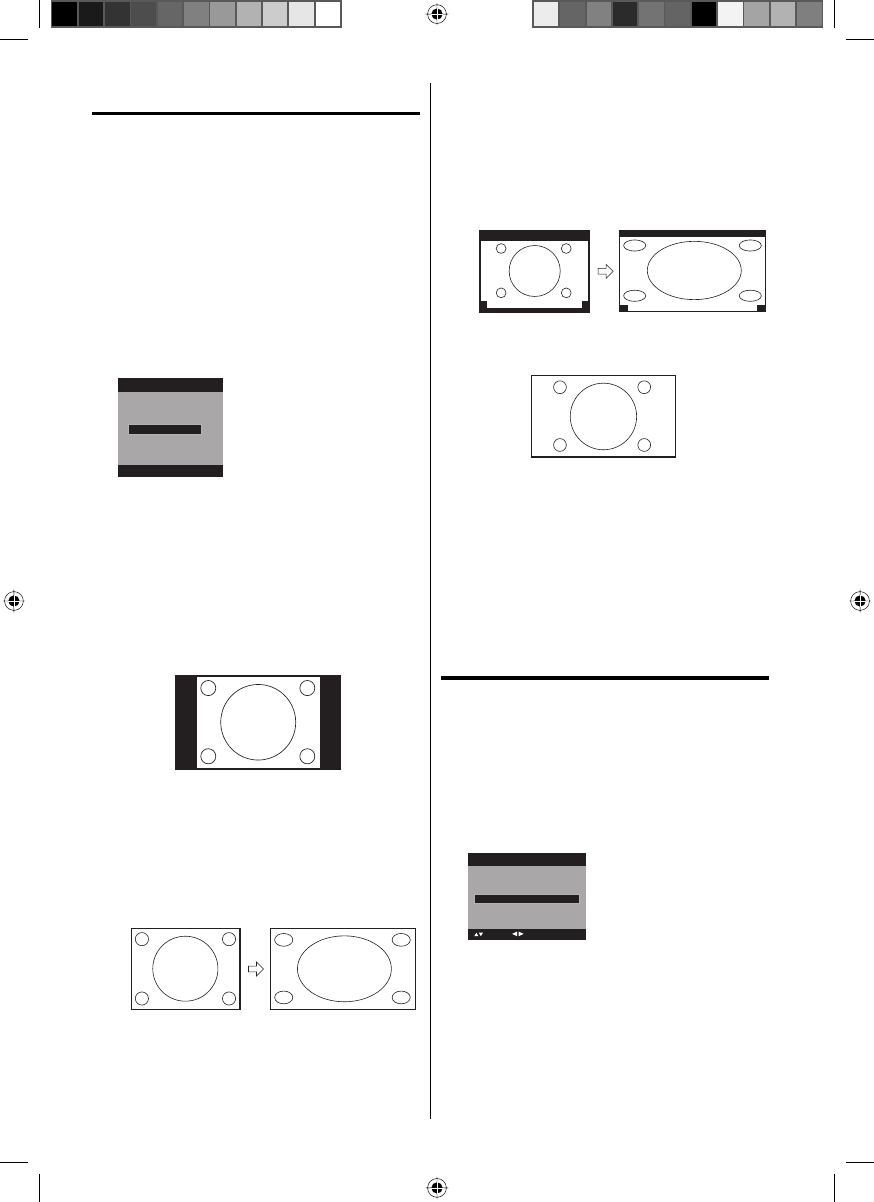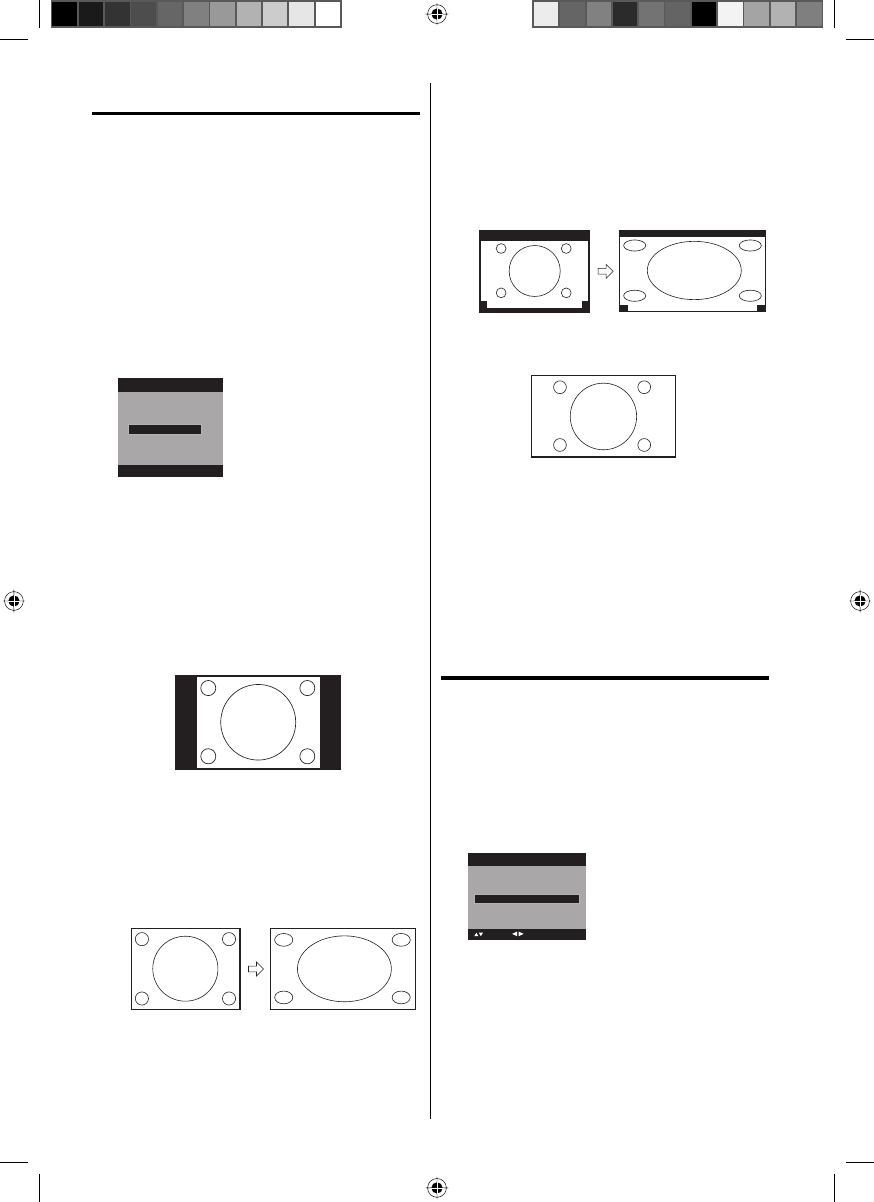
22
Setting the picture size
You can view 480i and 480p format programs in a
variety of picture sizes— Natural, Cinema Wide1,
Cinema Wide2 and Full.
Selecting the picture size
1
Press SETUP/TV MENU in the TV mode. The TV
menu screen will appear.
2
Press ϳ or ϴ to select “Picture”, then press ϶ or
ENTER.
3
Press ϳ or ϴ to select “Picture Size”, then press
϶ or ENTER to display Picture Size menu. Press
ϳ/ϴ or corresponding Number buttons (0-3)
to select the desired picture size, as described
below.
Picture Size
1.Cinema Wide1
2.Cinema Wide2
[0-3]:Select
0.Natural
3.Full
NOTE:
Selectable picture sizes may vary depending on the
input source or broadcast signal.
Picture Size menu also can be displayed by
pressing SCREEN SIZE on the remote control.
•
•
4
Press EXIT/CANCEL to return to the normal
screen.
Natural picture size
In some cases, this image will display the size of
standard 4:3 with a black side bar.
Cinema Wide1 picture size (for 4:3 format
programs)
To fill the screen, the right and left edges are
extended,
however; the center of the picture remains near its
former ratio.
The top and bottom edges of the picture may be
hidden.
Cinema Wide2 picture size (for letter box
programs with subtitles)
To fill the width of the screen, it is extended
horizontally. However; it is only slightly extended at the
top and the bottom.
The top and bottom edges of the picture may be
hidden.
A B C D E F G - - - - - - - - - - - - - - - -
A B C D E F G - - - - - - - - - - - - - - - - - - - - - - - - - -
Full picture size (for 16:9 source programs)
Full will display the picture at the maximum size.
NOTE:
Some High Definition and/or Digital broadcasts may
not allow you to change the picture size.
In HDMI or COMPONENT mode with a scanning
rate of 720p or 1080i, only the Full picture size
feature is available.
In PC Mode, only the Natural and Full picture size
features are available. Additionally this feature will
not work when display mode is WXGA.
Film Mode
A smoother motion may be obtained by setting
the Film Mode to “On” when you view a DVD.
1
Press SETUP/TV MENU in the TV mode. The TV
menu screen will appear.
2
Press ϳ or ϴ to select “Picture”, then press ϶ or
ENTER.
3
Press ϳ or ϴ to select “Film Mode”.
Press ϵ or ϶ to select “On” or “Off”.
PC Setting >>
DNR On
Picture
Picture Setting >>
Picture Preference Sports
Picture Size >>
Film Mode On
: Adjust
: Select
4
Press EXIT/CANCEL to return to the normal
screen.
•
•
•
51H0101A_eng.indd 22 08.3.7 5:39:18 PM