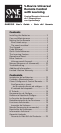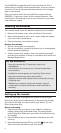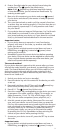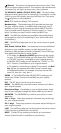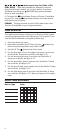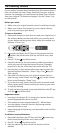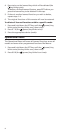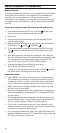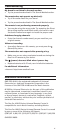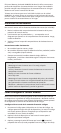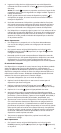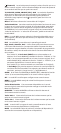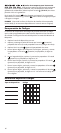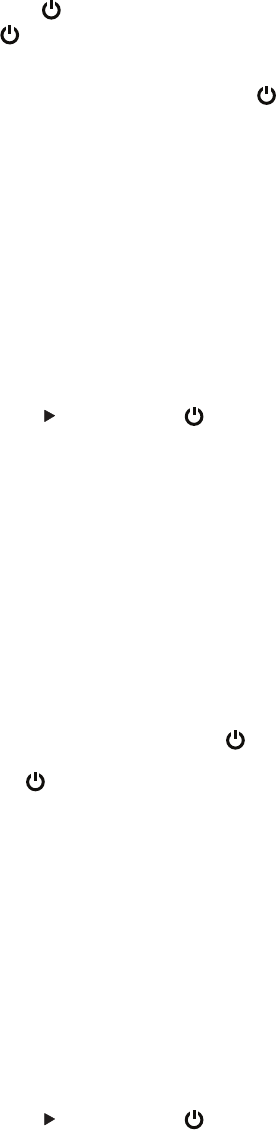
3
4. Enter a ve-digit code for your device’s brand using the
number keys. The (power) key blinks twice.
Note: If the
(power) key gives one long blink instead
of two shorter blinks, you’ve entered an invalid code. Try
entering a code again.
5. Now, aim this remote at your device and press
(power).
If your device switches off, the remote is ready to operate
your device.
6. Turn your device back on and try all the remote’s functions
to ensure they are working properly. If the functions do not
work properly, repeat steps 1–5 using another code listed
for your brand.
7. If your device does not respond, follow steps 1 to 5 with each
code listed for your brand. If none of the codes listed for
your brand operate your device, or if your brand is not listed
at all, try the search method described in the next section.
Important notes:
• If your device does not respond or is not functioning
properly with one of the codes, try another code listed
under your brand.
• If your device’s original remote control does not have a
POWER key, press
(play) instead of (power) when
setting up your device.
• Remember to press the correct device key before operating
your device. Only one device can be assigned to a device key.
If your original remote operates more than one device, you
need to set up each device separately.
The search method
If your device does not respond to this remote after you have
tried all the codes listed for your brand, try searching for your
code. The Search Method allows you to nd the code for your
device by scanning through all the codes contained in the
remote’s memory. The Search Method may also work if your
brand is not listed at all.
1. Switch your device on (not on standby).
2. Press the device key on this remote for the device you wish
to set up.
3. Press and hold down the SET key until the
(power) key
blinks twice (the key blinks once, then twice).
4. Press 9 9 1. The
(power) key blinks twice.
5. Press the number key corresponding to the device you want
to program: 0 for cable, satellite, digital TV converter, or
video accessories; 1 for a TV; 2 for a DVD player, VCR, or
PVR; 3 for an audio component (tuner, amplier, etc.).
6. Aim this remote at your device. Now press CH+ over and
over, until your device turns off (every time you press the
CH+ key the remote sends out a power signal from the next
code contained in the memory). You may have to press this
key many times (up to 150 times) so please be patient. If
you skip past a code, you can go to the previous code(s)
by pressing the CH- key. Remember to keep pointing the
remote at your device while pressing this key.
7. As soon as your device turns off, press the SET key to store
the code.
Important note:
• If your device’s original remote control does not have a
POWER key, press
(play) instead of (power) in step 5.