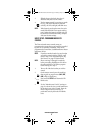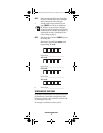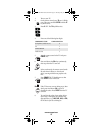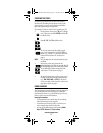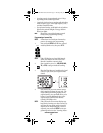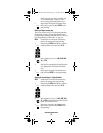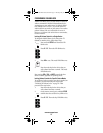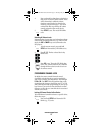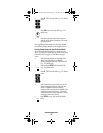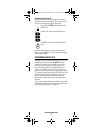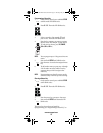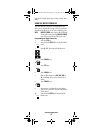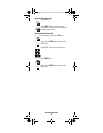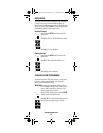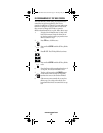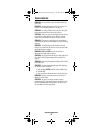www.urcsupport.com
16
Now, regardless of what mode you select, the channel
keys will only change channels on the assigned device.
Locking Channel Control for Specific Device Modes
To set Channel Lock for some device modes, but not
others, you must first follow the steps under “Unlocking
Channel Control” on page 17. Then follow the steps
below:
1. Press the mode key that corresponds to the
device you wish with to command for
channel-changing functions. The mode LED
(e.g., TV) blinks once.
2. Enter 9 7 3. The mode LED (e.g., TV) blinks
twice.
3. Press CH+ once. The mode LED (e.g., TV)
blinks once.
4. Press the mode key for the device that you
want to use for channel-changing. The mode
LED blinks twice.
2. Press and hold SETUP until the mode LED
(e.g., TV) blinks twice.
3. Enter 9 7 3. The mode LED (e.g., TV) blinks
twice.
4. Press each mode key that you do not use for
channel-changing functions. These are the
modes in which the channel-changing
functions will control the device related to the
mode key you pressed in step 1. Any mode
omitted from this step has all channel controls
assigned to that mode's device.
5. Press SETUP to save. The mode LED blinks
twice.
SETUP
SETUP
Titan OCAP Remote Control.fm Page 16 Tuesday, May 27, 2008 1:55 PM