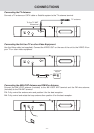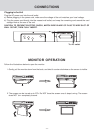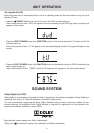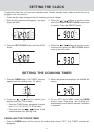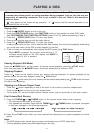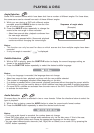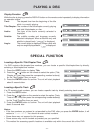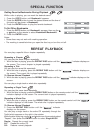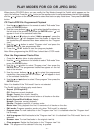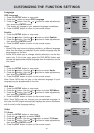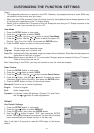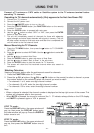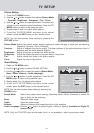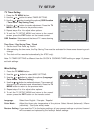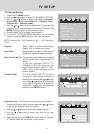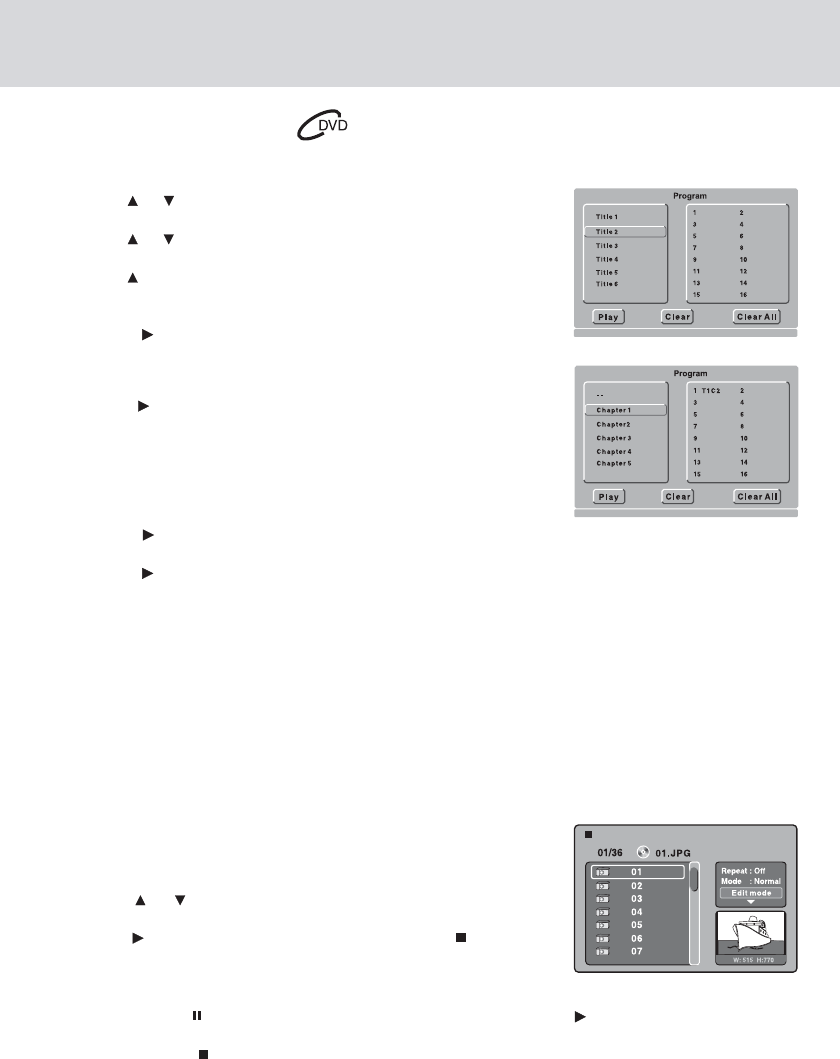
- 20 -
DVD PROGRAMMABLE MEMORY
DVD Programmed Playback
You can combine your favorite titles/chapters and play them in the order you determine.
1. Press the MEMORY button on the remote control.
2. Use the or button to select the title you want, then press the
ENTER button on the remote control to confirm.
3. Use the or button to select the chapter you want, then press
the ENTER button on the remote control.
4. Use the button to move the cursor to the top of the chapter list
and press the ENTER button to return to Title window. Then repeat
steps 2 to 3 to add additional titles and chapters.
5. Press the PLAY button to start the programmed playback.
To Change the Programmed Selections
1) Press the MEMORY button.
2) Press the button to select “Clear”, then press the ENTER button
to clear them one by one.
3) Follow above steps 1-4 of DVD Programmable Memory to program
the new title and chapter.
To Resume Normal Playback from Programmed Playback
1) Press the MEMORY button.
2) Press the button to select “Clear All”, then press the ENTER
button. All the programs will be cleared.
3) Press the PLAY button to resume normal playback.
Notes:
• Some discs may not permit memory playback operation.
• To exit the Program menu, press the MEMORY button.
• The programmed selections will be cleared when you open the disc tray or turn off the DVD player.
VIEWING JPEG FILES
This unit can play JPEG files recorded on a CD-R/RW discs.
Viewing JPEG Files
1. Open the disc tray.
2. Place a disc onto the disc tray with the label side up.
3. Close the disc tray. A list of folders/files will appear on the screen.
4. Press the or button to select your desired file, the selected
picture will appear in the lower right corner.
5. Press the PLAY button to start playback. Press the button to
display a folder list.
Notes:
• You can press the PAUSE button to freeze the picture, and press the PLAY button to resume slide
show.
• You can press the button to quit playback.
• You can use the number buttons on the remote control to jump immediately to the desired picture.
• You can press the ANGLE buttonon the remote control to rotate direction of the picture by 90
o
.
• Some discs may not permit this operation.