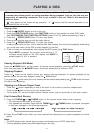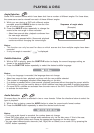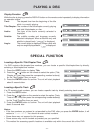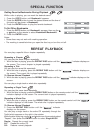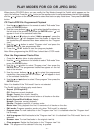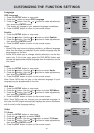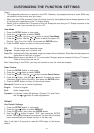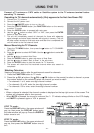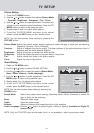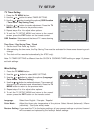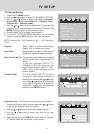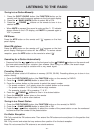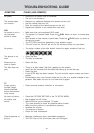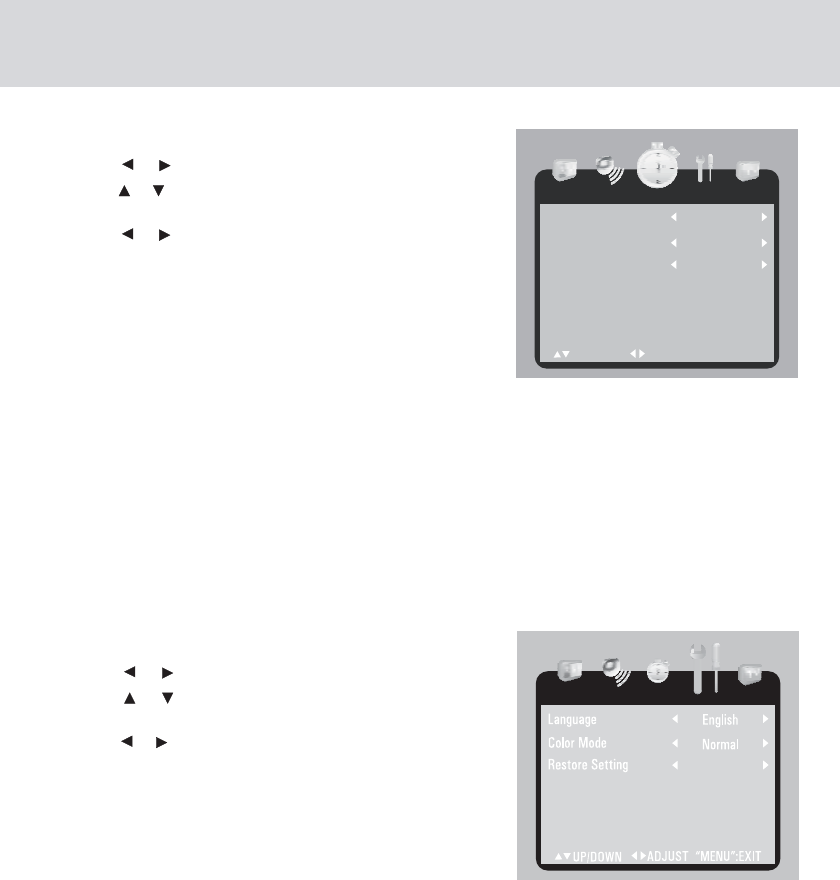
- 26 -
TV SETUP
TV Timer Setting
1. Press the TV MENU button.
2. Use the or button to select TIMER SETTING.
3. Use the or button to select the options (OSD Duration
/ Time Zone / Day Saving Time).
4. Use the or button to make adjustment. Press the TV
MENU button to return to the previous menu.
5. Repeat steps 2 to 4 to adjust other options.
6. To exit the TV SETUP MENU and return to the normal
screen, press the EXIT button on the remote control.
Time Zone / Day Saving Time / Clock
1. Set the local Time Zone, eg. Pacific.
2. After selecting the time zone, the Day Saving Time must be activated for those areas observing such
change.
3. The clock will be recorded automatically (for ATSC only).
OSD Duration: Select amount the time of TV menu showing
on screen.
Misc Setting
1. Press the TV MENU button.
2. Use the or button to select MISC SETTING.
3. Use the or button to select the options (Language /
Color Mode / Restore Setting).
4. Use the or button to make adjustment. The screen will
change to your selected mode immediately. Press the TV
MENU button to return to the previous menu.
5. Repeat steps 2 to 4 to adjust other options.
6. To exit the TV SETUP MENU and return to the normal
screen, press the EXIT button on the remote control.
Language : Select from English / Français / Español.
Color Mode : Adjust the three color temperature of the picture. Select Normal (balanced) / Warm
(red white) / Cool (blue white) mode.
Restore Setting: If you reset the TV to the factory settings, all your present settings on picture & sound
will be erased and replaced by the factory’s default settings.
Note: TV TIMER SETTING is different from the CLOCK & COOKING TIMER setting on page 15, please
set both settings.
Time Zone
Clock
UP/DOWN
ADJUST “MENU”:EXIT
Day Saving Time
OSD Duration
30 Sec
Pacific
Off
----/--/-- --:--