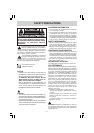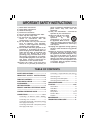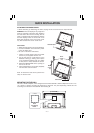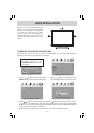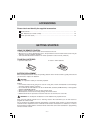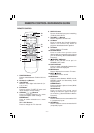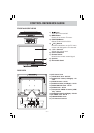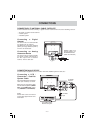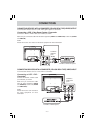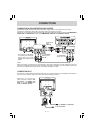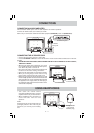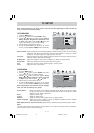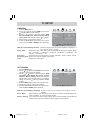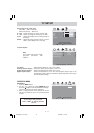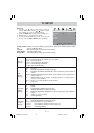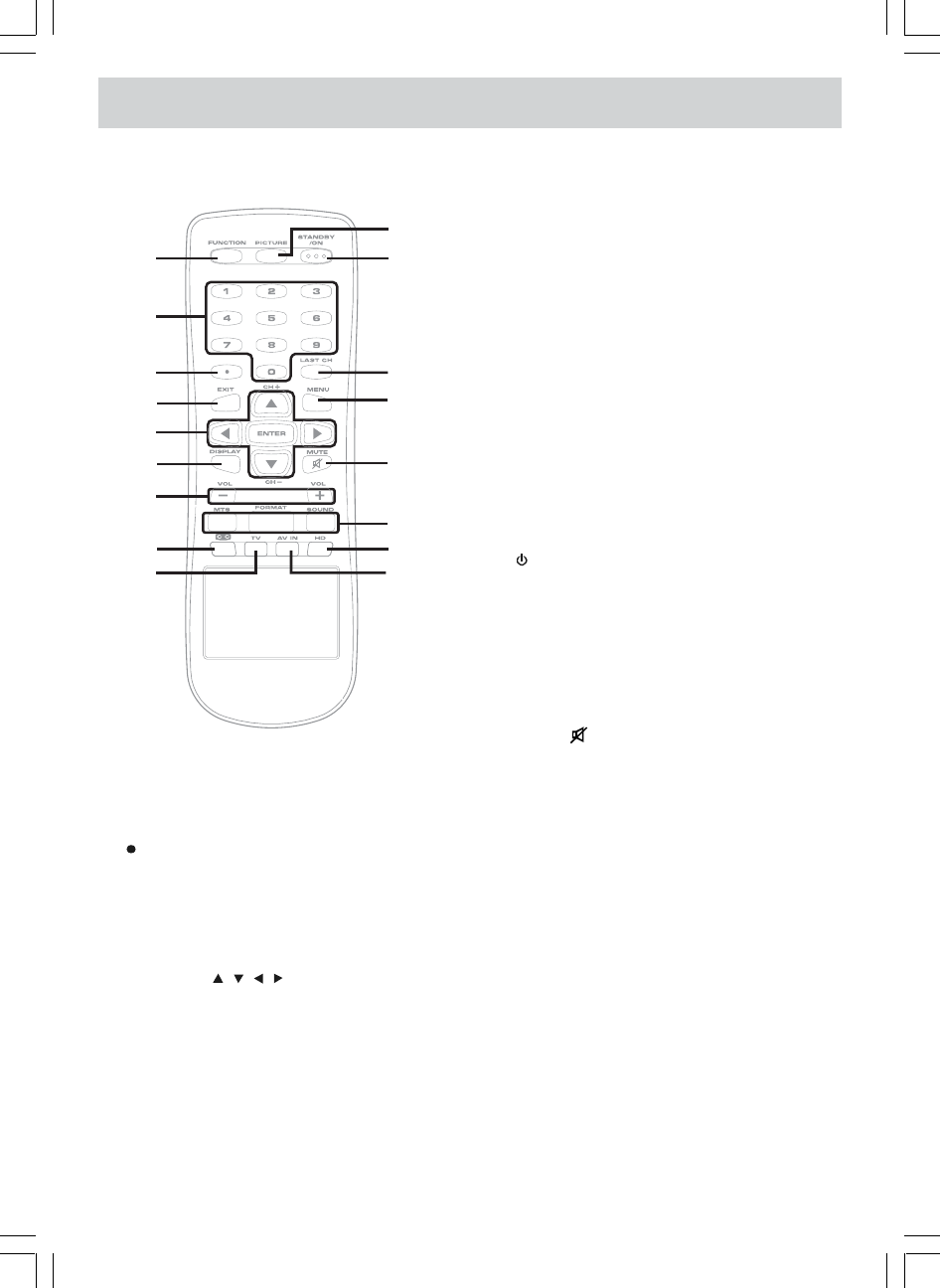
E - 6
REMOTE CONTROL REFERENCE GUIDE
REMOTE CONTROL
1
2
3
4
5
6
7
8
9
10
11
12
13
14
15
16
17
1. FUNCTION Button
Press to switch between TV/AV In/YUV In/
PC In.
2. Number (0 - 9) Buttons
3. [dot] Button
Press to enter digital sub-channels (i.e.
11.3 or 12.7)
4. EXIT Button
Press to exit the TV SET UP menu and
return directly to normal viewing.
5. CURSOR ( , , , ) Buttons
Press to highlight selections on a menu
screen and adjust certain settings.
ENTER Button
Press to confirm selections on a menu
screen.
CH + / CH - Buttons
Press to change the TV channels.
6. DISPLAY button
Press to show that input you are watching
(TV/AV In/YUV In/PC In).
7. VOLUME (- / +) Buttons
Press to adjust the volume level.
8. CC Button
Press to activate the Closed Captioning
feature. This function only works on
programs broadcasted with captions.
9. TV Button
Press to switch to TV mode.
10. PICTURE Button
Press to select from preset screen
display settings to match the type of show
you are watching (Standard/Soft/Movie/
Personal).
11. STANDBY / ON Button
Press to turn ON the unit or put it in
STANDBY (OFF) mode.
12. LAST CH Button
Press to switch repeatedly between the
last two channels displayed.
13. MENU Button
Press to display the on-screen TV menu.
14. MUTE Button
Press to turn off the sound.
15. MTS Button
Press to select between MONO sound,
STEREO sound and Secondary Audio
Program (SAP).
FORMAT Button
Press to select the picture format (Wide/
Zoom/Auto/4:3).
SOUND Button
Press to select from preset sound
settings to match the type of show you
are watching (Standard/Music/Movie/
Personal).
16. HD Button
Press to switch to source connected to YUV
in (component) inputs.
17. AV IN Button
Press to switch to source connected to AV
(composite) inputs.