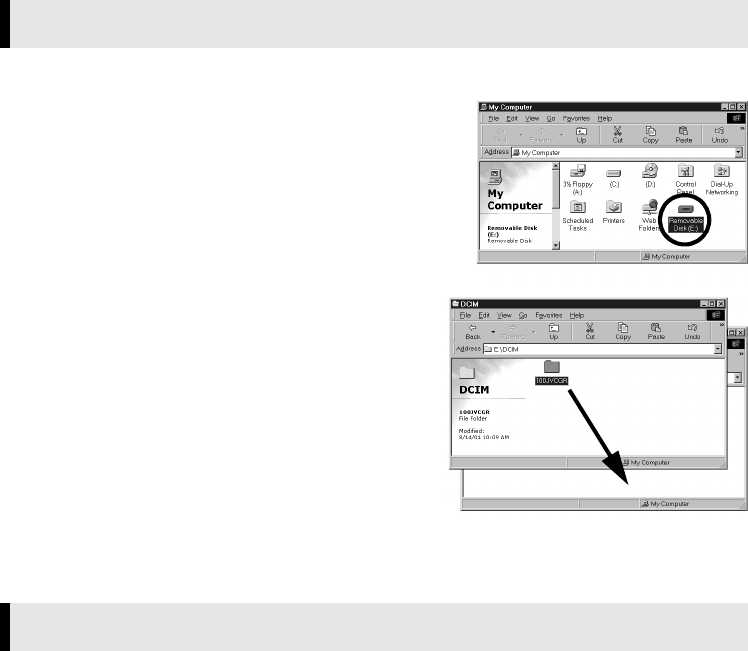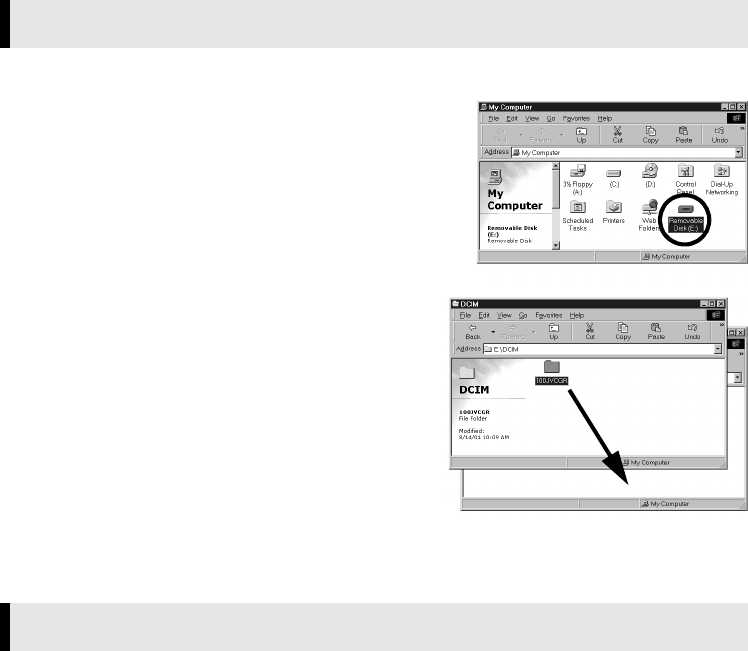
Master Page: Right
M2D7S-Sheet.fm Page 11
—11—
Still image and video clip files that are stored in a memory card can be copied to the PC and played back on
the PC.
1
Double-click the [My Computer] icon on the desktop.
If the camcorder is connected to the PC correctly, the
[Removable Disk] icon appears.
2
Double-click the [Removable Disk] icon.
The folders in the memory card appear.
3
Double-click the destination folder.
4
Select the folder to be copied, and then drag and
drop that folder in the destination folder.
● To copy still images: Copy the folder within the [DCIM]
folder.
● To copy video clips: Copy the folder within the [DCVI]
folder.
The message [ACCESSING FILES] appears on the LCD
monitor of the camcorder, and the folder is copied from
the memory card to the PC.
NOTE:
Never disconnect the USB cable while the message
[ACCESSING FILES] is displayed on the camcorder’s LCD
monitor.
Still images
Use an application that can handle the JPEG file format. To view a still image, double-click the still image file
(extension “.jpg”).
Video clips (Only for the camcorder equipped with E-Mail Clip Recording function)
Use the Windows Media™ Player (version 6.4 or later). You can download the Windows Media™ Player from
the Microsoft web site at:
http://www.microsoft.com/
If you cannot play back a video clip file (extension “.asf”) that you have opened with the Windows Media™
Player, connect to the Internet and then try opening the file. The software that is needed in order to play back
the file will be downloaded automatically, and then the file will be played back.
If the video clip plays but without the audio, install the G.726 decoder from the CD-ROM.
Copying Files to the PC (Windows
®
)
Playing Back Files on the PC (Windows
®
)
M2D7S-Sheet.fm Page 11 Monday, January 28, 2002 3:00 PM