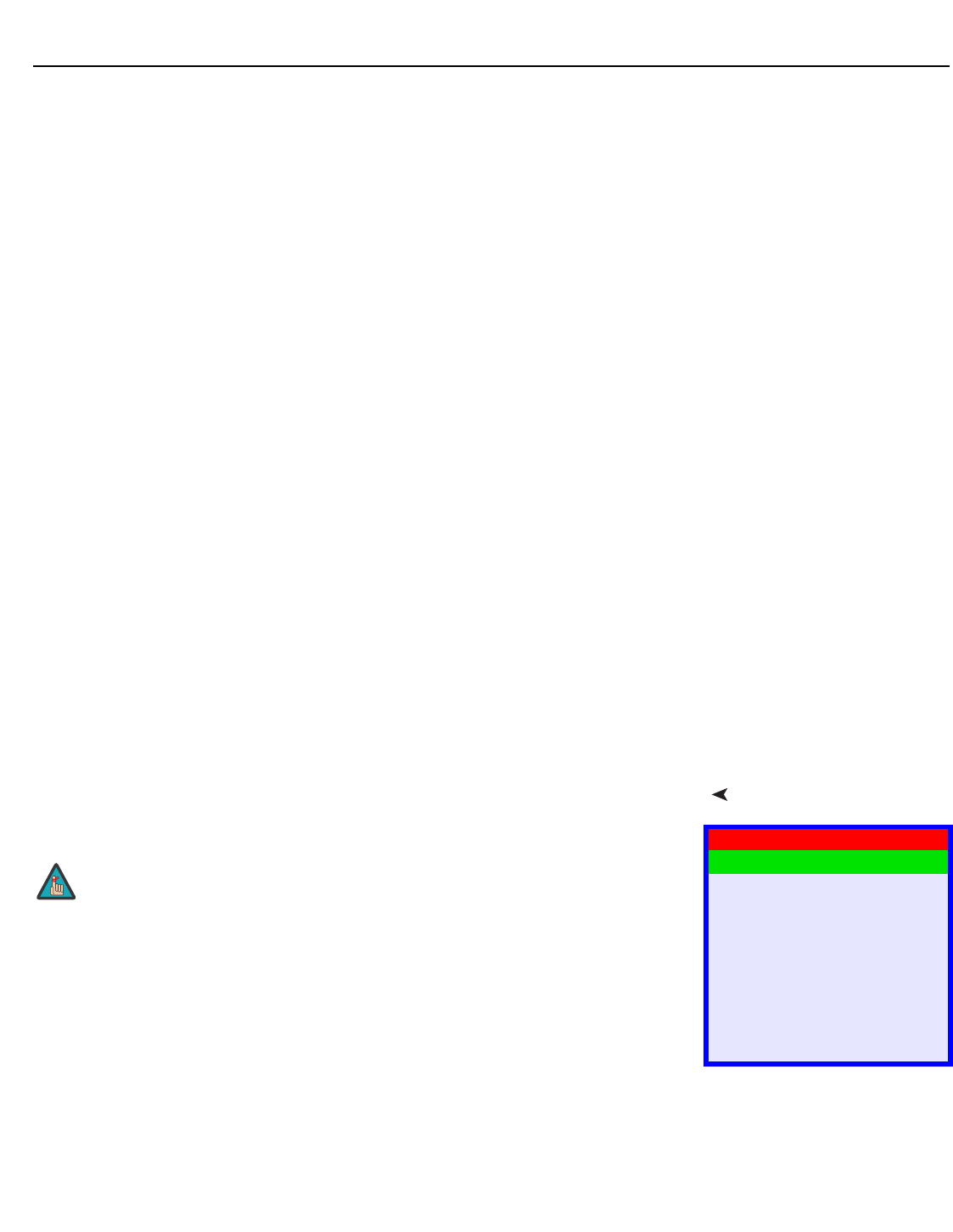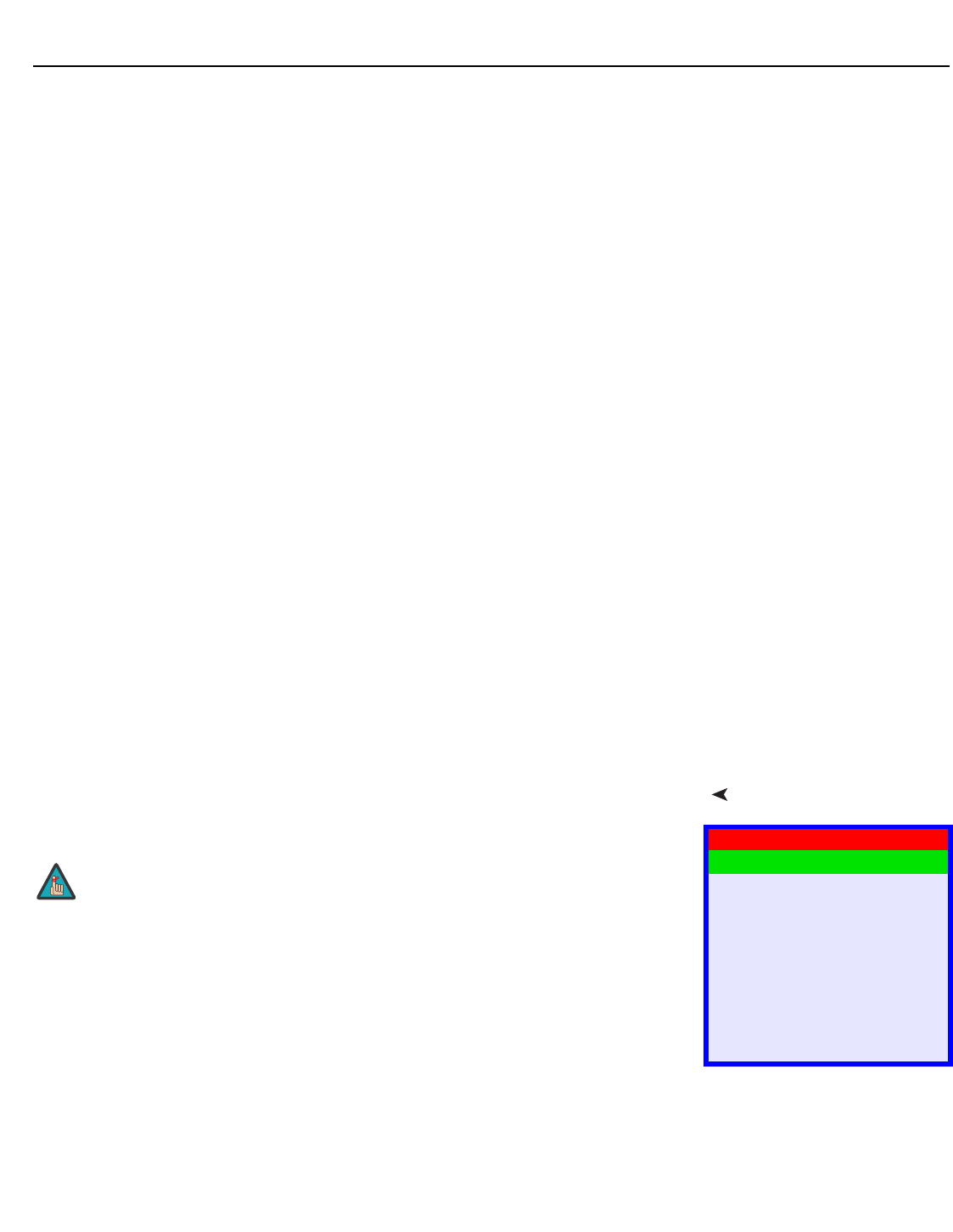
Operation
Vidikron VL-26/VL-32 Owner’s Operating Manual 37
• Unrated: To allow or block access to unrated content, select Unrated from the Parental
Control menu and select Allow or Block. Press ENTER to confirm your choice.
• Change PIN: The default PIN for accessing the parental controls or bypassing content
restrictions is 0000. Vidikron recommends changing this to something less obvious.
Letterbox Mode: Select Letterbox Mode from the Setup menu to change the appearance of
movies in Letterbox format.
When you select Standard, the original Letterbox format of the source is maintained. Black
bars appear above and below the active image area.
When you select Cinema Fill, a 2.35 image is stretched vertically in both directions to fill a
16:9 display.
Input Selection: Input 1 and Input 2 have both S-Video and composite video connectors.
Input 3 has both component and composite video connectors.
To specify which connection type you are using – or to switch from one to the other if
equipment is connected to both – select Input Selection from the Setup menu and press
ENTER.
Monitor Out: If you have equipment connected to the MONITOR OUT, select Monitor Out
from the Setup menu to route either the main or PIP audio/video signals to that output.
Overscan (not available for RGB input): Overscan pushes the outside edge of the active
picture area of the video signal out beyond the edge of the display area.
Some television programs are produced based on the assumption that older television sets
may not display the outer edges of the broadcast picture area. Overscan effectively trims
away these inactive, outer edges and enlarges the remaining portion of the image to fill the
display area.
Use the on-screen slidebars to set the desired amount of horizontal and vertical overscan, as
well as horizontal and vertical image shift.
These settings only affect 480i source material. For HDTV, DVDs and other video sources,
Overscan is generally not necessary or desirable.
ISF Calibration Use the ISF Calibration menu to perform advanced picture quality adjustments. This menu
should be used by ISF-certified technicians only.
Picture Adjust: The controls in this menu are identical to those in the main Picture Adjust
menu, but are accessible only by entering the ISF Calibration menu passcode. This makes it
possible to restore the picture quality settings to what they were when the DView was
installed, simply by recalling the “ISF Night” or “ISF Day” preset.
•Brightness: Refer to Brightness on page 29.
• Contrast: Refer to Contrast on page 30.
• Color: Refer to Color Saturation on page 30.
•Tint: Refer to Tint on page 31.
• Sharpness: Refer to Sharpness on page 32.
• Color Temp. Refer to Color Temperature on page 32.
ISF Calibration
Picture Adjust
White Balance
Blue Enable
DNR
Gamma
Baud Rate
Command Ack
Factory Reset
Splash Duration
You must enter a passcode to access the ISF Calibration menu.
Note