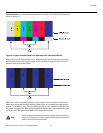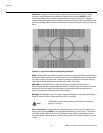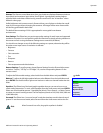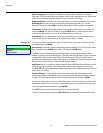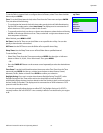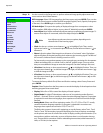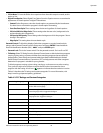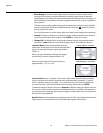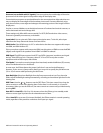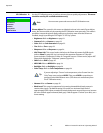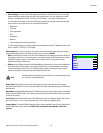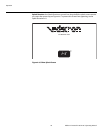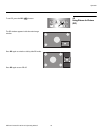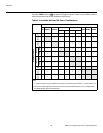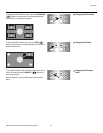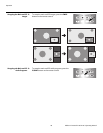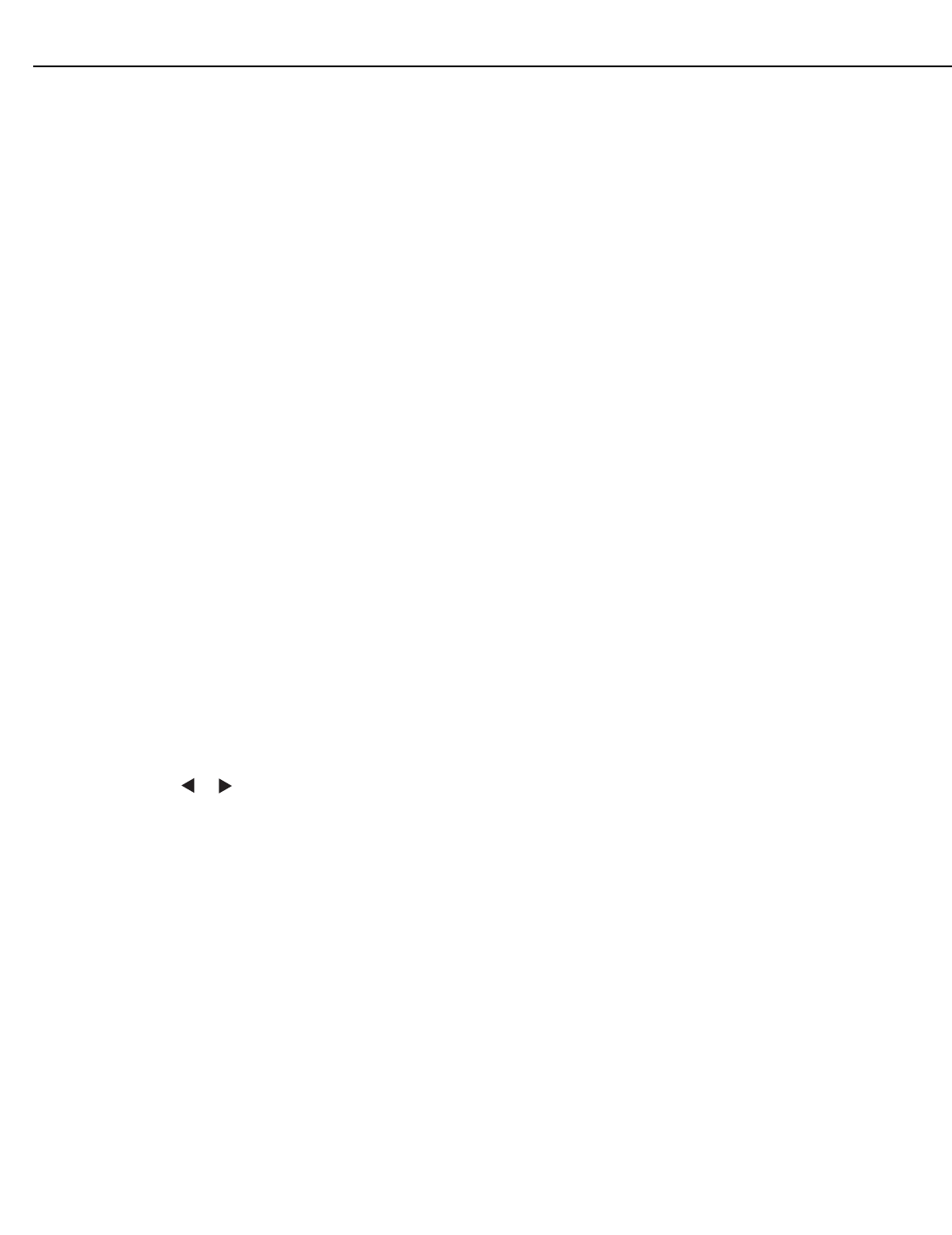
Operation
Vidikron VL-40 and VL-46 Owner’s Operating Manual 41
PRE
L
IMINAR
Y
Overscan (not available with PC signals): Overscan pushes the outside edge of the active
picture area of the video signal out beyond the edge of the display area.
Some television programs are produced based on the assumption that older television sets
may not display the outer edges of the broadcast picture area. Overscan effectively trims
away these inactive, outer edges and enlarges the remaining portion of the image to fill the
display area.
Use the on-screen slidebars to set the desired amount of horizontal and vertical overscan, as
well as horizontal and vertical image shift.
These settings only affect 480i source material. For HDTV, DVDs and other video sources,
Overscan is generally not necessary or desirable.
Input Label: You can give each DView input a descriptive name. To do this, select Input
Label from the Setup menu and choose one from the list.
HDMI Audio: If the HDMI source is a PC or other device that does not support audio output
via HDMI, set HDMI Audio to PC.
If the source does support audio output via HDMI, set this option to HDMI to route the HDMI
(digital) audio signal to the speakers when HDMI1 or HDMI2 is selected.
RGB Signal: The RGB input supports both DTV and VESA (computer) resolutions and signal
timings. If the RGB source is a computer, select PC. If it is a DTV set-top box or other
equipment with an RGB output, select Video.
Film Mode: To smooth out moving images from interlaced, standard-definition (SD) sources,
select
Film Mode and set it to Automatic.
In most cases, the DView detects the proper “pull-down” rate and vertical frequency.
However, if your source is jittery and/or tearing you may wish to specify the pull-down rate
(2:2 or 3:2) to ensure stable processing for that source.
Auto Backlight: Select Auto Backlight from the Setup menu and set it to On to have the
DView adjust the Backlight setting automatically, according to the ambient light level in the
viewing area.
OSD Timer: Use the or button to set the OSD Timer. This timer controls how long the
menus remain on-screen after selecting them. Select from 0 to 60 seconds, in 10-second
increments. When you set the OSD to 0, the menus remain on-screen until you hide them by
pressing EXIT.
Auto Off: Set Auto Off to 30, 60 or 120 minutes to have the DView go into standby mode
when no source signal is present for the selected amount of time.
When Auto Off is set to zero (0) minutes (disabled), the DView remains in normal operating
mode, regardless of the presence or absence of an input sync signal.