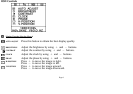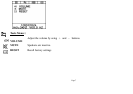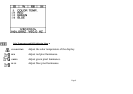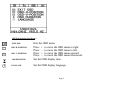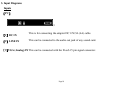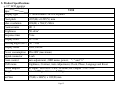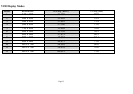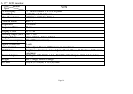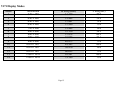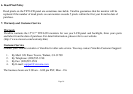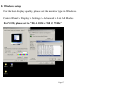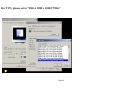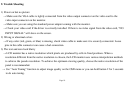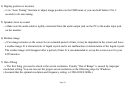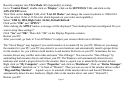Boot the computer into VGA Mode (F8) [repeatedly] at startup.
Go to “Control Panel”, double click on “Display”, click on the SETTINGS TAB, and click on the
ADVANCED button.
Then Click on the Adapter TAB, click “List All Modes” and change the screen resolution to 1280x1024.
(You can select 16 bit or 32 bit color which depends on your video card capability.)
Select “1280 by 1024, High Color (16 bit), Default Refresh”
Click on the “OK” and “APPLY”.
After clicking the APPLY button, a message will be displayed “Your desktop has been reconfigured. Do you
want to keep these settings?”
Click “Yes” and “OK”. Then click “OK” on the Display Properties window.
Restart your PC
After you restart, go back to “List All Modes” to adjust your screen refresh rate to 60 Hertz.
The “Out of Range” may happen if you switch monitor A to monitor B for your PC. Whenever you change
the monitor for your PC, your PC may detect it as a new hardware and automatically install a proper driver
for the monitor. So, you will have both monitor A and monitor B drivers on your PC. Sometimes the two
monitor drivers may conflict each other and cause “Out of Range”. You can resolve “Out of Range” by
uninstalling both monitor drivers and reboot your PC. The Windows will automatically detect the new
hardware and install a proper driver for the monitor. Here is a quick way to uninstall the monitor drivers:
Right click on “My Computer”, select “Properties” and click on “Hardware”. Click on “Device Manager”,
select “Monitor” and click on “+” in front of “Monitor”. Then you can see one of the monitor drivers called
“Plug and Play Monitor”. A quick way is to uninstall all the monitor drivers and then let Windows
automatically detect the new hardware. (Right click on the monitor driver and select “Uninstall”).
Restart your PC
Page 21