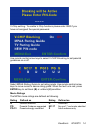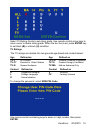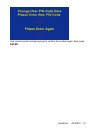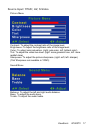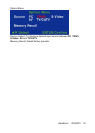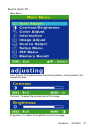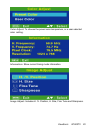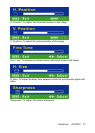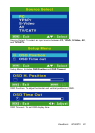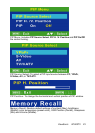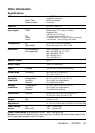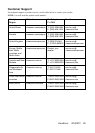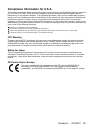ViewSonic N1800TV 25
Troubleshooting
No power
Make sure power button (or switch) is ON.
Make sure A/C power cord is securely connected to the LCD display.
Plug another electrical device (like a radio) into the power outlet to verify that
he outlet is supplying proper voltage.
Power is ON but no screen image
Make sure the video cable supplied with the LCD display is tightly secured to the video output port
on the back of the computer. If the other end of the video cable is not attached permanently to the
LCD display, tightly secure it to the LCD display.
Adjust brightness and contrast.
If you are using an Macintosh older than G3, you need a Macintosh adapter.
Check Source settings.
Wrong or abnormal colors
If any colors (red, green, or blue) are missing, check the video cable to make sure it is securely
connected. Loose or broken pins in the cable connector could cause an improper connection.
Connect the LCD display to another computer.
If you have an older graphics card, contact ViewSonic® for a non-DDC adapter.
Control buttons do not work
Press only one button at a time.
Snow appears on screen
Check your antenna connection.
Check TV/CATV selection.
No Sound
Check your audio connection.
Press Mute again, so that Mute disappears from the screen.
Check you MTS settings, your TV MTS may be set to SAP.
Press the Volume + key on your remote control.
Remote control doesn’t it work
Make sure batteries are inserted correctly.
Batteries could be weak.