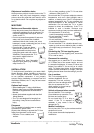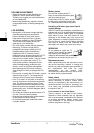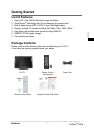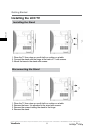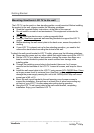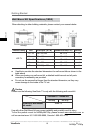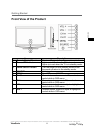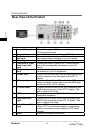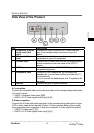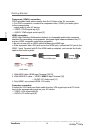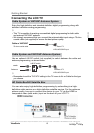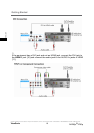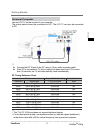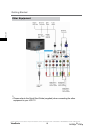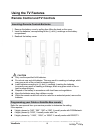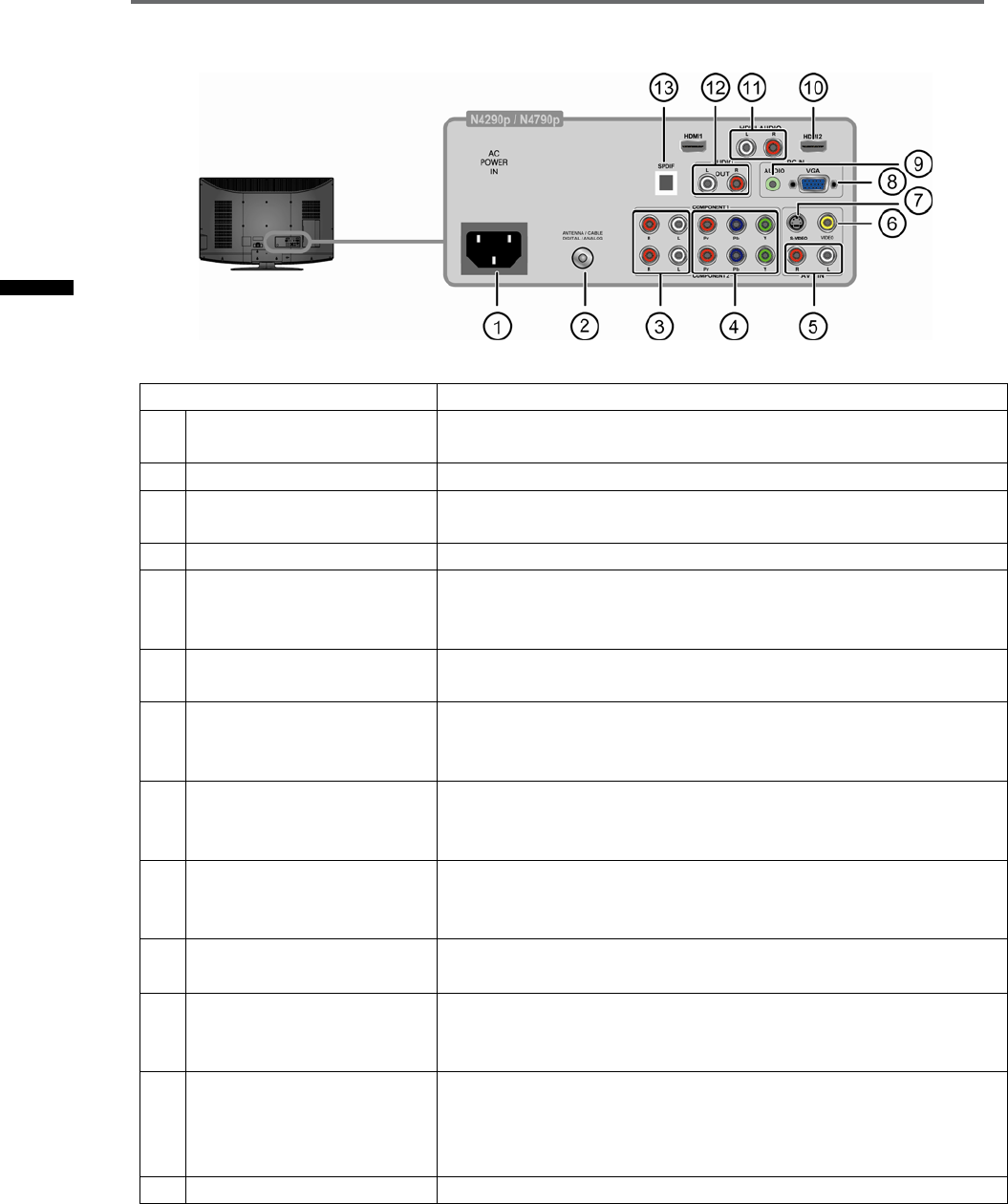
Getting Started
Rear View of the Product
Item Description
1
Power (AC input)
Plug-in the supplied AC Power cord and connect to the
AC input power source.
2
TV Input Jack
Connect this jack to your Cable or VHF/UHF antenna
3
YPbPr Audio input
(left/ right)
Connect the Audio in cable for YPbPr from this jack to
the corresponding connectors on your A/V device
4
YPbPr signal input
Connect this jack to the YPbPr output of A/V device.
5
Composite/ S-Video
Audio input (left/
right)
Connect the Audio in cable for AV/ S-Video from this
jack to the corresponding connectors on your A/V
device
6
Composite Video
input
Connect this jack to the composite video output
connectors on your A/V equipment.
7
S-Video input
Connect the S-Video cable from the compatible device
to this
connector on the rear panel of the LCD TV
display.
8
VGA signal input
Connect a 15-pin D-sub RGB cable to the RGB output
of your computer and the other end to the RGB input
on the rear of the LCD TV display.
9
PC Audio input
Connect the RGB Audio Out on your computer to the
RGB Audio on the rear of the LCD TV display. This
jack is used for PC Audio.
10
HDMI Input
Connect this port to the HDMI/HDMI-DVI jack of the
compatible
equipment.
11
HDMI Audio (left/
right)
Connect the DVI Audio Out on your computer to the
HDMI Audio on the rear of the LCD TV display. This
jack is used for DVI Audio.
12
Audio Output (left/
right)
Connect RCA audio cables to “Audio out” on the rear
of the LCD TV and the other ends to corresponding
audio in connectors on the Amplifier or DVD Home
Theater.
13
SPDIF
Connect to a Digital Audio device.
12
Contact ViewSonic service team at: http://www.ViewSonic.com or call our service team: United States 1-800-688-6688, Canada 1-866-463-4775
ViewSonic
N4290p/
1
4790p
ENGLISH