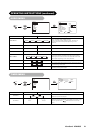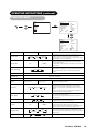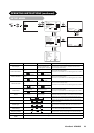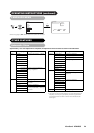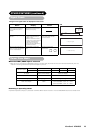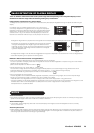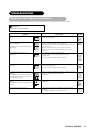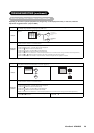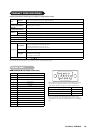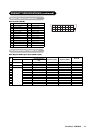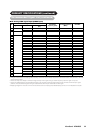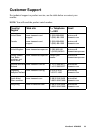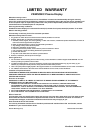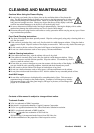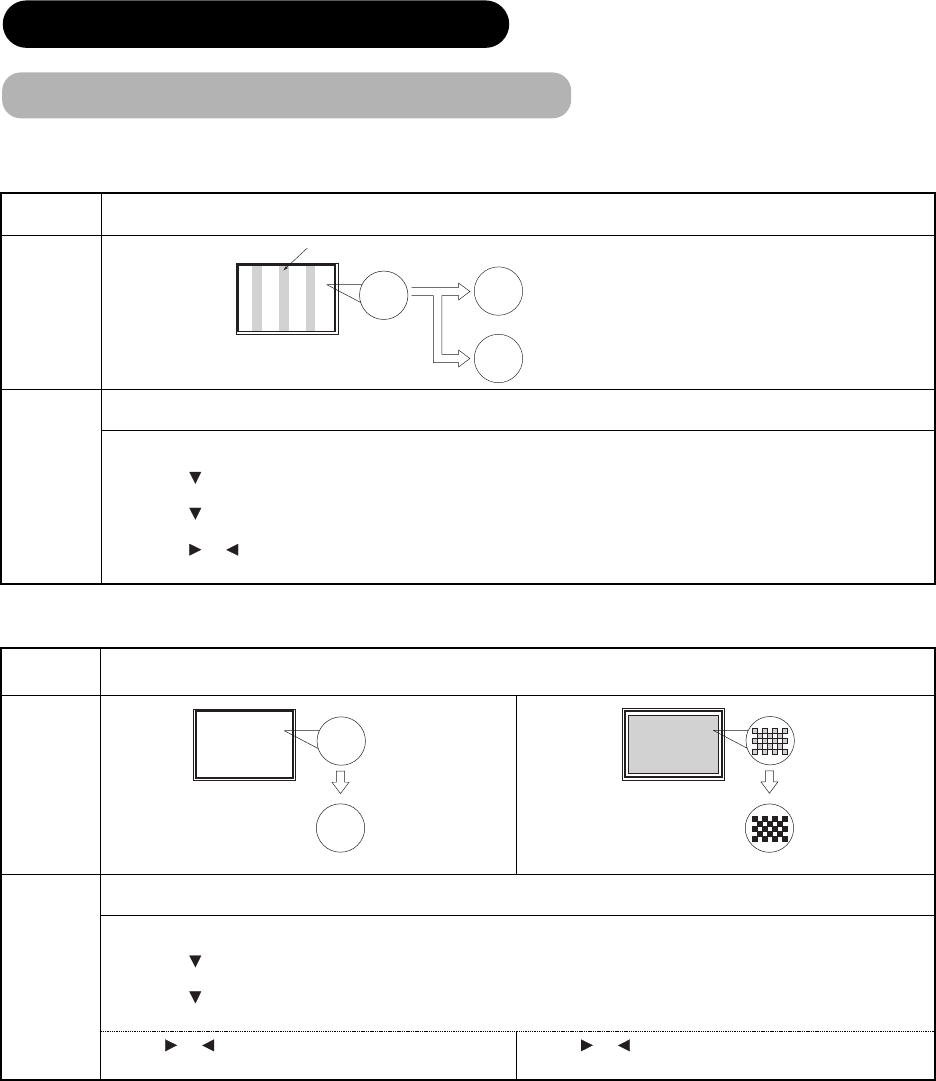
Depending on the kind of system equipment used, images may not be displayed normally. In this case, make the
adjustments suggested below. (only for RGB2)
Symptom 1
Text displayed across the screen appears vertically streaked, with some characters blurred (figure 1).
The display image appears flowing (figure 2) (RGB input).
Example
ABC
B
ABCDEFGHIJ
abcdefgABCDEFGabcd
ABCDEFGHIJ
abcdefgABCDEFGabcd
Vertical
streaks
Before adjustment
Some characters
are blurred.
After adjustment
All characters appea
r
crisp now.
After adjustment
All characters are
blurred.
ABC
ABC
ABC
Adjustment
procedure
1) Press the AUTO button on the remote control.
When adjustment is not possible with Auto Adjust
2) Press the MENU button. The Main Menu will be displayed.
3) Press the SELECT button and select Setup.
4) Press the OK button. The Setup Menu will be displayed.
5) Press the SELECT button and select Horizontal Clock.
(Display fine patterns as characters or a vertical striped pattern over the entire screen during Horizontal Clock adjustment.)
6) Press the or ADJUST buttons and search for clear characters over the entire screen.
• The display image may be momentarily disturbed during clock adjustment but this is not a failure.
Symptom 2
Text displayed across the screen appears blurred in its entirety (figure 2).
A fine pattern flickers when displayed on the screen (figure 3).
Example
ABCDEFGHIJ
abcdefgABCDEFGabcd
ABCDEFGHIJ
abcdefgABCDEFGabcd
Before adjustment
After adjustment
ABC
ABC
ABC
Before adjustment
After adjustment
Adjustment
procedure
1) Press the AUTO button on the remote control.
When adjustment is not possible with Auto Adjust
2) Press the MENU button. The Main Menu will be displayed.
3) Press the SELECT button and select Setup.
4) Press the OK button. The Setup Menu will be displayed.
5) Press the SELECT button and select Clock Phase.
(Display fine patterns as characters or a vertical striped pattern over the entire screen during Clock Phase adjustment.)
6) Press or ADJUST buttons to make the text appear
clean across the screen.
6) Press or
TROUBLESHOOTING (continued)
Figure 2
Figure 3
Figure 1
ViewSonic VPW4255 29
Actions to Correct Abnormal Images
7) When the characters are blurred on the entire screen, make the adjustment for Symptom 2 below.
ADJUST buttons to make the text not
flicker.