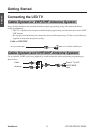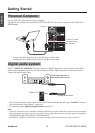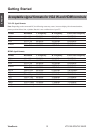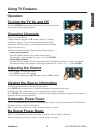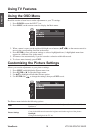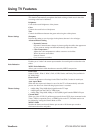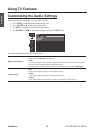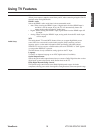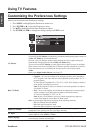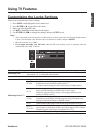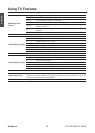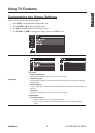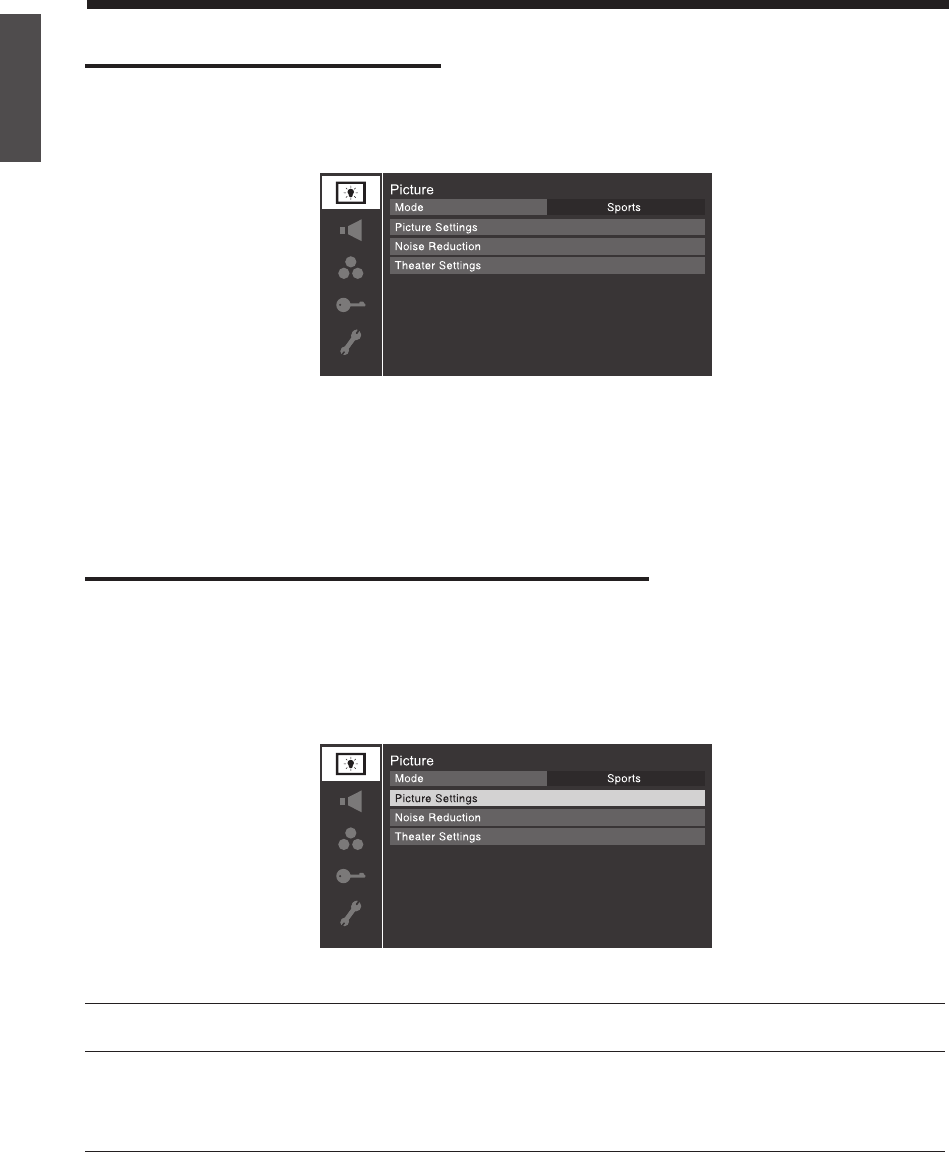
16
Using TV Features
ENGLISH
ViewSonic VT3210LED/VT4210LED
Using the OSD Menu
Read this section to learn how to make adjustments to your TV settings.
1. Press
POWER
to turn the LED TV on.
2. Press
MENU
on the remote control to display the Main menu.
3. When a menu is open, use the up/down/left/right arrow buttons (
pq
t
u
) on the remote control to
move in the corresponding direction in the menu.
4. Press
ENTER
to save your menu settings or select a highlighted item. (A highlighted menu item
appears in a different color in the menu.)
5. All menus close automatically if you do not make a selection within 60 seconds.
6. To close a menu instantly, press
EXIT
.
Customizing the Picture Settings
Allows you to make adjustments to your picture settings.
1. Press
MENU
and highlight the Picture menu icon.
2. Press
ENTER
or
u
to open the Picture menu.
3. Use
pq
to highlight an individual Picture option.
4. Use
ENTER
and
t
u
to change the settings, then press
EXIT
to exit.
The Picture menu includes the following options:
Mode
Selects the picture mode. Five modes are available: Sports, Standard, Movie, PC, and
Preference.
Picture Settings
Contrast
Controls the difference between the brightest and darkest regions of the picture.
Backlight
Changes the backlight of the TV set.