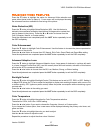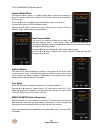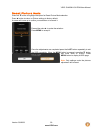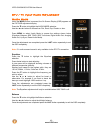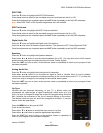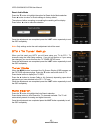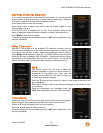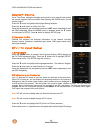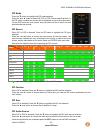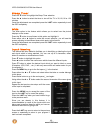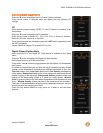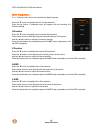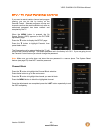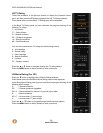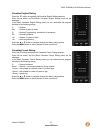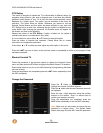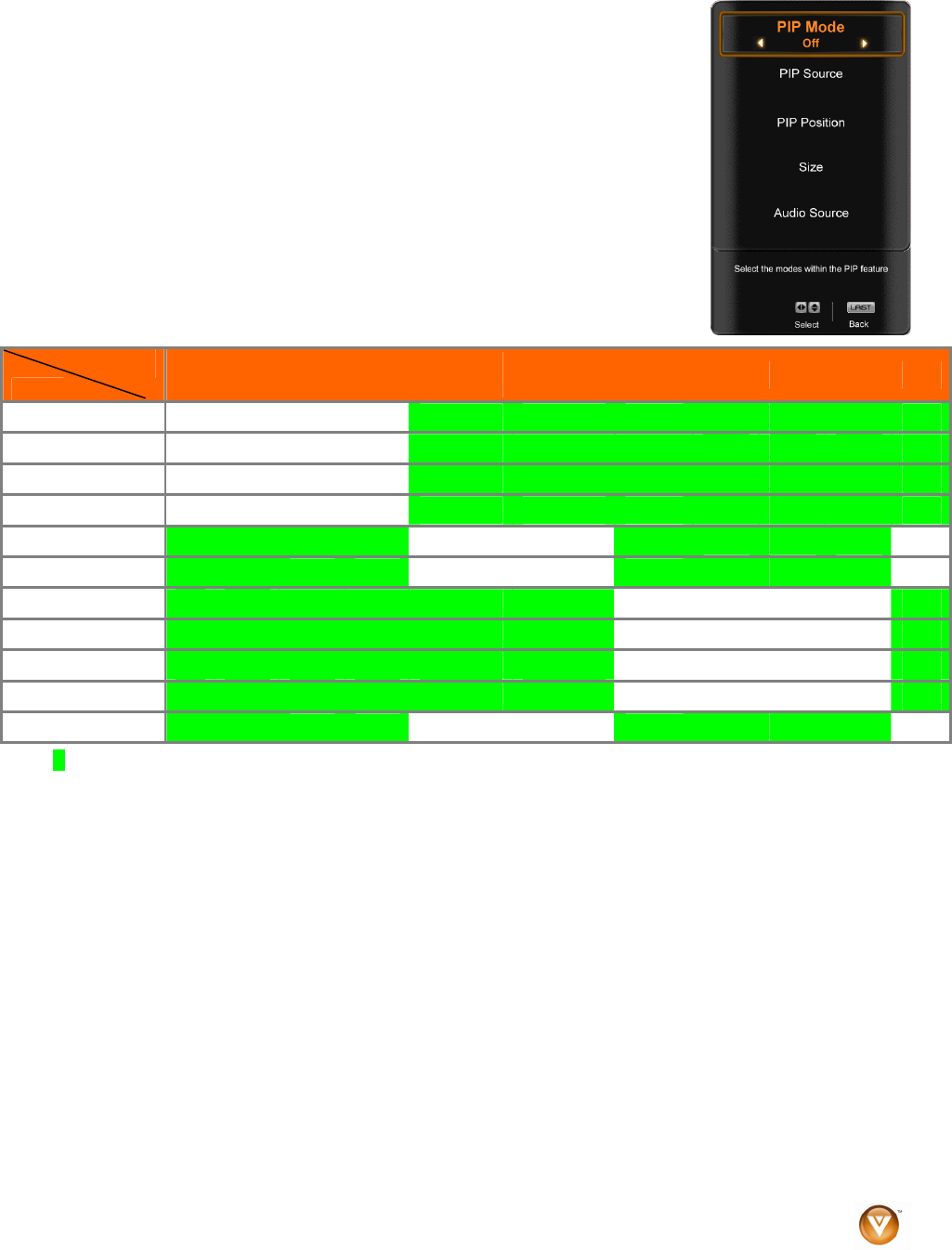
VIZIO SV420M & SV470M User Manual
Version 3/9/2009 45
www.VIZIO.com
PIP Mode
Press the " button to highlight the PIP mode selection.
Press the ! or # button to select Off, PIP or POP (Picture-outside picture). In
the PIP mode a smaller sub screen will be displayed on top of the main screen.
For the POP mode the main screen and sub screen will be of equal size and
be positioned side by side.
PIP Source
When PIP or POP is selected, Press the " button to highlight the PIP input
selection.
Press the ! or # button to choose the input source for the sub screen. The
input sources available will vary according to which input is used for the main
screen; see the table below to find which inputs can PIP/POP with each other.
See below for detailed information regarding the PIP sources.
SUB
MAIN
DTV TV AV1 AV2
Component
1
Component
2
HDMI1 HDMI2 HDMI3 HDMI4 RGB
DTV
! ! !
! ! !
!
TV
! ! !
! ! !
!
AV1
! ! !
! ! !
!
AV2
! ! !
! ! !
!
Component 1 ! !
! !
!
! ! !
Component 2 ! !
! !
!
! ! !
HDMI 1 ! !
! ! ! !
!
HDMI 2
! ! ! ! ! !
!
HDMI 3
! ! ! ! ! !
!
HDMI 4
! ! ! ! ! !
!
RGB ! !
! !
!
! ! !
“!” – Indicates which inputs are available for PIP and POP modes.
PIP Position
When PIP is selected, Press the " button to highlight the PIP position selection.
Press the ! or # button to choose where on the picture you want the PIP screen positioned over the
main screen.
PIP Size
When PIP is selected, Press the " button to highlight the PIP size selection.
Press the ! or # button to choose Small, Medium or Large.
PIP Audio Source
When PIP or POP is selected, Press the " button to highlight the PIP audio source selection.
Press the ! or # button to choose the audio source from the main screen or the sub screen.
Once the adjustments are completed press the EXIT button to exit the OSD completely.