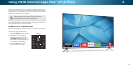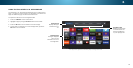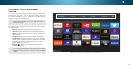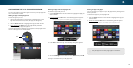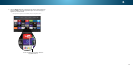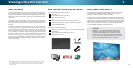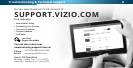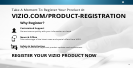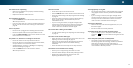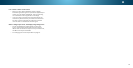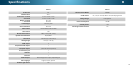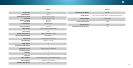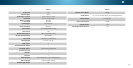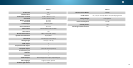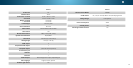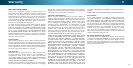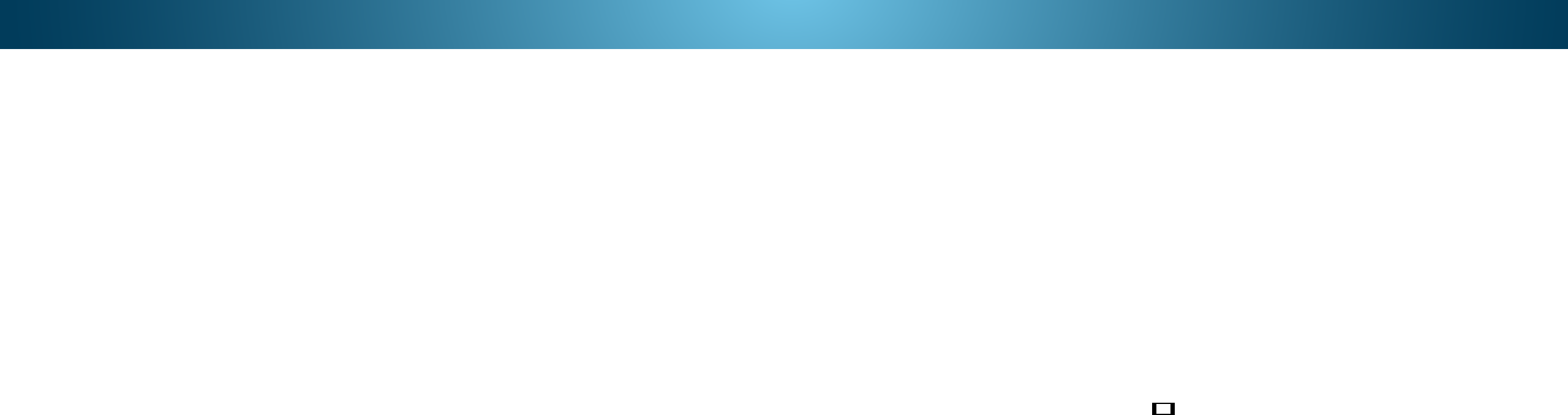
A
The remote is not responding.
• Make sure the batteries are properly inserted matching
the - and + symbols.
• Replace the batteries with fresh ones.
The TV displays “No Signal.”
• Press the INPUT button on the remote control to select a
dierent input source.
• If you are using cable TV or antenna connected directly to
the TV, scan for channels. See
Scanning for Channels on
page 36
.
There is no power.
• Ensure the TV is plugged into a working electrical outlet.
• Ensure the power cable is securely attached to the TV.
• Press the Power/Standby button on the remote or on the
back of the TV to turn the TV on.
The power is on, but there is no image on the screen.
• Ensure all cables are securely attached to the TV.
• Ensure all devices are connected correctly. Devices dier;
see your device’s user manual for details.
• Adjust Brightness, Contrast, or Backlight. See
Adjusting
the Picture Settings on page 25
.
• Press the INPUT button on the remote to select a
dierent input source.
There is no sound.
• Press Volume Up on the remote control.
• Press the MUTE button on the remote to ensure mute is o.
• Check the audio settings. See
Adjusting the Audio Settings
on page 31.
• Check the audio connections of external devices (Blu-ray
player, game console, cable/satellite box) that are
connected to the TV.
• If you are using an antenna, the signal strength of the
channel may be low. Ensure your antenna is connected
securely to the TV and move the antenna around the
room or close to a window for the best signal.
The sound is at or dialog is not audible.
• Turn o Volume Leveling. See
Adjusting the Audio Settings
on page 31
.
The colors on the TV don’t look right.
• Adjust the Color and Tint settings in the Picture menu. See
Adjusting the Picture Settings on page 25
.
• Select a pre-set picture mode. See
Adjusting the Picture
Settings on page 25
. VIZIO recommends selecting
Calibrated.
• Check all cables to ensure they are securely attached.
The buttons on the remote aren’t working.
• Ensure you are only pressing one button at a time.
• Point the remote directly at the TV when pressing a button.
• Replace the remote batteries with new ones. See
Replacing the Batteries on page 13.
The image quality is not good.
• For the best image quality, view high-denition programs
using digital sources. Connect your devices with HDMI
cables.
• If you are using an antenna, the signal strength of the
channel may be low. Ensure your antenna is connected
securely to the TV and move the antenna around the
room or close to a window for the best signal.
The picture is distorted.
• Move the TV away from electrical appliances, cars, and
uorescent lights.
• Ensure all cables are securely attached.
The display image does not cover the entire screen.
• If you are using TV, AV, or Component with 480i input,
press the button on the remote to change the screen
mode.
The TV has pixels (dots) that are always dark.
• Your UHD TV is precision-manufactured using an
extremely high level of technology. However, sometimes
pixels may not display correctly. These types of
occurrences are inherent to this type of product and do
not constitute a defective product.
61