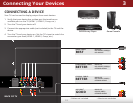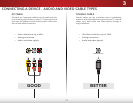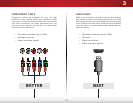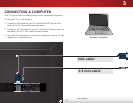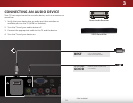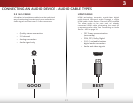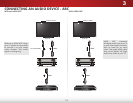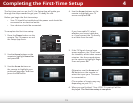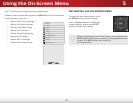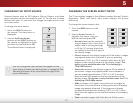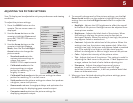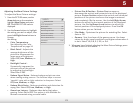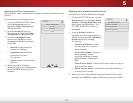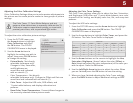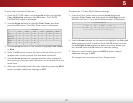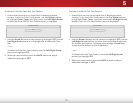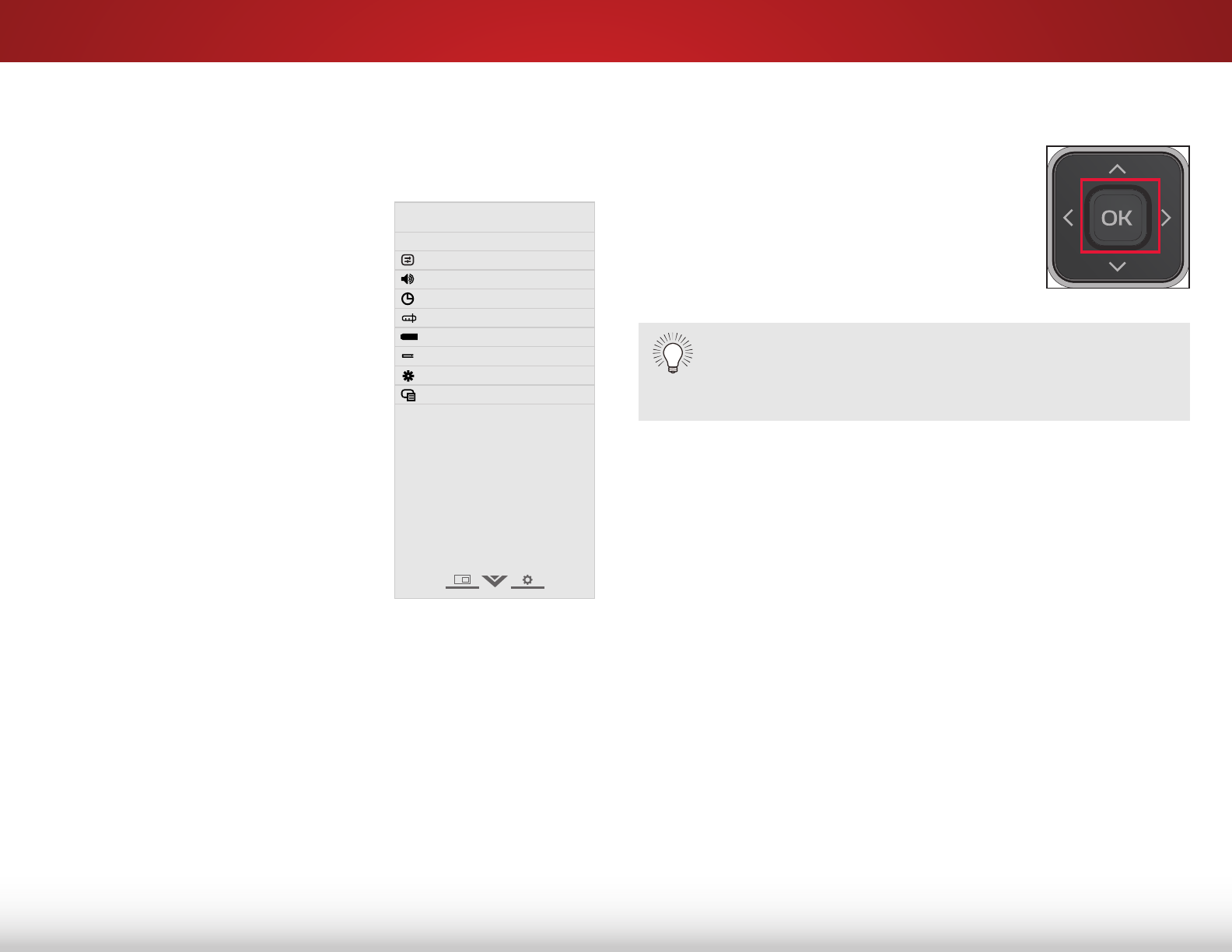
5
20
Using the On-Screen Menu
Your TV features an easy-to-use on-screen menu.
To open the on-screen menu, press the MENU button on the remote.
From this menu, you can:
• Adjust the Picture settings
• Adjust the Audio settings
• Activate the Sleep Timer
• Adjust the Channels
• Set up Closed Captioning
• Name the TV Inputs
• Adjust the TV Settings
• Access the Guided Setup
Help
VIZIO
Network
Sleep
Timer
Input CC
ABC
Audio
Wide
Normal
Picture
Settings
PanoramicWide Zoom
2D 3DExit
SETTINGS
Picture
Audio
Timers
Channels
Closed Captions
Devices
System
Guided Setup
CC
While navigating the on-screen menu, you can press the
BACK button at any time to return to the previous menu
screen. The EXIT button will close the
on-screen menu.
NAVIGATING THE ON-SCREEN MENU
To open the on-screen menu, press
the MENU button on the remote.
Use the Arrow buttons to highlight
a menu option, and press the OK
button to select that option.