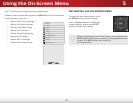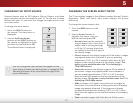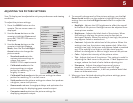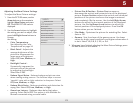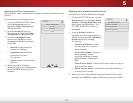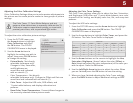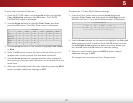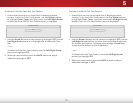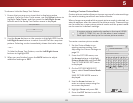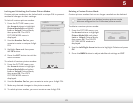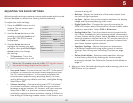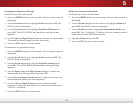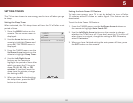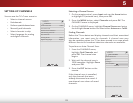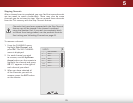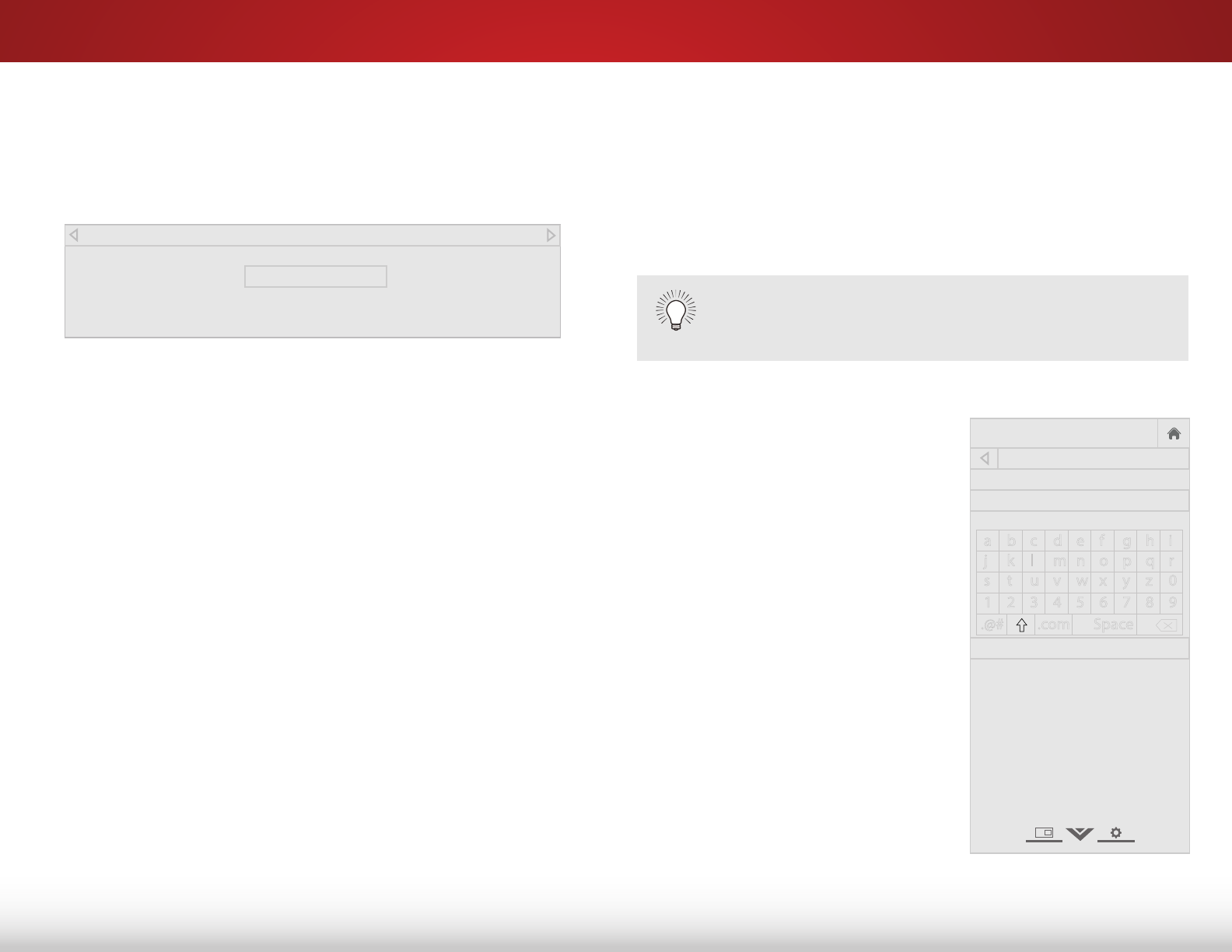
5
28
To show or hide the Ramp Test Pattern:
1. Ensure that you are on an input that is displaying active
content. From the Color Tuner menu, use the Arrow buttons to
highlight Color Tuner, and then press the Left/Right Arrow
buttons until the Ramp Test Pattern menu is displayed.
2. Use the Arrow buttons on the remote to highlight O. Use the
Left/Right Arrow buttons to select the color for the ramp test
pattern. Selecting a color immediately shows that color ramp.
—or—
To hide the Ramp Test Pattern, use the Left/Right Arrow
buttons to highlight O.
3. When you are nished, press the BACK button to adjust
additional settings or EXIT.
Ramp Test Pattern
Off
Creating a Custom Picture Mode
Custom picture modes allow you to save a group of custom settings
for various viewing conditions and video sources.
When changes are made while a preset picture mode is selected, an
asterisk appears after the name of the picture mode. These settings
can be saved as a new custom picture mode and the preset mode
can be reset to its default settings.
A custom picture mode only applies to the input (HDMI-
1, HDMI-2, COMP, AV, etc.) in use when it was created.
Each input can have up to six custom picture modes.
To create a custom picture mode:
1. Set the Picture Mode to an
existing custom setting. See
Adjusting the Picture Settings
on
page 22.
2. From the PICTURE menu, use
the Arrow buttons to highlight
Picture Mode Edit and press OK.
The PICTURE MODE EDIT menu
is displayed.
3. On the PICTURE MODE EDIT
menu, select Save Picture Mode.
The
SAVE PICTURE MODE menu is
displayed.
4. Use the Arrow buttons to
enter a custom name using the
on-screen keyboard.
5. Highlight Done and press OK.
6. Press the EXIT button to exit the
menu screens.
Help
VIZIO
Network
Sleep
Timer
Input CC
ABC
Audio
Wide
Normal
Picture
Settings
PanoramicWide Zoom
2D 3DExit
SAVE PICTURE MODE
<type custom name>
Done
a b c d e f g h i
j k l m n o p q r
s t u v w x y z 0
1 2 3 4 5 6 7 8 9
.@# .com Space