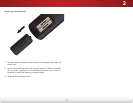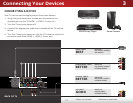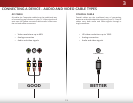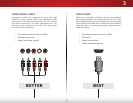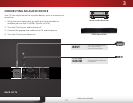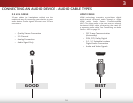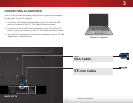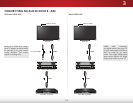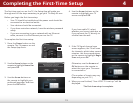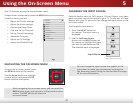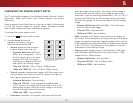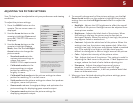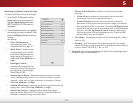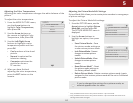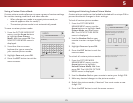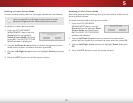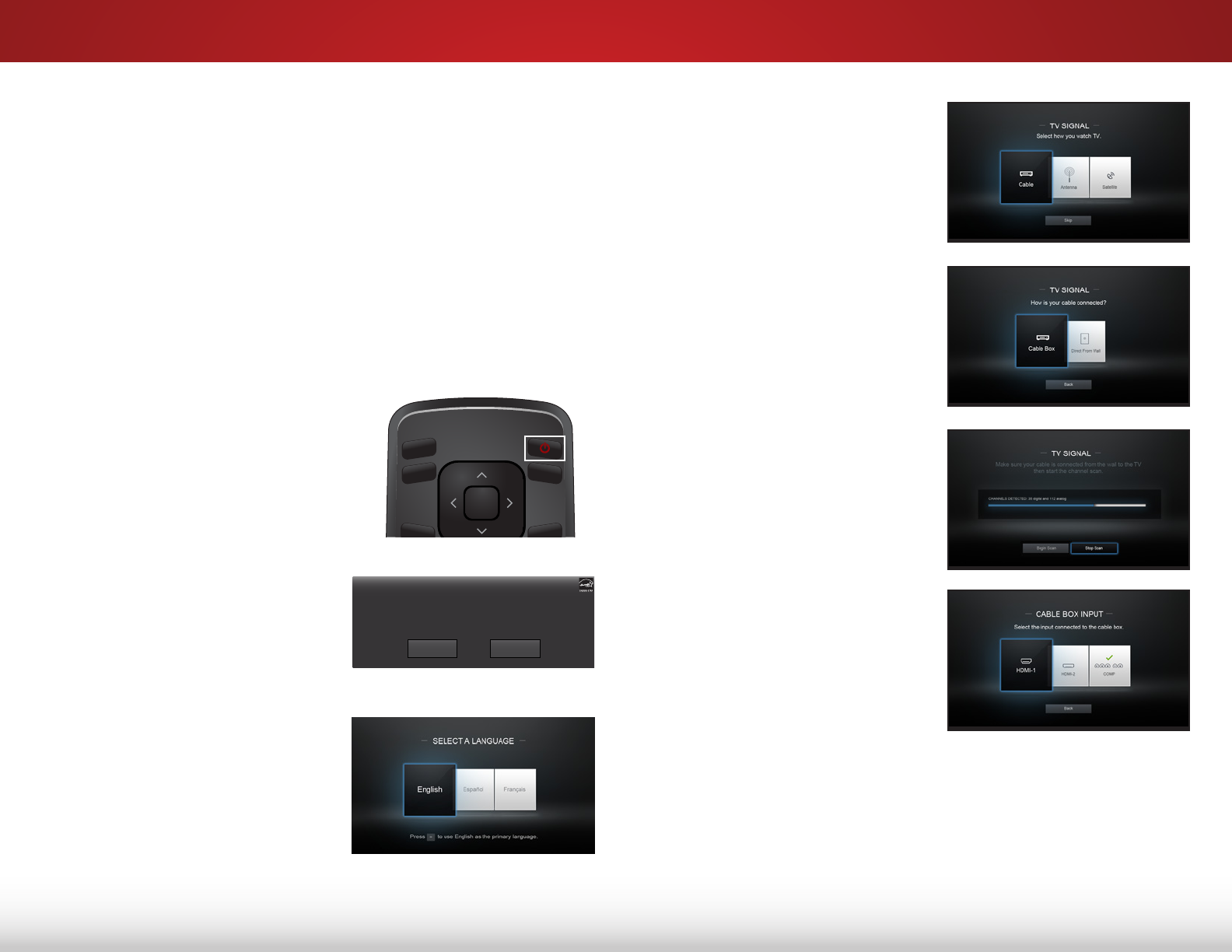
4
19
Completing the First-Time Setup
The rst time you turn on the TV, the Setup App will guide you
through each of the steps necessary to get your TV ready for use.
Before you begin the rst-time setup:
• Your TV should be installed and the power cord should be
connected to an electrical outlet.
• Your devices should be connected.
• If you have a wireless network, have the wireless password
ready.
• If you are connecting to your network with an Ethernet
cable, connect it to the Ethernet port on the TV.
To complete the rst-time setup:
1. Press the Power button on the
remote. The TV powers on and
the Setup App starts.
2. Use the Arrow buttons on the
remote to highlight Home Use
and press OK.
3. Use the Arrow buttons on
the remote to highlight your
preferred language, and then
press the OK button.
INPUT
EXIT
GUIDE
BACK
1
4
7
WIDE
MENU
OK
VOL
VOL
CH
CH
3
6
9
—
2
5
8
0
Choose your mode.
Select Store Demo for in-store display.
Select Home Use for in-home use.
Seleccione "Home Use" para Modo de Casa o "Store Demo" para Demostración en la Tienda.
Choisissez "Home Use" pour le Mode Domicile ou "Store Demo" pour la Démo en Magasin.
Store Demo Home Use
4. Use the Arrow buttons on the
remote to highlight your TV
source and press OK.
If you have cable TV, select
whether you have a cable box or
if you connect the TV directly to
a cable from the wall.
5. If the TV Signal channel scan
screen appears, the TV will scan
for channels, which takes several
minutes. Use the arrow buttons
on the remote to highlight Begin
Scan and press OK.
Otherwise, use the Arrow and
OK buttons on the remote to
select the input your TV source
is connected to.
(The number of inputs may vary
depending on your TV.)
6. When you are nished, “Your VIZIO TV is set up.” will be
displayed.
The rst-time setup is complete.