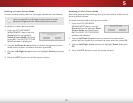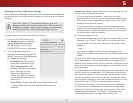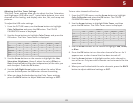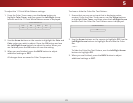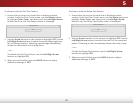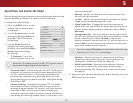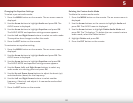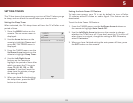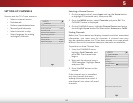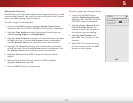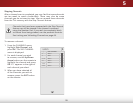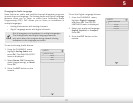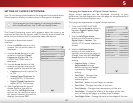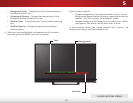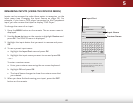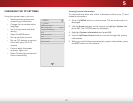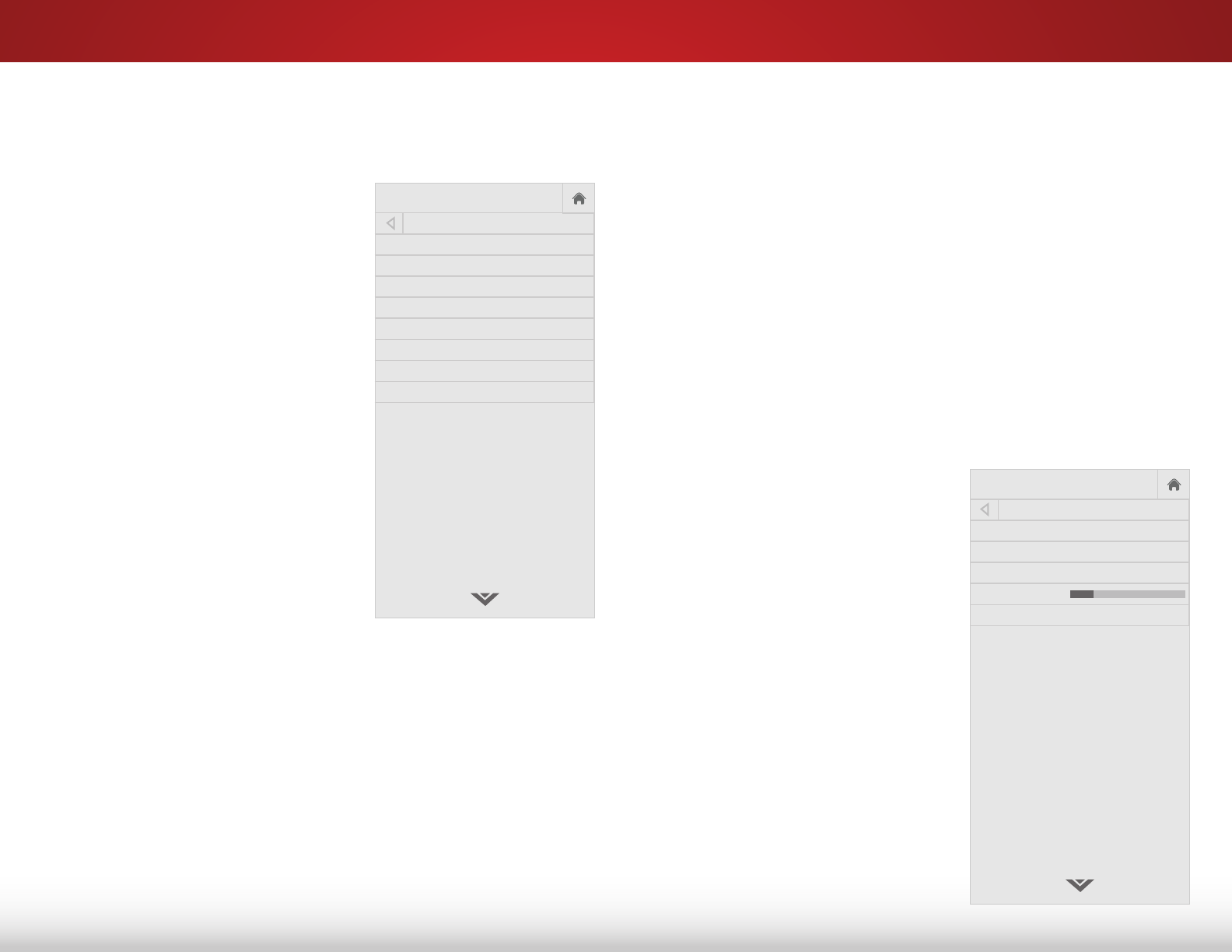
5
34
SETTING UP CHANNELS
You can use the TV’s Tuner menu to:
• Select a channel source
• Find channels
• Perform a partial channel scan
• Manually add channels
• Select channels to skip
• Select language for analog
and digital channels.
Help
VIZIO
Network
Sleep
Timer
Input CC
ABC
Audio
Wide
Normal
Picture
Settings
PanoramicWide Zoom
2D 3DExit
CHANNELS
Channels not scanned
Channel Source Cable
Find Channels
Partial Channel Search
Add Analog Channel
Skip Channel
Analog Audio Stereo
Digital Language English
Selecting a Channel Source
1. On the remote control, press Input and use the Arrow button
to highlight TV (antenna icon), then press OK.
2. Press the MENU button, select Channels and press OK. The
CHANNELS menu is displayed.
3. On the CHANNELS menu, highlight Channel Source and using
the left/right Arrow buttons to select either Antenna or Cable.
Finding Channels
Before the TV can detect and display channels and their associated
information, you must scan for channels. A channel scan may
also be necessary when the TV has been moved to an area where
dierent free-to-air broadcast television channels are available.
To perform an Auto Channel Scan:
1. From the CHANNELS menu,
highlight Find Channels, and
press OK. The channel scan
begins.
2. Wait until the channel scan is
100% complete. Highlight Done
and press OK.
3. Press the EXIT button on the
remote.
If the channel scan is cancelled,
only the channels that were
already discovered are saved. A
new channel scan clears all saved
channels.
Help
VIZIO
Network
Sleep
Timer
Input CC
ABC
Audio
Wide
Normal
Picture
Settings
PanoramicWide Zoom
2D 3DExit
FIND CHANNELS
Channels Found
Digital: 0
Analog: 0
13% Complete
Cancel
Cancel the channel scan.