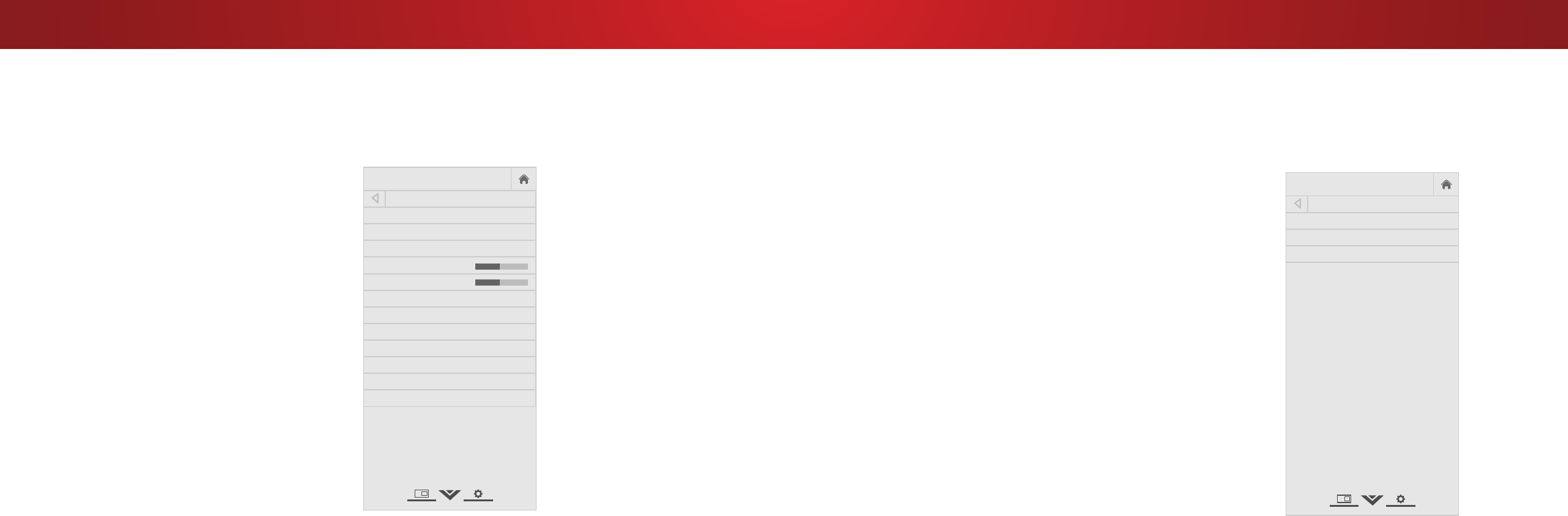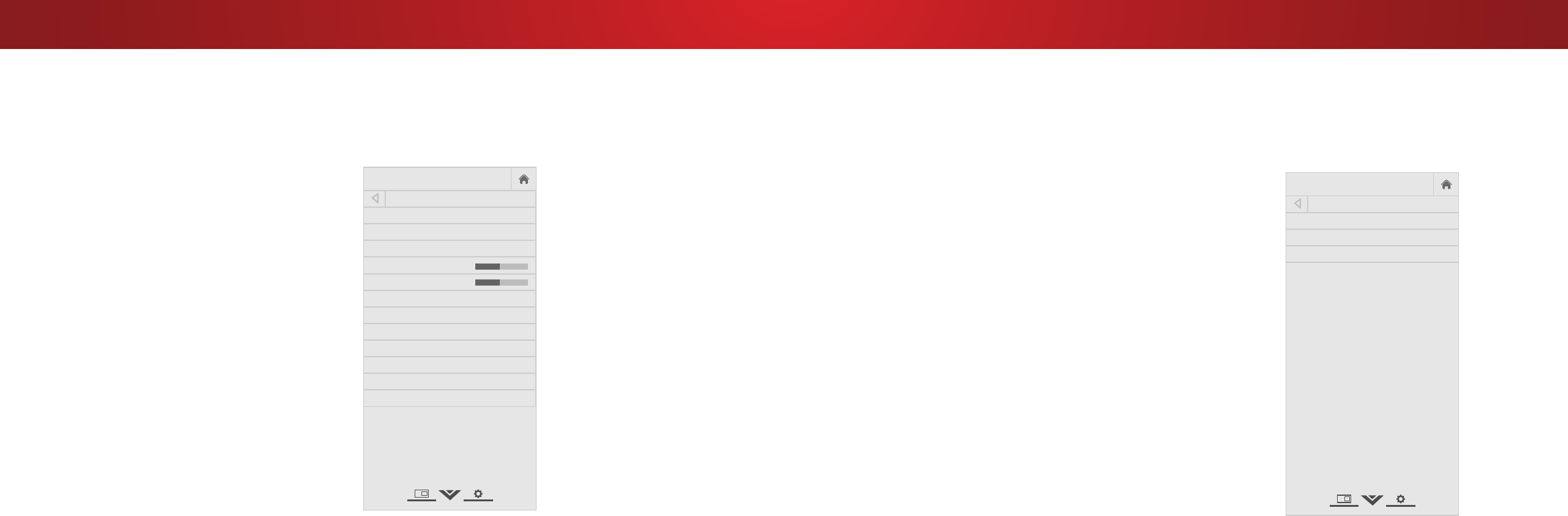
4
Adjusting More Picture Settings
To adjust more picture settings:
1. From the PICTURE menu, use the
Arrow buttons to highlight More
Picture, and then press OK.
2. Use the Arrow buttons to
highlight the setting you wish
to adjust, then press the Left/
Right Arrow buttons to change
the setting:
• Color Temperature -
See
Adjusting the Color
Temperature on page
26this page.
• Black Detail - Adjusts the
average brightness of the
picture to compensate for
large areas of brightness.
Select O, Low, Medium, or
High.
• Active LED Zones -
Dynamically improves the
contrast ratio of the picture
by adjusting the backlight.
The adjustment is controlled
by the content on the screen.
Select On or O.
• Reduce Judder - Activates Smooth Motion motion
estimation/motion compensation, which suppresses motion
judder, or “stuttering” of the image when the camera moves
across a scene horizontally. As the setting increases, judder
is reduced.
• Reduce Motion Blur - Increases frame rate to reduce
motion blur of 60 hertz video. As the setting increases,
motion blur is reduced.
• Clear Action - Reduces blur in scenes with fast action. Some
sensitive viewers may notice icker. Select On or O.
• Reduce Noise — Opens a sub-menu wiht two settings:
• Reduce Signal Noise* - Diminishes artifacts in the image
caused by the digitizing of image motion content. Select
O, Low, Medium, or High.
• Reduce Block Noise - Reduces pixelation and distortion
for mpeg les. Select O, Low, Medium, or High.
• Game Low Latency - Select On to reduce video delay (lag)
when gaming.
• Picture Size & Position - Highlight Picture Size & Position
and press OK. The PICTURE SIZE & POSITION menu is
displayed.
• Picture Size: Increase or decrease the vertical and
horizontal size of the displayed picture. Use the Left/
Right Arrow buttons to adjust the horizontal size of the
displayed picture. Use the Up/Down Arrow buttons to
adjust the vertical size of the displayed picture. Press the
OK button when you are nished.
• Picture Position: Adjust the vertical and horizontal
positions of the picture to ensure the image is centered
and completely lls the screen. Use the Left/Right
Arrow buttons to adjust the horizontal position of the
displayed picture. Use the Up/Down Arrow buttons to
adjust the vertical position of the displayed picture. Press
the OK button when you are nished.
• Film Mode - Optimizes the picture for watching lm. Select
Auto or O.
• Color Space
‡
- Select Color Space for the source. Video
sources uses YCbCr, but PC uses RGB.
• Gamma - Set the shape of the Gamma curve. Use lower
Gamma values for bright room conditions, and higher
values when it’s dark.
3. When you have nished adjusting More Picture Settings, press the
EXIT button on the remote.
VIZIO
Network
Sleep
Timer
Input CC
ABC
Audio
Wide
Normal
Picture
Settings
PanoramicWide Zoom
2D 3DExit
MORE PICTURE
Color Temperature Cool
Black Detail Medium
Active LED Zones On
Reduce Judder
Reduce Motion Blur
Clear Action On
Reduce Noise
Game Low Latency Off
Picture Size & Position
Film Mode Auto
Color Space Auto
Gamma 2.1
+
-
+
-
Adjusting the Color Temperature
Adjusting the color temperature changes the white balance of the
picture.
To adjust the color temperature:
1. From the MORE PICTURE menu,
use the Arrow buttons to
highlight Color Temperature,
and then press OK.
2. Use the Arrow buttons on the
remote to highlight a color
temperature preset and then
press OK.
• Normal is optimized for
television viewing.
• Cool produces a blue-hued
picture.
• Computer optimizes the
picture for use as a
PC monitor.
3. When you have nished
adusting the color temperature,
press the EXIT button on the
remote.
VIZIO
Network
Sleep
Timer
Input CC
ABC
Audio
Wide
Normal
Picture
Settings
PanoramicWide Zoom
2D 3DExit
COLOR TEMPERATURE
Normal
Cool
Computer
26