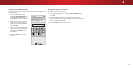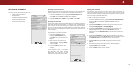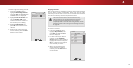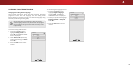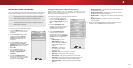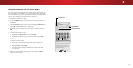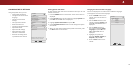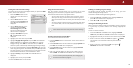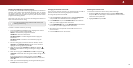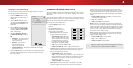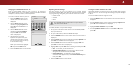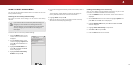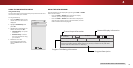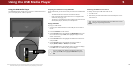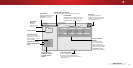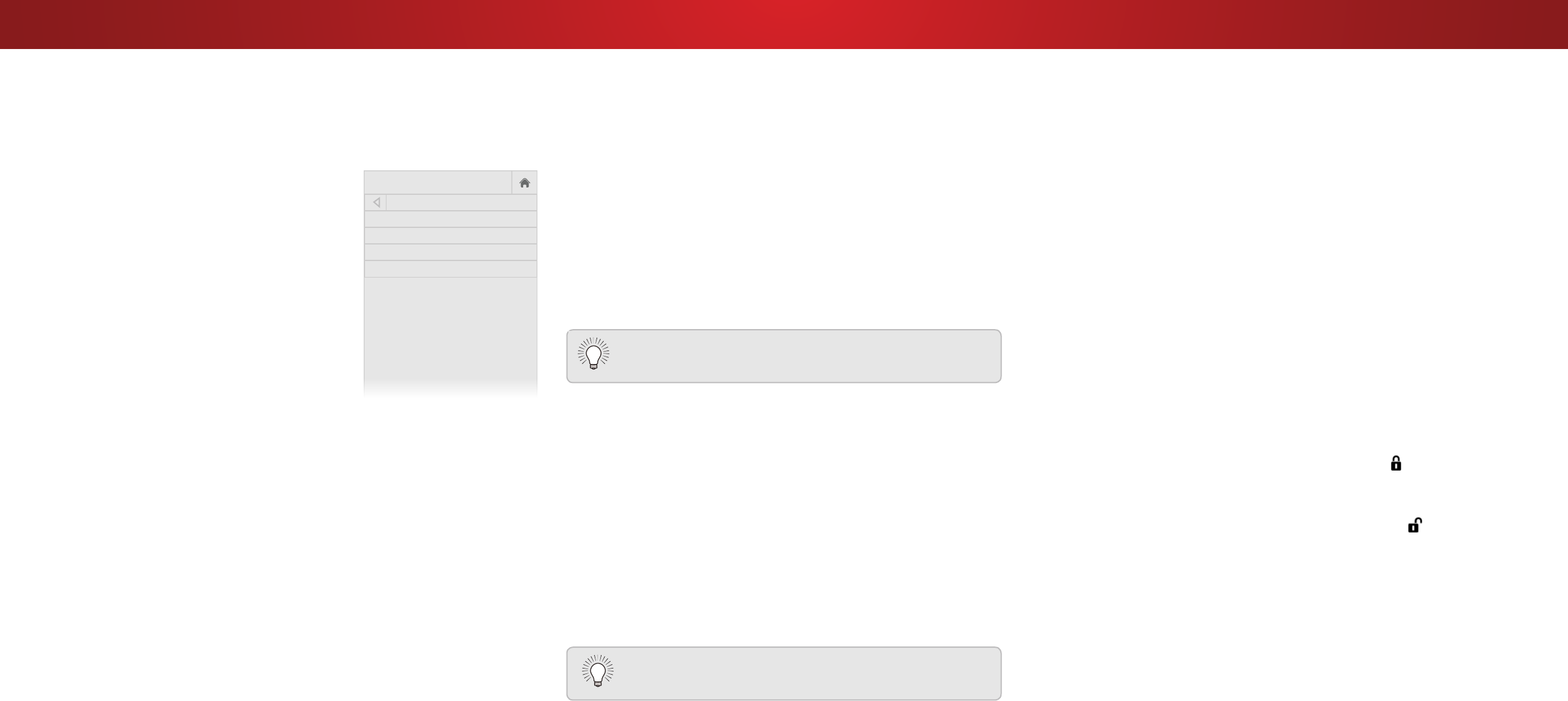
4
Enabling or Disabling Program Ratings
To manage program content according to its rating, you must
enable the Program Rating feature.
To enable or disable the Program Rating feature:
1. From the PARENTAL CONTROLS menu, highlight Locks and
press OK. The LOCKS menu is displayed.
2. Select On or O and press OK.
Locking and Unlocking Channels
When a channel is locked, it will be inaccessible. Locking a channel
is a good way to prevent children from viewing inappropriate
material.
To lock or unlock a channel:
1. From the PARENTAL CONTROLS menu, highlight Channel
Locks and press OK. The CHANNEL LOCKS menu is displayed.
2. Highlight the channel you want to lock or unlock and press OK.
3. When a channel is
locked
, the Lock icon appears locked.
The channel is not accessible unless the parental PIN is
entered.
4. When a channel is
unlocked
, the Lock icon appears
unlocked. The channel is accessible.
Using the Parental Controls
The TV’s parental controls allow you to prevent the TV from
displaying certain channels or programs without a password.
The Parental Controls menu only appears when:
• You are using the tuner to receive your TV signals, such as
when you are using an antenna for Over-the-Air signals or
when connected to cable TV directly from the wall (no cable
box).
• You have a device connected using a composite video cable
or a coaxial cable, such as a VCR, satellite or cable box, or
DVR.
Other devices have their own parental control settings.
Accessing the Parental Controls Menu
To access the Parental Controls menu:
1. Press the MENU button on the remote. The on-screen menu is
displayed.
2. Use the Arrow buttons on the remote to highlight System and
press OK. The SYSTEM menu is displayed.
3. Use the Arrow buttons on the remote to highlight Parental
Controls and press OK.
4. Enter your parental PIN. If you have not set a PIN, enter the
default, 0000. The PARENTAL CONTROLS menu is displayed.
To set a custom parental passcode, see
Changing the
Parental Control PIN
on page 44.
Setting the Time and Local Settings
To ensure the correct time is displayed when you press the INFO
button, set the TV’s time zone:
1. Press the MENU button on the
remote. The on-screen menu is
displayed.
2. Use the Arrow buttons on the
remote to highlight System and
press OK. The SYSTEM menu is
displayed.
3. Use the Arrow buttons on the
remote to highlight Time &
Local Settings and press OK.
The menu headed by the local
date and time is displayed.
4. Highlight Time Zone and press
OK. The TIME ZONE menu is
displayed.
5. Highlight your time zone and press OK.
6. Highlight Daylight Saving Time and press OK. The DAYLIGHT
SAVING TIME menu is displayed. Choose On if it is currently
Daylight Savings Time, O if it is Standard Time, or Auto to
have the system automatically detect Daylight Savings Settings.
7. If you are in the United States, highlight Zip Code. Enter your Zip
code using the keypad on the remote, then press OK. Zip codes
are often used by V.I.A. Plus Apps to give you the most accurate
location-based information, such as weather or news.
8. Highlight Country and press OK. The COUNTRY menu is
displayed.
9. Highlight your country and press OK.
10. Press the EXIT button on the remote.
Help
VIZIO
Network
Sleep
Timer
Input CC
ABC
Audio
Wide
Normal
Picture
Settings
PanoramicWide Zoom
2D 3DExit
June 11, 2015 11:48AM
Time Zone Pacific (-8)
Daylight Savings Time Auto
Zip Code 12345
Country USA
43