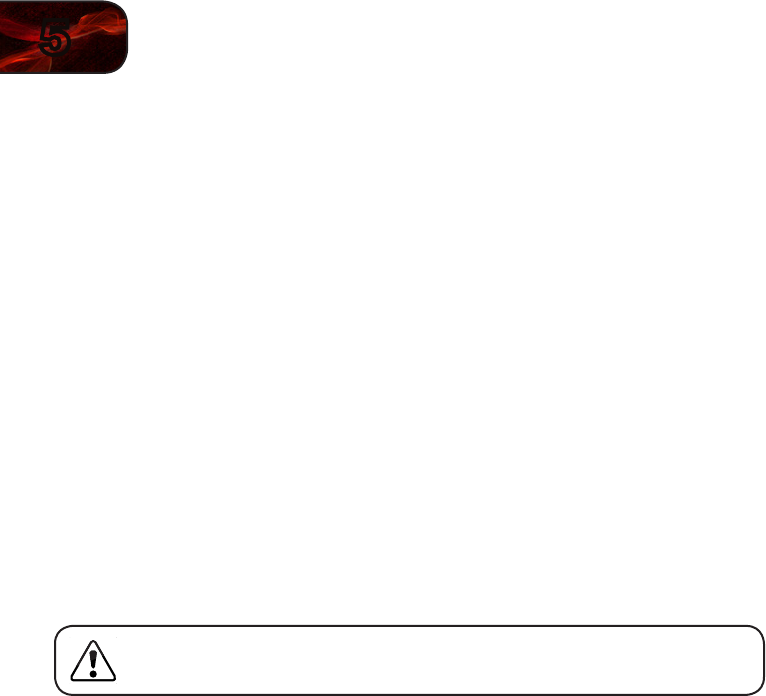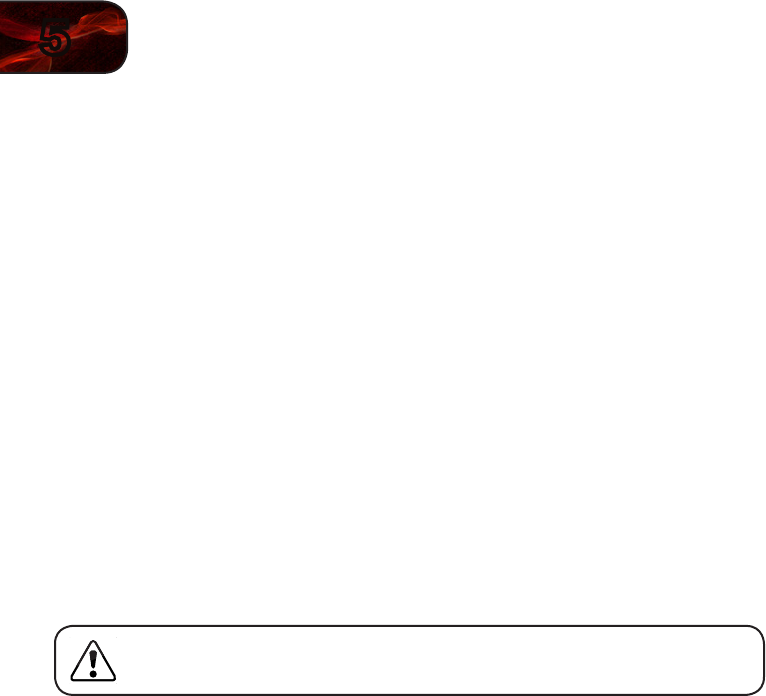
14
5
E190VA/E220VA/E260VA
Adjusting the Time for Daylight Savings
This setting will automatically adjust the time for zones which recognize daylight
savings time.
To enable or disable the daylight savings adjustment:
1. Press the MENU button on the remote. The on-screen menu is displayed.
2. Use the Arrow buttons on the remote to highlight the TV icon and press
MENU/OK. The TV Settings menu is displayed.
3. Use the Arrow buttons to highlight Date & Time and press MENU/OK.
4. Use the Arrow buttons to highlight Daylight Saving.
5. Use the Arrow buttons to change the setting to Enable or Disable.
6. Press EXIT.
Enabling or Disabling Automatic Date and Time Updates
The current date and time is broadcast digitally in many areas. Your TV can
automatically set the time and date using this information.
When this setting is enabled, you cannot manually set the date and
time.
To enable or disable automatic updates:
1. Press the MENU button on the remote. The on-screen menu is displayed.
2. Use the Arrow buttons on the remote to highlight the TV icon and press
MENU/OK. The TV Settings menu is displayed.
3. Use the Arrow buttons to highlight Date & Time and press MENU/OK.
4. Use the Arrow buttons to highlight Auto Update.
5. Use the Arrow buttons to change the setting to Enable or Disable.
6. Press EXIT.
Setting the Date and Time
Using this menu option, you can manually set the TV’s date and time.
To manually set the date and time:
1. Press the MENU button on the remote. The on-screen menu is displayed.
2. Use the Arrow buttons on the remote to highlight the TV icon and press
MENU/OK. The TV Settings menu is displayed.
3. Use the Arrow buttons to highlight Date & Time and press MENU/OK.
4. Use the Arrow buttons to highlight Current Tiime.
5. Use the Arrow buttons to highlight individual numbers in the date and time.
Use the Number Pad to enter the current date and time.
6. Press EXIT.