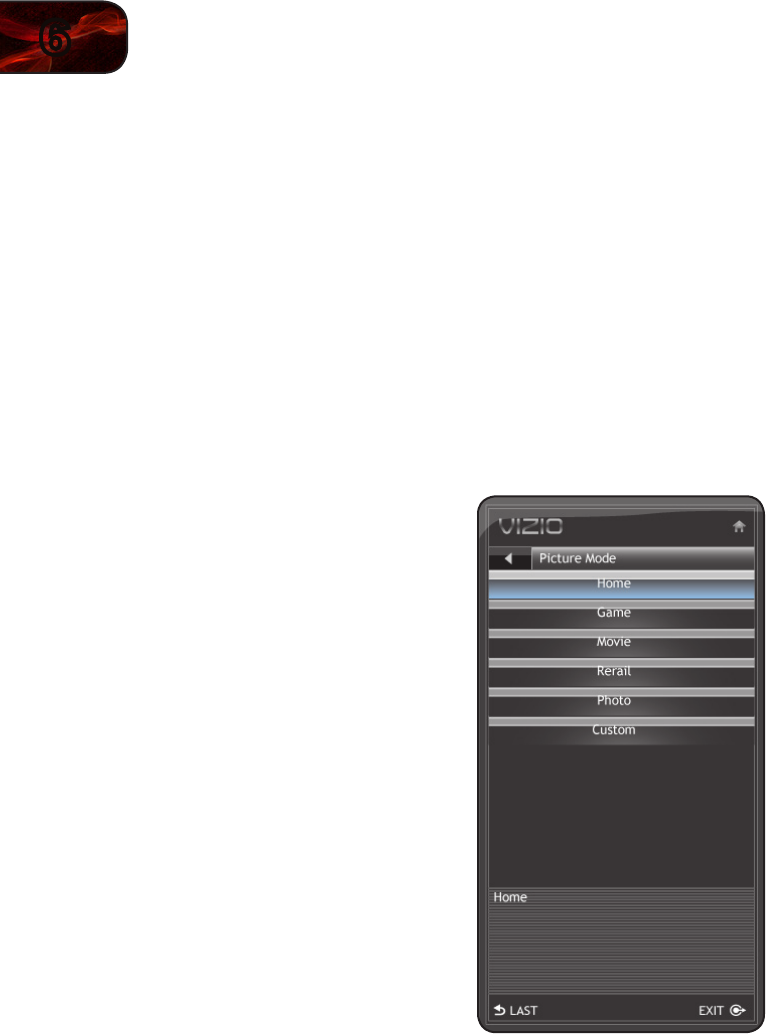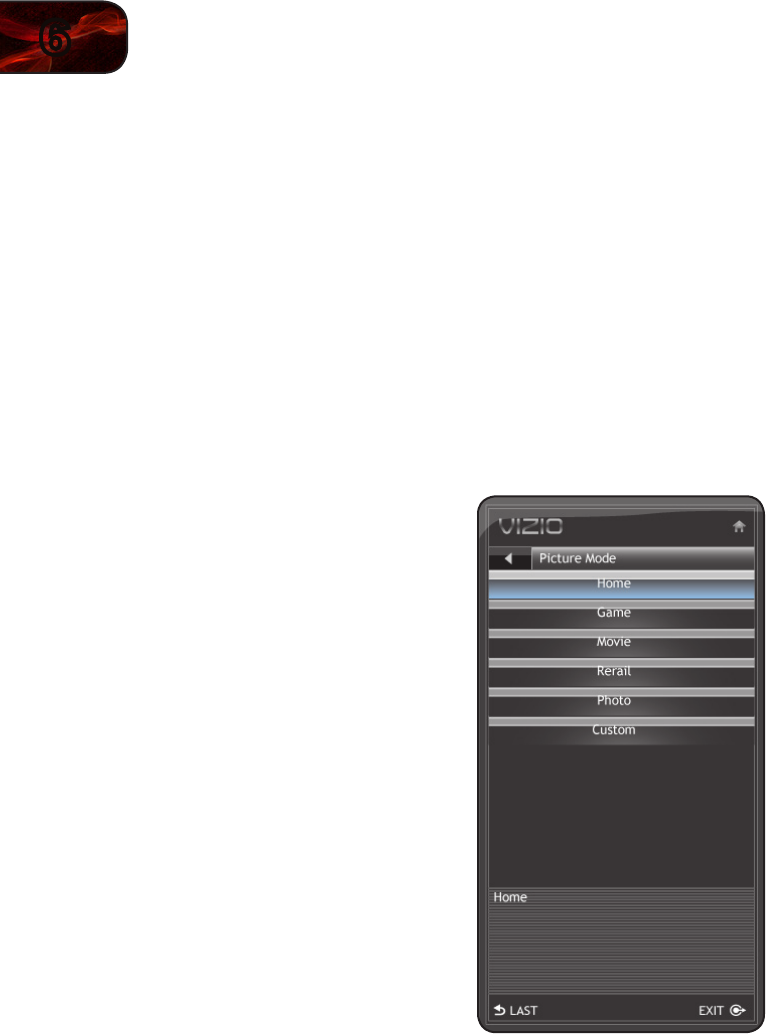
24
6
E190VA / E220VA / E260VA
Adjusting the Picture Settings
Using the Picture menu, you can adjust the following settings:
• Change the picture mode
• Adjust noise reduction
• Enable or disable Fast Response
• Enable or disable the ambient light sensor
• Reset the picture mode settings
Changing the Picture Mode
Your TV display can be adjusted to suit your preferences and viewing conditions.
To change the picture mode:
1. Press the MENU/OK button on
the remote. The on-screen menu is
displayed.
2. Use the Arrow buttons to highlight
Picture and press MENU/OK.
3. Use the Arrow buttons to highlight
Picture Mode and press
MENU/OK.
4. Use the Arrow buttons to highlight one
of the following options, then press
MENU/OK:
• Home - Sets the various picture
settings to values that will produce
the best picture in the most cases.
This is the recommended setting.
• Game - Optimizes the picture
settings for displaying game
console output.
• Movie - Sets the picture settings
to values perfect for watching a
movie in a dark room.
• Retail - Sets the picture settings
to values that produce a brighter,
more vivid picture.
• Photo - Optimizes the picture settings for viewing photo slideshows.
Flesh tones should appear more natural.
• Custom - Allows you to manually change each of the picture settings:
Brightness - Adjusts the black level of the picture. When this
setting is too low, the picture may be too dark to distinguish details.
When this setting is too high, the picture may appear faded or
washed out.
Contrast - Adjusts the white level of the picture. When this setting
is too high, the picture may appear dark. When this setting is too
low, the picture may appear faded or washed out. If the setting is
too high or too low, detail may be difficult to distinguish in dark or
bright areas of the picture.
Color - Adjusts the intensity of the picture colors.
Tint - Adjusts the hue of the picture. This setting is useful in
adjusting the flesh tones in the picture. If flesh appears too orange,
reduce the level of color before adjusting tint.
Sharpness - Adjusts the edge sharpness of picture elements. It can
be used to sharpen non-HD (high definition) content; however, it will
not produce detail that does not otherwise exist.
Backlight - Adjusts the LED brightness to affect the overall
brilliance of the picture. This option is not available unless Ambient
Light Sensor is set to OFF.
Adaptive Luma - Adjusts the average brightness of the picture to
compensate for large areas of brightness.
Color Enhancement - Reduces oversaturation of some colors and
improves flesh tones.
Color Temperature - Changes the “warmness” or “coolness” of the
white areas of the picture.
DCR - (Dynamic Contrast Ratio) Changes contrast according to
displayed content for the best picture quality.
Reset Picture Setting - Restores custom picture settings to the
factory defaults.