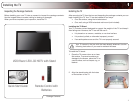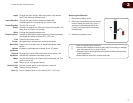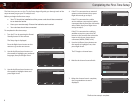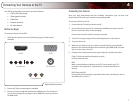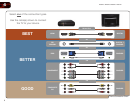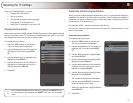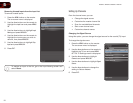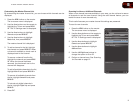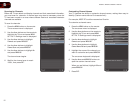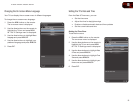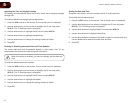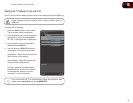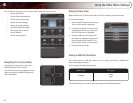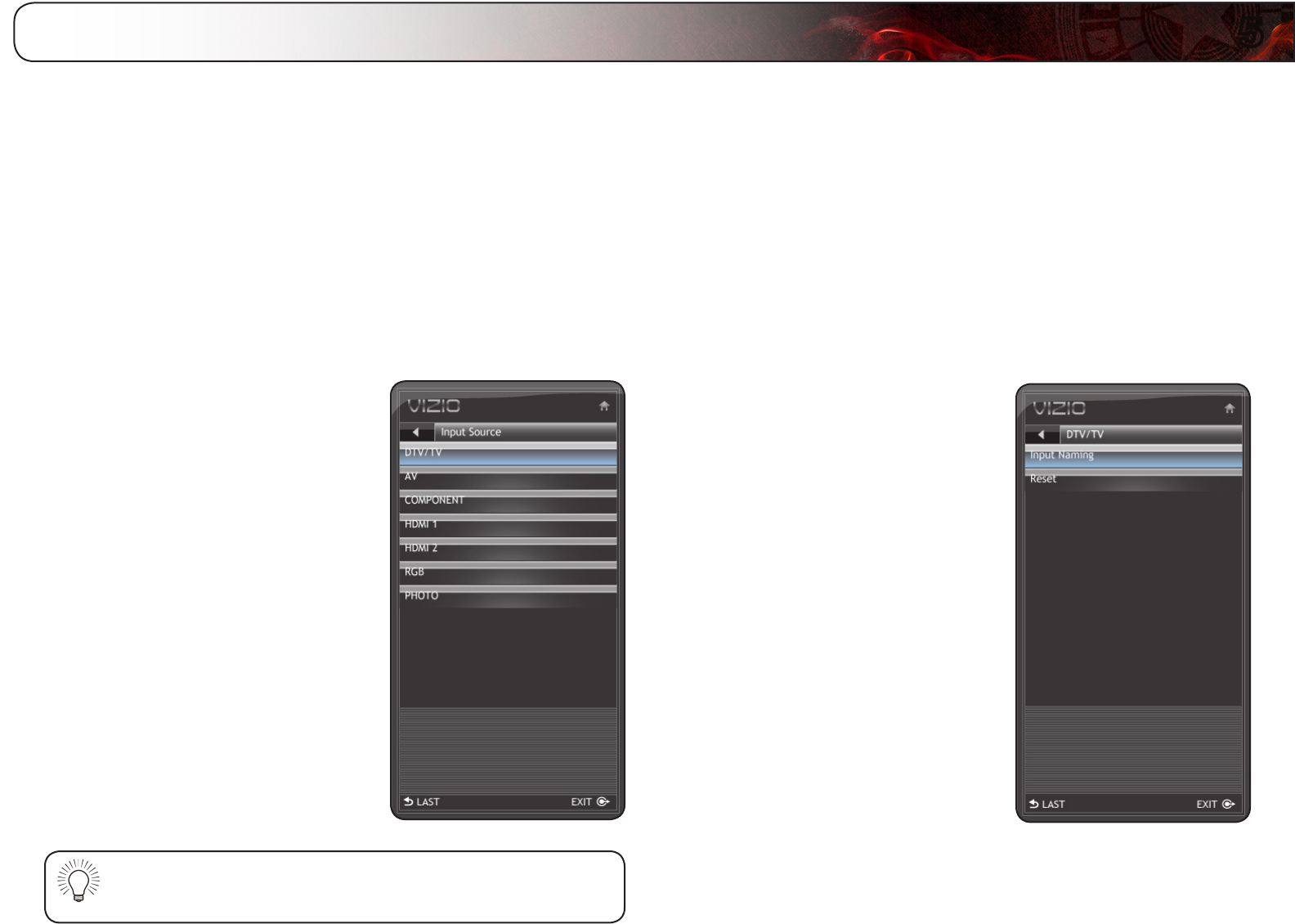
5
9
Adjusting the TV Settings
From the TV Settings Menu, you can:
• Change the input source
• Set up channels
• Change the on-screen menu language
• Change the TV’s date and time
• Adjust the TV settings for use with a PC
Changing the Input Source
External devices such as DVD players, Blu-Ray Players, and video game consoles
can be connected to your TV. To use one of these devices with your TV, you must
rst change the input source in the on-screen menu.
To change the input device:
1. Press the MENU button on the remote.
The on-screen menu is displayed.
2. Use the Arrow buttons on the remote to
highlight the TV icon and press MENU/
OK.
3. Use the Arrow buttons to highlight Input
Source and press MENU/OK.
4. Use the Arrow buttons on the remote to
highlight the input source you wish to
display, then press MENU/OK.
5. Press EXIT.
You can also change the input device by pressing the INPUT button
on the remote or by selecting the INPUT icon from the on-screen
menu.
Customizing and Removing Input Names
When you have multiple devices connected to your TV, it can become difcult to
remember the inputs to which they are connected. Your TV features the ability to
customize the names of these inputs to make them easy to remember. (Custom
names have a 10-character limit.)
For example,
HDMI 1
could be renamed as
My Blu-ray
.
You can also remove unused inputs from the input list, making selection of the
correct input faster.
Customizing Input Names
To customize an input name:
1. Press the MENU button on the remote.
The on-screen menu is displayed.
2. Use the Arrow buttons on the remote to
highlight the TV icon and press MENU/
OK.
3. Use the Arrow buttons to highlight Input
and press MENU/OK.
4. Use the Arrow buttons to highlight Input
Naming and press MENU/OK.
5. Use the Arrow buttons on the remote to
highlight the input source you wish to
rename, then press MENU/OK.
6. Use the Arrow buttons to highlight Input
Naming and press MENU/OK.
The on-screen keyboard is displayed.
7. Use the Arrow and MENU/OK buttons to
spell the custom input name.
When you are nished, highlight OK and
press MENU/OK.
8. Press EXIT.x